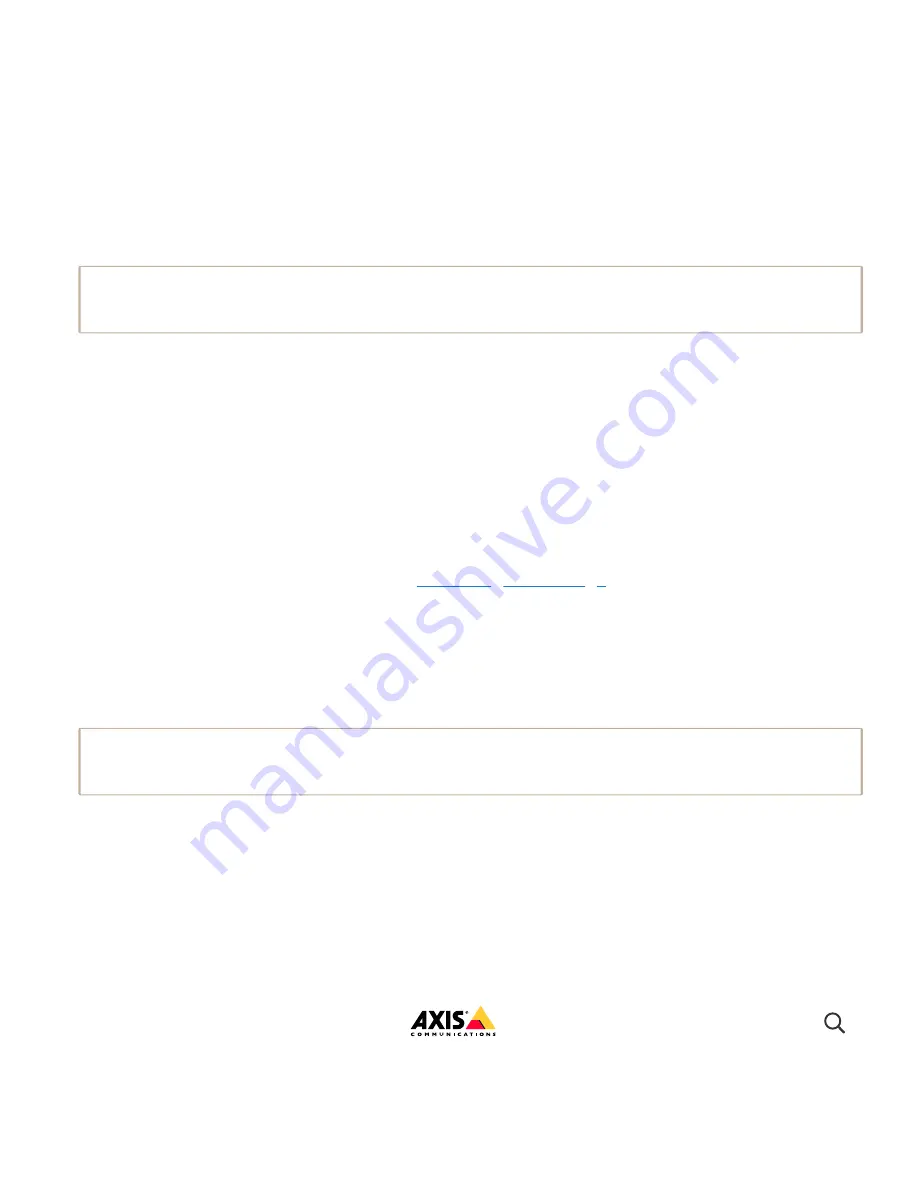
10/7/21, 12:22 PM
AXIS Q1951-E Thermal Camera User manual
https://help.axis.com/axis-q1951-e
9/36
Electronic Image Stabilization (EIS) can be used in environments where the product is
mounted in an exposed location and subject to vibrations, for example, wind or passing
traffic. Turn on EIS to get a smoother and steadier image without blur.
EIS also reduces the file size of the compressed image and lowers the bitrate of the video
stream.
Note
When EIS is turned on the image is cropped slightly, lowering the maximum resolution.
This section includes instructions about how to configure your device. To learn more about
how streaming and storage works, go to
Important
If you reduce the bandwidth it can result in loss of details in the picture.
Stabilize a shaky image with Electronic Image Stabilization (EIS)
1. Go to
Settings > Image > Image correction
.
2. Turn on EIS.
View and record video
Reduce bandwidth and storage
1. Go to live view and select
H.264
.
2. Go to
Settings > Stream
.
3. Do one or more of the following:
Turn on the Zipstream functionality and select the desired level.
Note
The zipstream settings are used for both H.264 and H.265.
Turn on dynamic GOP and set a high GOP length value.
I
th
i
AXIS Q1951-E Thermal Camera
























