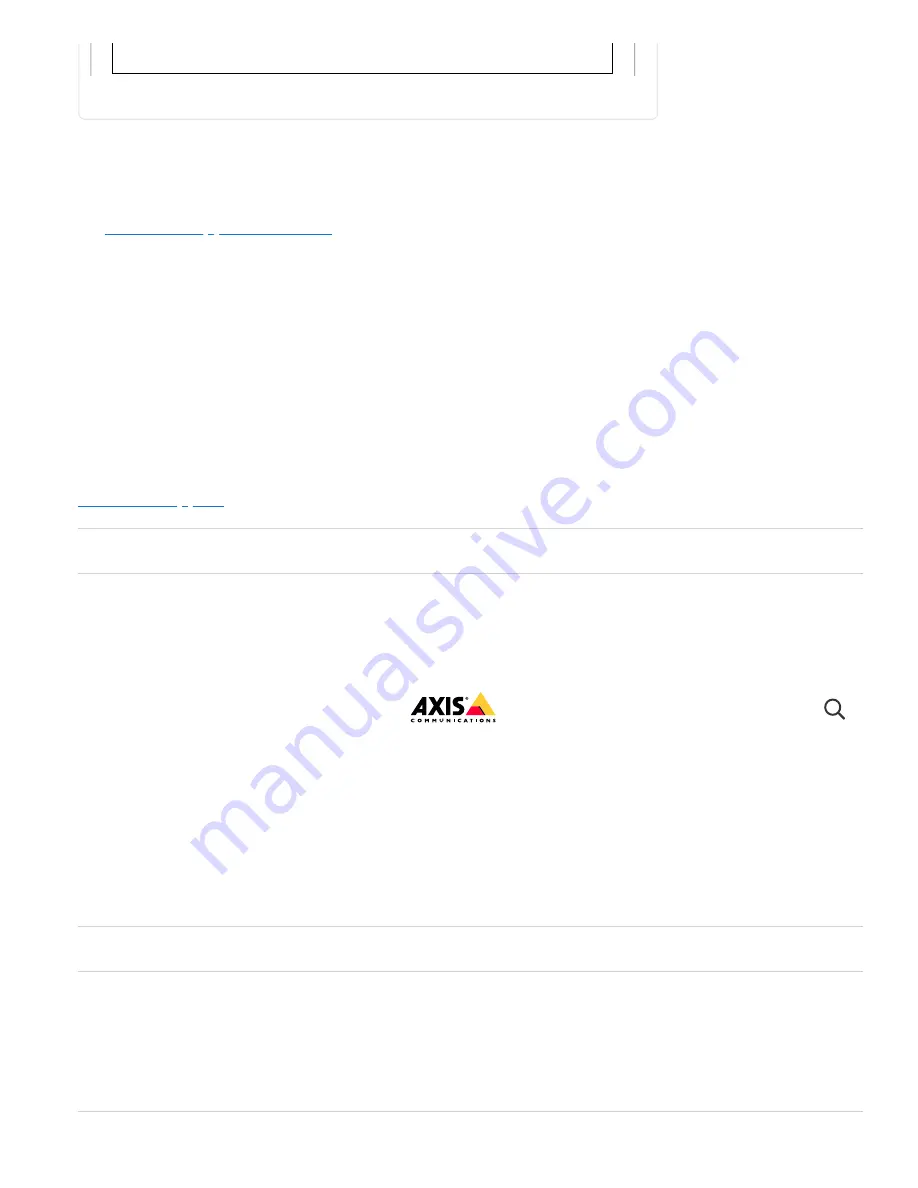
10/7/21, 12:22 PM
AXIS Q1951-E Thermal Camera User manual
https://help.axis.com/axis-q1951-e
27/36
How to upgrade the firmware
If you can’t find what you’re looking for here, try the troubleshooting section at
.
Problems upgrading the firmware
Firmware
upgrade
failure
If the firmware upgrade fails, the device reloads the previous firmware. The
most common reason is that the wrong firmware file has been uploaded.
Check that the name of the firmware file corresponds to your device and try
again.
Problems
after
firmware
upgrade
If you experience problems after a firmware upgrade, roll back to the
previously installed version from the
Maintenance
page.
Problems setting the IP address
The device is
located on a
different subnet
If the IP address intended for the device and the IP address of the
computer used to access the device are located on different subnets,
you cannot set the IP address. Contact your network administrator to
obtain an IP address.
The IP address is
Disconnect the Axis device from the network. Run the ping command
1. Download the firmware file to your computer, available free of charge at
.
2. Log in to the product as an administrator.
3. Go to
Settings > System > Maintenance
. Follow the instructions on the page. When the
upgrade has finished, the product restarts automatically.
Technical issues, clues and solutions
AXIS Q1951-E Thermal Camera
























