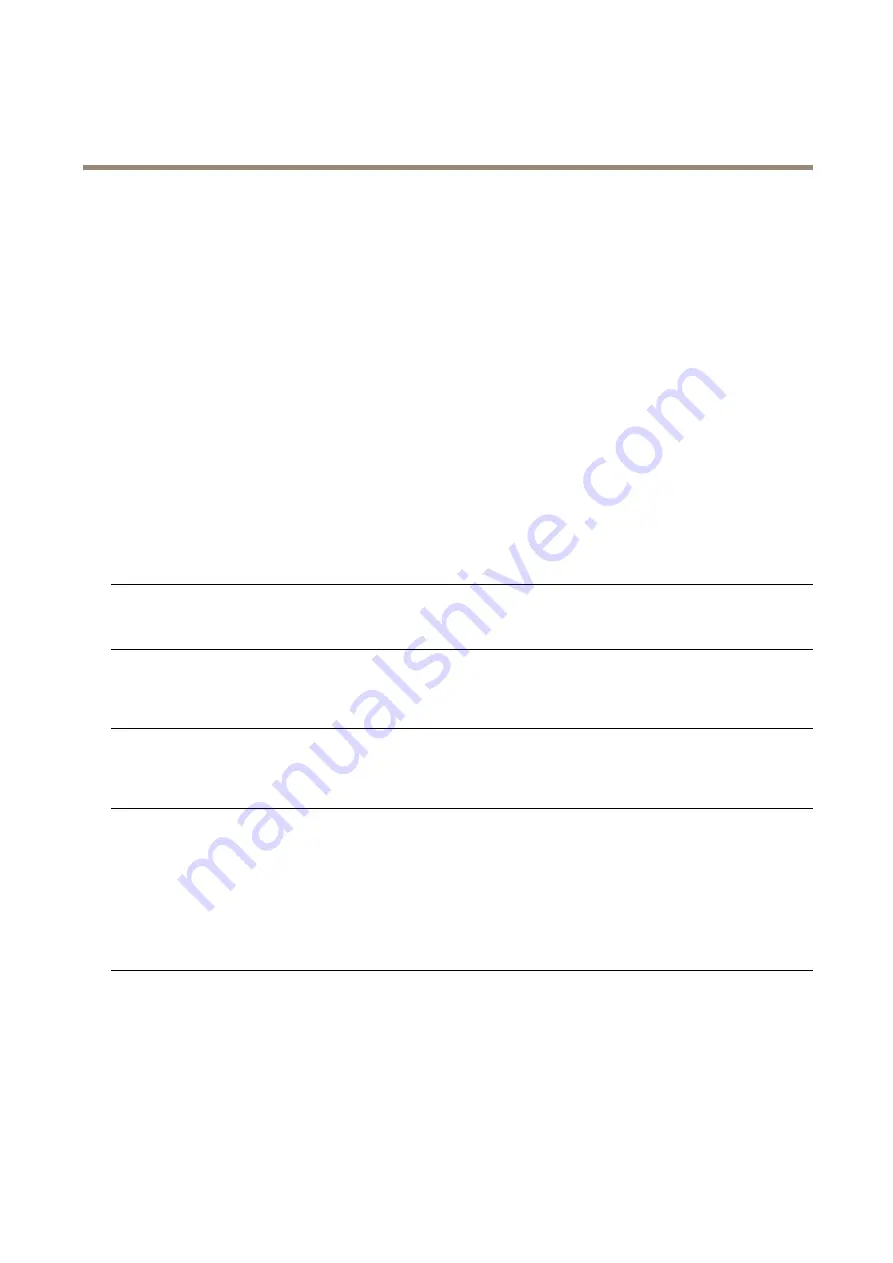
AXIS Q1775 Network Camera
Troubleshooting
Poor rendering of H.264
images
Ensure that your graphics card is using the latest driver. The latest drivers can usually be
downloaded from the manufacturer’s website.
Color saturation is different
in H.264 and Motion JPEG
Modify the settings for your graphics adapter. Refer to the adapter’s documentation for more
information.
Lower frame rate than
expected
See
Performance Considerations on page 70
Reduce the number of applications running on the client computer.
Limit the number of simultaneous viewers.
Check with the network administrator that there is enough bandwidth available.
Check in the AMC Control Panel (H.264 tag) that video processing is not set to
Decode only
key frames
.
Lower the image resolution.
Set a
Capture Mode
that prioritizes frame rate. Changing the capture mode to prioritize frame rate
might lower the maximum resolution depending on the product used and capture modes available.
The maximum frames per second is dependent on the utility frequency (60/50 Hz) of the Axis
product.
Status and Network indicator LEDs are flashing red rapidly
Hardware failure
Contact your Axis reseller.
Product does not start up
Product does not start up
If the product does not start up keep the network cable connected and re-insert the power cable
to the midspan.
Video and image problems, general
Image unsatisfactory
Check the video stream and camera settings under
Setup > Video & Audio > Video Stream
and
Setup > Video & Audio > Camera Settings
.
No audio
Incorrect setup
Check the sound card in the computer. Ensure that mute is not selected and that the volume
settings are correct.
Check that
Enable audio support
is selected under
Setup > System Options > Security > Audio
Support
.
Check that the correct
Audio Input
source is selected under
Setup > Video & Audio > Audio
Settings
.
Poor audio quality
Stuttering
Reduce the number of listeners and viewers. Decrease image resolution and compression.
Unsynchronized audio and
video using H.264
Synchronize the product’s date and time settings with an NTP server. Go to
Setup > System
Options > Date & Time
.
Distorted audio
Check that the correct
Audio Input
source is selected under
Setup > Video & Audio > Audio
Settings
.
Feedback loops
Feedback loops might appear in full-duplex mode. Try moving the microphone or the speaker, or
use half-duplex mode instead.
65






















