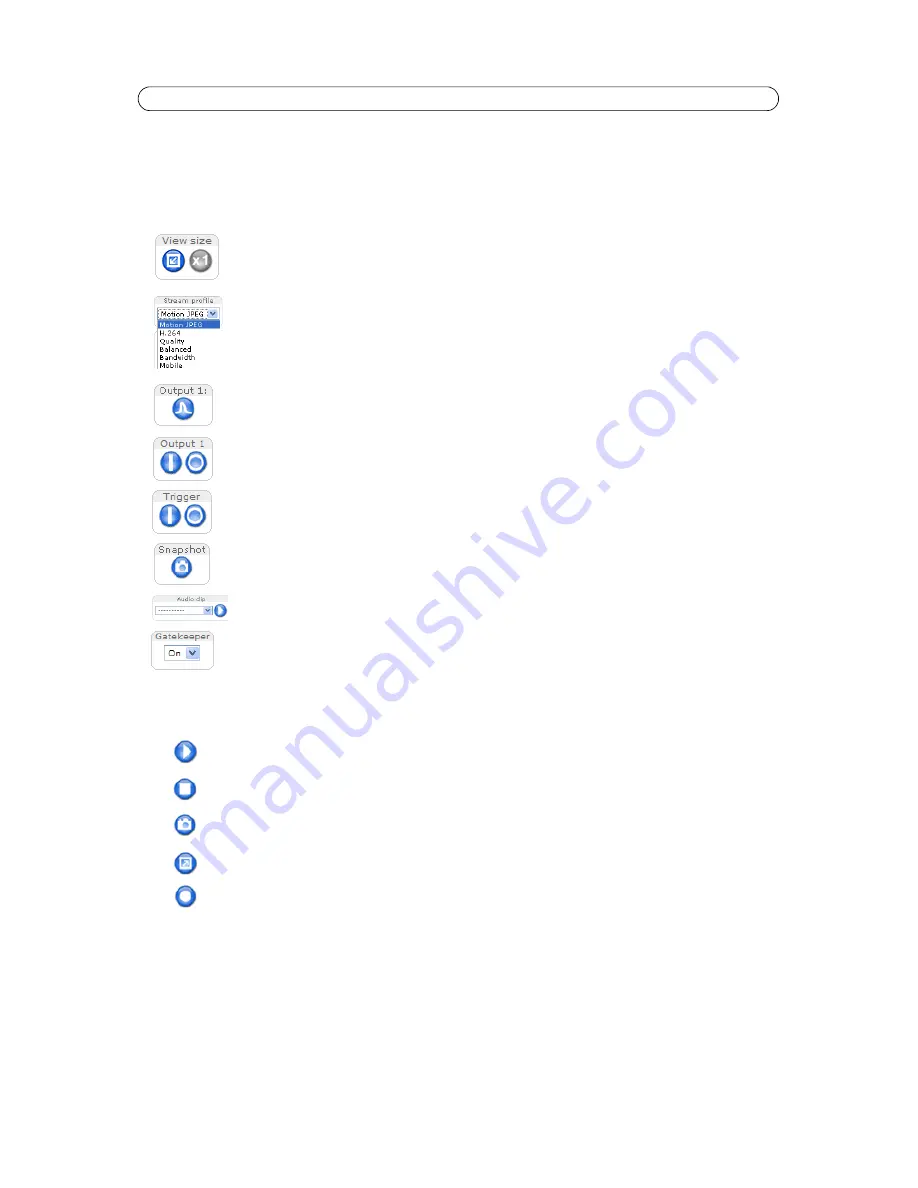
9
AXIS Q1755/-E - Accessing the Camera
The Live View page
If your network camera has been customized to meet specific requirements the buttons and other items described below
may or may not be displayed on the Live View page. The following provides an overview of each available button:
General controls
View size
- Click these buttons to scale the image down to 800 pixels wide or to full scale. Only available in
Motion JPEG.
The
Stream Profile
drop-down list allows you to select a customized or pre-programmed stream profile on
the Live View page. Stream profiles are configured under Video & Audio > Stream Profiles, see
Stream Pro-
files,
on page 17 for more information.
Pulse
- Click this button to activate the output for a defined period of time, such as switching a light on for
20 seconds.
Active/Inactive
- Click these buttons to manually start and stop a connected device - e.g. switch a light
on/off.
The Manual
Trigger
buttons can trigger an event directly from the Live View page. This button is configured
under Events.
The
Snapshot
button saves a snapshot of the video image currently on display. Right-click on the video
image to save it in JPEG format on your computer. This button is primarily intended for use when the AXIS
Media Control viewer toolbar is not available.
Audio clip
- Audio clips can be played when an event occurs or manually from the
Live View
page.
Enable/disable the
Gatekeeper
by selecting On or Off from the drop-down list. The Gatekeeper is configured
under
Setup > Events > Gatekeeper
.
AXIS Media Control toolbar
The AXIS Media Control viewer toolbar is available in Microsoft Internet Explorer only. See
AXIS Media Control (AMC),
on
page 12 for more information. AMC displays the following buttons:
The
Play
button connects to the Axis product and starts playing a media stream.
The
Stop
stops the media stream being played.
The
Snapshot
button takes a snapshot of the current view. The location where the image is saved can be
specified in the AMC Control Panel.
Click the
View Full Screen
button and the video view will fill the entire screen. Press Esc (Escape) on the
computer keyboard to cancel full screen view.
The
Record
button is used to record the current media stream. The location where the recording is saved
can be specified in the AMC Control Panel.
























