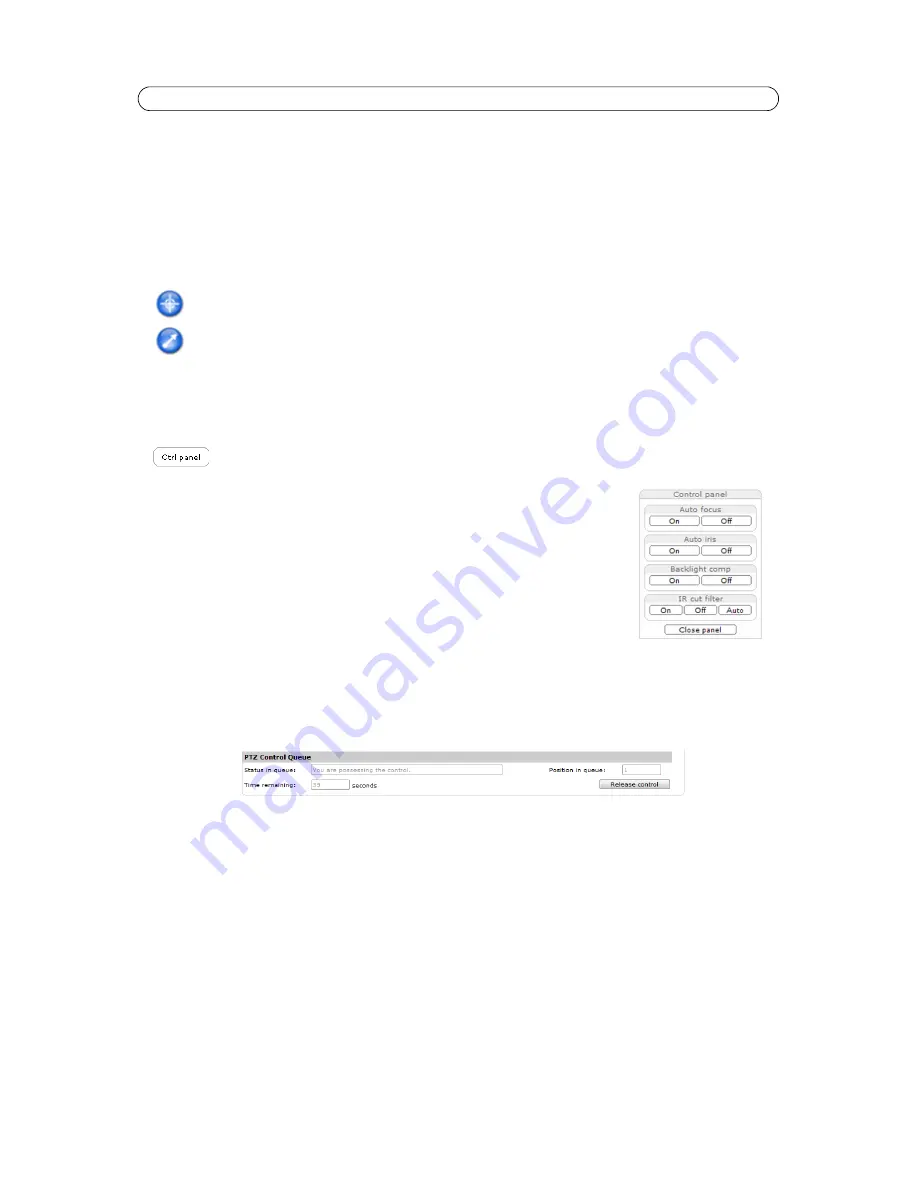
29
AXIS Q1755/-E - PTZ (Pan Tilt Zoom)
Using CGI links to control PTZ devices
User-defined CGI links on the Live View page can be used to issue API (Application Programming Interface) requests, such as
PTZ commands. These links are configured in the Live View Layout settings, see
User Defined Links,
on page 24.
PTZ control modes
The PTZ device can also be controlled using
click-in-image
movement, which has two different types of navigation -
Center
and
Joystick.
Note:
There is also joystick support in AXIS Media Control (AMC).
Control panel
•
Auto focus
– automatically adjust the image focus
•
Auto iris
– automatically adjust the amount of light reaching the image sensor
•
Backlight comp
– enabling backlight compensation makes the subject clearer if the image
background is too bright, or if the subject is too dark.
•
IR cut filter
– when set to off, the camera will be able to “see” infrared (IR) light, for exam-
ple at night; it increases light sensitivity. The image is shown in black & white when the IR
cut filter is off. Set to Auto to automatically turn the filter off when the available amount of
visible light falls below the minimum requirement.
•
Driver-specific shortcut command buttons
can also appear in the control panel, see
Advanced (Pan/Tilt),
on page 26.
PTZ Control Queue
With the PTZ control queue enabled the time each user is in control of the PTZ settings is limited. Click the buttons to request
or release control of the PTZ controls. For more information see
Control Queue
, on page 27.
Click the
Center mode
button and click on a position in the image to center the camera view on that posi-
tion.
Click the
Emulate joystick mode
button and click in the image to move the camera in the direction of the
mouse pointer.
Click the
Ctrl panel
button to access the PTZ control panel. The buttons available in the control panel
depend on the installed PTZ driver.






























