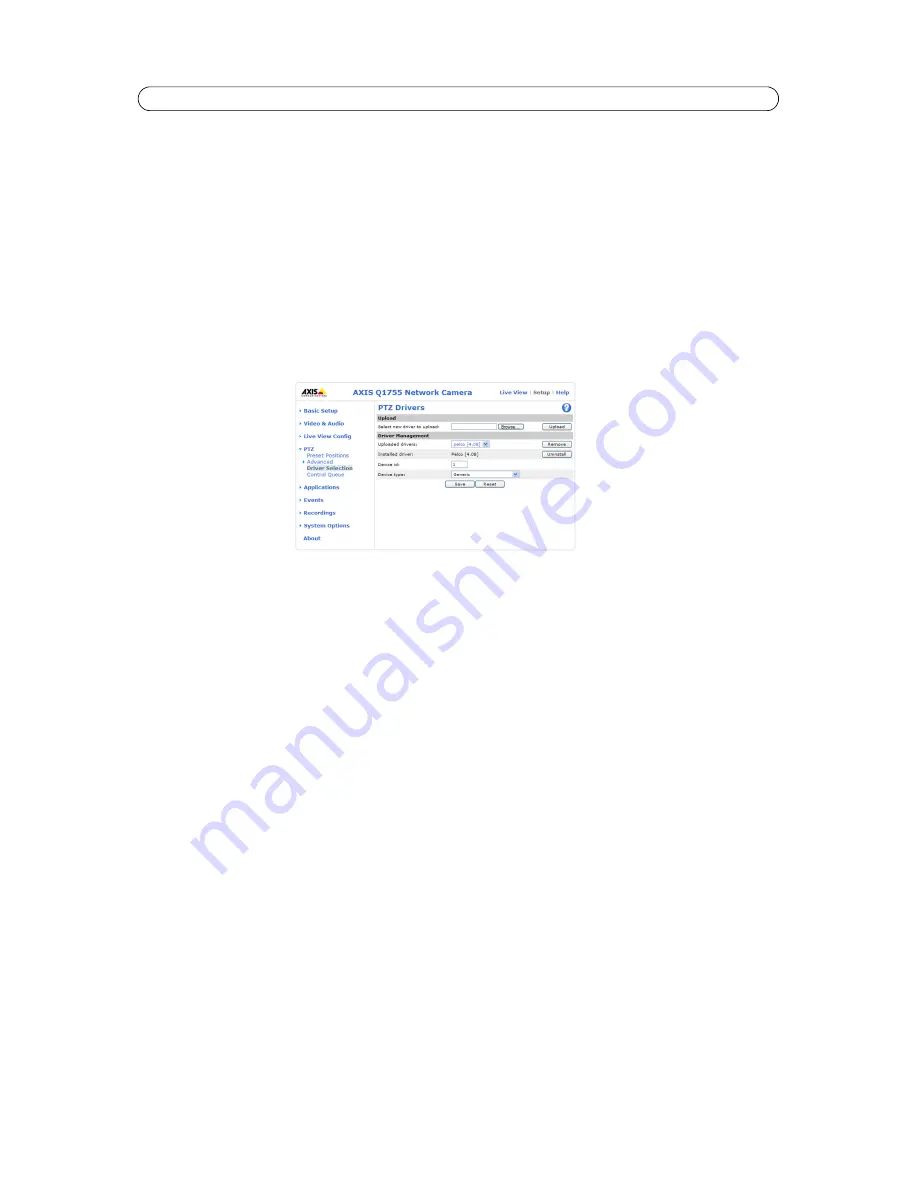
25
AXIS Q1755/-E - PTZ (Pan Tilt Zoom)
PTZ (Pan Tilt Zoom)
Installing PTZ devices
This Axis product supports several PTZ devices. Please see www.axis.com for a complete list of supported devices, and to
obtain the correct driver. Follow the instructions below to install a PTZ device.
Installing a PTZ device is accomplished in two steps:
• Installing the PTZ driver (Pelco is already installed)
• Setting up the COM Port, See “COM Port” on page 39.
Installing the PTZ driver
1. Go to
PTZ
>
Driver Selection
.
2. Under
Upload
, click
Browse
... to find the driver. The driver has the file extension .ptz (e.g. driver.ptz).
3. Click
Upload
. If the driver was successfully uploaded, it will be available under
Driver Management
>
Uploaded
drivers
.
4. From the
Uploaded drivers
drop-down list, select the driver to install and click
Save
.
5. Enter the
Device ID
, select the
Device Type
from the drop down list and click
Save
.
6. Set up the COM Port for the PTZ driver. See
COM Port,
on page 32 for instructions.
Notes:
• After a PTZ driver has been installed,
PTZ
>
Advanced
>
Device
will contain additional driver specific settings that
can be configured for the PTZ device.
• Advanced users and application developers can also use the Axis Application Programming Interface and HTTP
specification for generic control of PTZ devices using CGI commands or a TCP/IP client. Refer to the Axis website
at www.axis.com/developer for further information.
Uninstalling a PTZ driver
1. Go to
PTZ
>
Driver Selection
2. Click
Uninstall






























