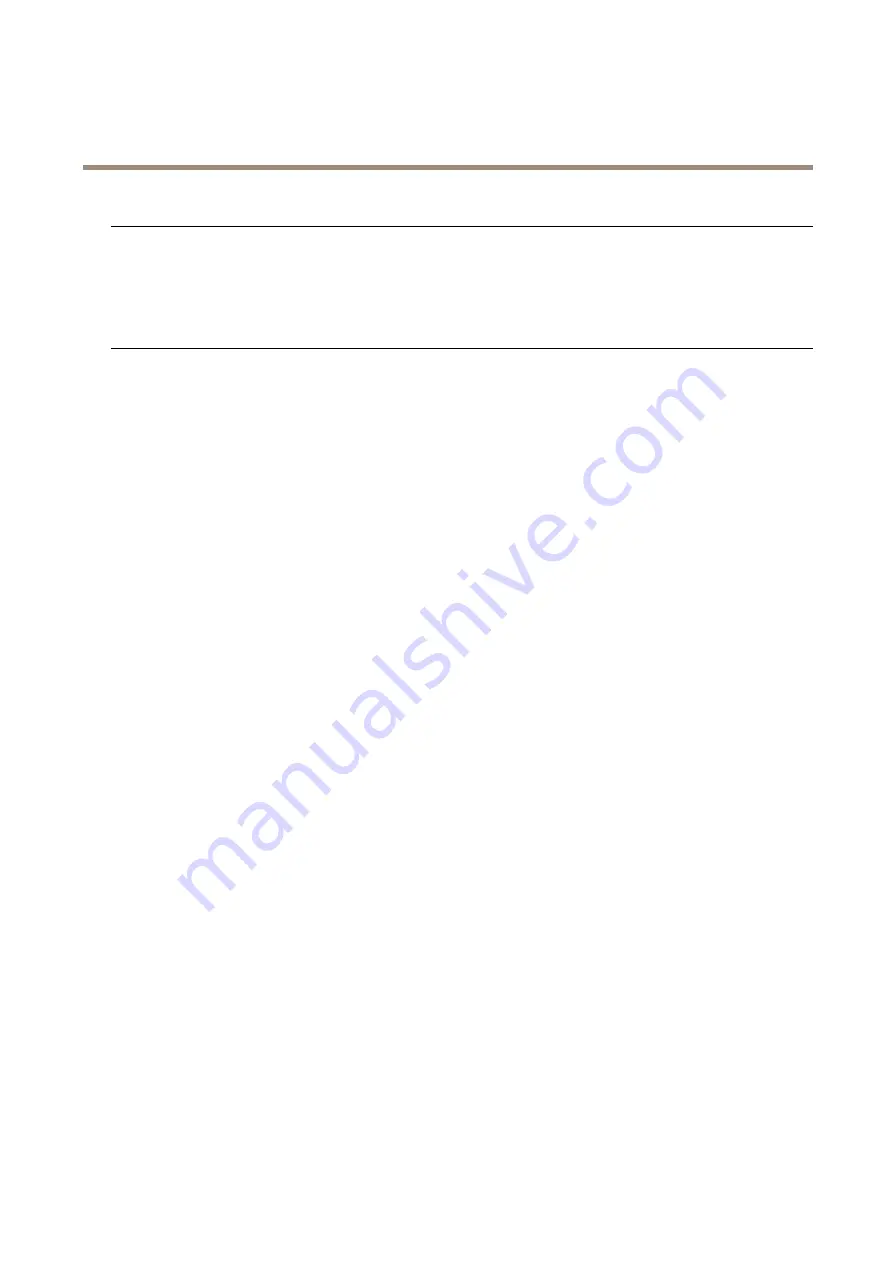
AXIS P5655-E PTZ Network Camera
Troubleshooting
The device is accessible locally but not externally
To access the device externally, we recommend using one of the following applications for Windows
®
:
• AXIS Companion: free of charge, ideal for small systems with basic surveillance needs.
• AXIS Camera Station: 30-day trial version free of charge, ideal for small to mid-size systems.
For instructions and download, go to
.
Problems with streaming
Multicast H.264 only
accessible by local clients
Check if your router supports multicasting, or if the router settings between the client and the
device need to be configured. The TTL (Time To Live) value may need to be increased.
No multicast H.264
displayed in the client
Check with your network administrator that the multicast addresses used by the Axis device
are valid for your network.
Check with your network administrator to see if there is a firewall preventing viewing.
Poor rendering of H.264
images
Ensure that your graphics card is using the latest driver. The latest drivers can usually be
downloaded from the manufacturer’s website.
Color saturation is different
in H.264 and Motion JPEG
Modify the settings for your graphics adapter. Go to the adapter’s documentation for more
information.
Lower frame rate than
expected
• See
Performance considerations on page 20
• Reduce the number of applications running on the client computer.
• Limit the number of simultaneous viewers.
• Check with the network administrator that there is enough bandwidth available.
• Lower the image resolution.
Can't select H.265 encoding
in live view
Web browsers do not support H.265 decoding. Use a video management system or application
supporting H.265 decoding.
Performance considerations
When setting up your system, it is important to consider how various settings and situations affect the performance. Some factors
affect the amount of bandwidth (the bitrate) required, others can affect the frame rate, and some affect both. If the load on the
CPU reaches its maximum, this also affects the frame rate.
The following factors are the most important to consider:
•
High image resolution or lower compression levels result in images containing more data which in turn affects the
bandwidth.
•
Rotating the image in the GUI will increase the product's CPU load.
•
Removing or attaching the cover will restart the camera.
•
Access by large numbers of Motion JPEG or unicast H.264 clients affects the bandwidth.
•
Simultaneous viewing of different streams (resolution, compression) by different clients affects both frame rate and
bandwidth.
Use identical streams wherever possible to maintain a high frame rate. Stream profiles can be used to ensure that
streams are identical.
•
Accessing Motion JPEG and H.264 video streams simultaneously affects both frame rate and bandwidth.
•
Heavy usage of event settings affects the product’s CPU load which in turn affects the frame rate.
•
Using HTTPS may reduce frame rate, in particular if streaming Motion JPEG.
•
Heavy network utilization due to poor infrastructure affects the bandwidth.
20








































