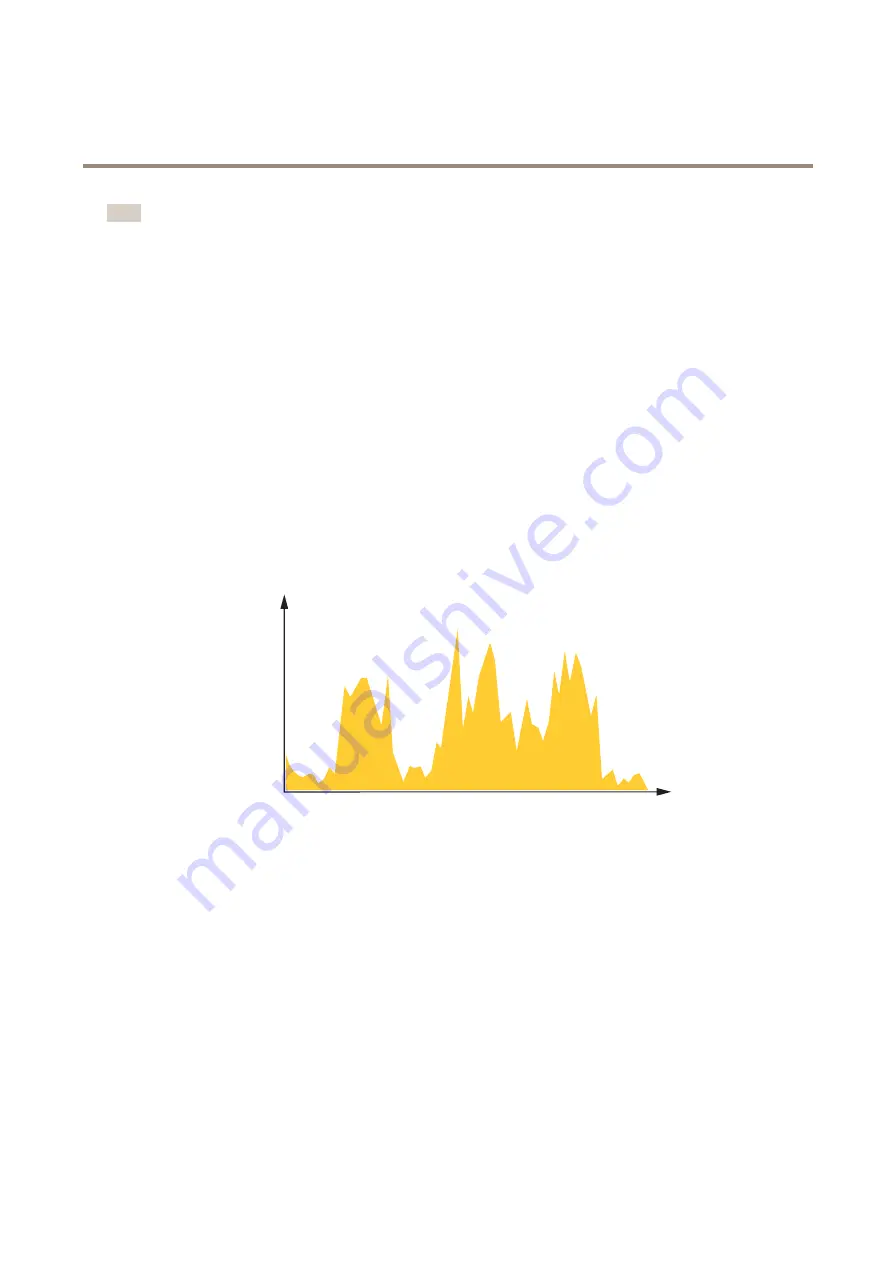
AXIS P5655-E PTZ Network Camera
Learn more
Note
H.265 is licensed technology. The Axis product includes one H.265 viewing client license. To install additional unlicensed
copies of the client is prohibited. To purchase additional licenses, contact your Axis reseller.
How do Image, Stream, and Stream profile settings relate to each other?
The
Image
tab contains camera settings that affect all video streams from the product. If you change something in this tab, it
immediately affects all video streams and recordings.
The
Stream
tab contains settings for video streams. You get these settings if you request a video stream from the product and don’t
specify for example resolution, or frame rate. When you change the settings in the
Stream
tab, it doesn’t affect ongoing streams, but
it will take effect when you start a new stream.
The
Stream profiles
settings override the settings from the
Stream
tab. If you request a stream with a specific stream profile, the
stream contains the settings of that profile. If you request a stream without specifying a stream profile, or request a stream profile
that doesn't exist in the product, the stream contains the settings from the
Stream
tab.
Bitrate control
With bitrate control, you can manage the bandwidth consumption of your video stream.
Variable bitrate (VBR)
With variable bitrate, the bandwidth consumption varies based on the level of activity in the scene. The more activity in the scene,
the more bandwidth you need. You are guaranteed constant image quality but it requires storage margins.
kbit/s
s
Maximum bitrate (MBR)
With maximum bitrate, you can set a target bitrate to handle bitrate limitations in your system. You may see a decline in image
quality or frame rate when the instantaneous bitrate is kept below the specified target bitrate. You can choose to either prioritize
image quality or frame rate. We recommend that you configure the target bitrate to a higher value than the expected bitrate. This
gives you a margin for additional complexity that needs to be captured.
15












































