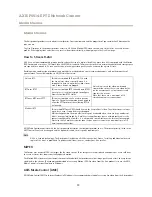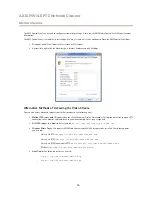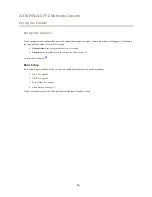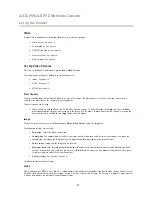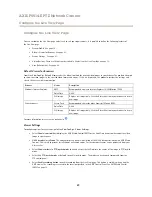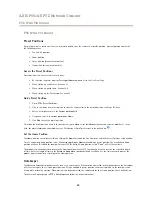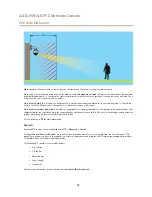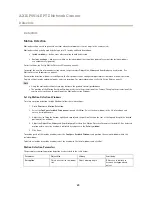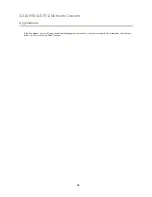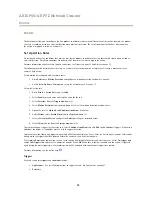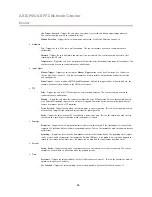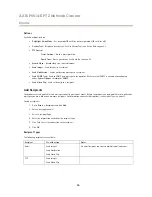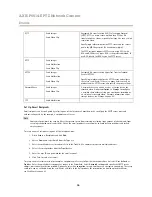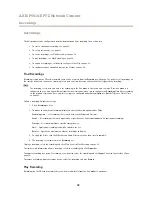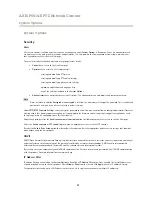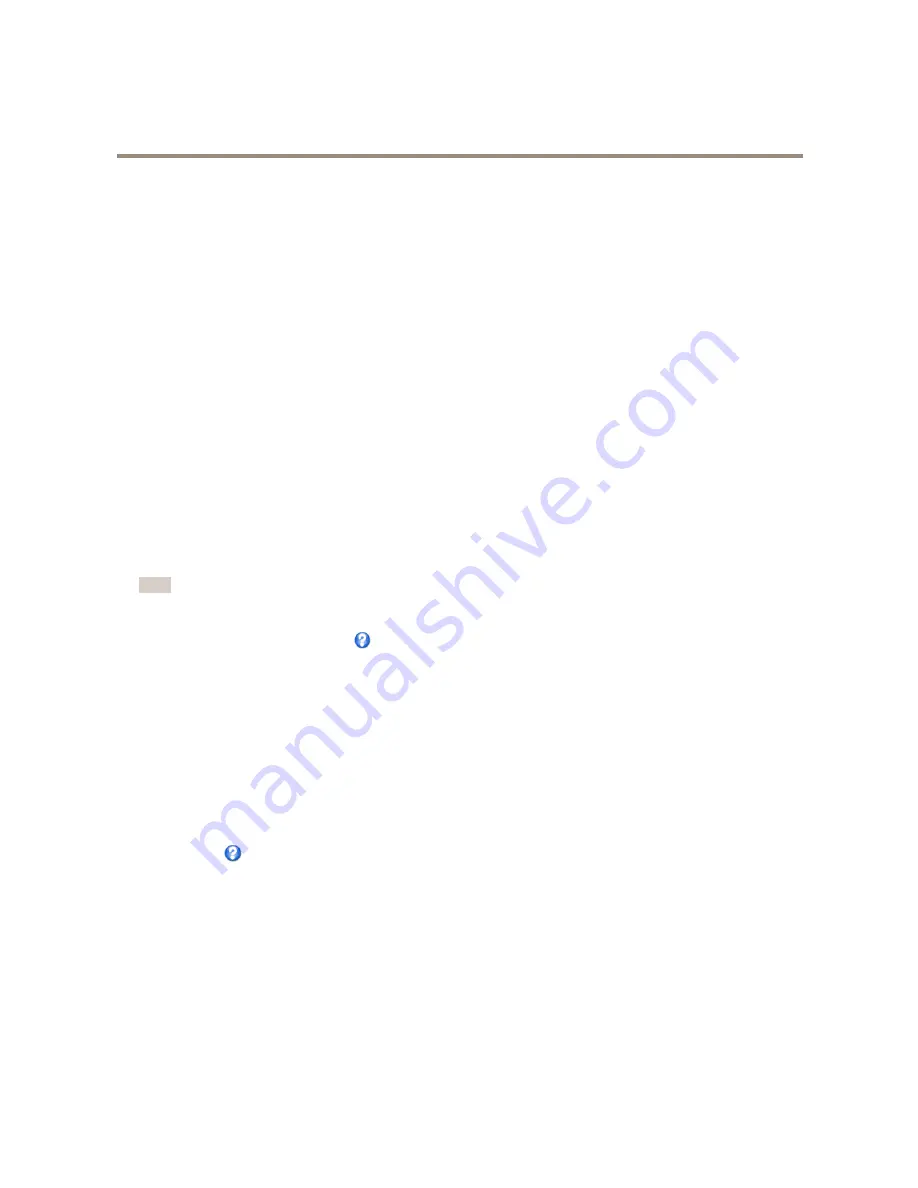
AXIS P5514-E PTZ Network Camera
PTZ (Pan Tilt Zoom)
It is also possible to, for example, record video or save images (take a snapshot) while the Gatekeeper is active. Go to
Events
and set up an action rule with
PTZ Preset Reached
as trigger.
Guard Tour
A guard tour displays the video stream from different preset positions, one-by-one, in a predetermined order or at random and for
configurable time periods. The enabled guard tour will keep running after the user has logged off or closed the browser.
To add a guard tour:
1. Go to
PTZ > Guard Tour
and click
Add
.
2. Enter a descriptive name.
3. Specify the pause length between runs.
4. Select an available preset position and click
Apply
.
5. Specify the
Move Speed
.
6. Specify the
View Time
in seconds or minutes.
7. Specify the
View Order
or select the
Random view order
option.
8. Click
Save
.
To modify or remove guard tours, go to
PTZ > Guard Tour
, select the guard tour in the
Guard Tour List
and click
Modify/Remove
.
Note
For products that support Limited Guard Tour, the product has a fixed minimum view time
For more information see the online help
.
OSDI Zones
On-Screen Direction Indicator (OSDI) zones can be included in the overlay text (see
Overlay on page 20
) to aid the user to navigate
the Axis product. Each OSDI zone is set up with coordinates and a descriptive name.
OSDI zones are set up under
PTZ > OSDI Zones
. The Axis product uses the coordinates of the center of the view to set the lower
left and upper right zone areas. First navigate to where you would like the lowermost left point of the OSDI zone to be located.
Click
Get
to set the coordinates. Proceed to where the upper right point of zone should be located and click
Get
. Give the zone a
descriptive name and click
OK
.
To include the name of the OSDI zone in the overlay text, go to
Video
<
Video Stream
<
Overlay Settings
. Check the
Include
text
box and enter the modifier
#L
in the field. For more information about modifiers, see
File Naming & Date/Time Formats
in
the online help
.
Advanced
Limits
Define the pan, tilt, zoom and focus limits for the Axis product. Movements to the left and right, up and down, can be restricted to
narrow the area under surveillance.
Near focus limit
is used to prevent the camera from autofocusing on objects close to the camera. This way, the camera can ignore
objects such as overhead wires, streetlights, or other cameras placed close to the camera.
To make the camera focus on the areas of interest, set the near focus limit to a value that is greater than the distance at which the
uninteresting objects tend to appear. See illustration below where x is the near focus limit value.
26