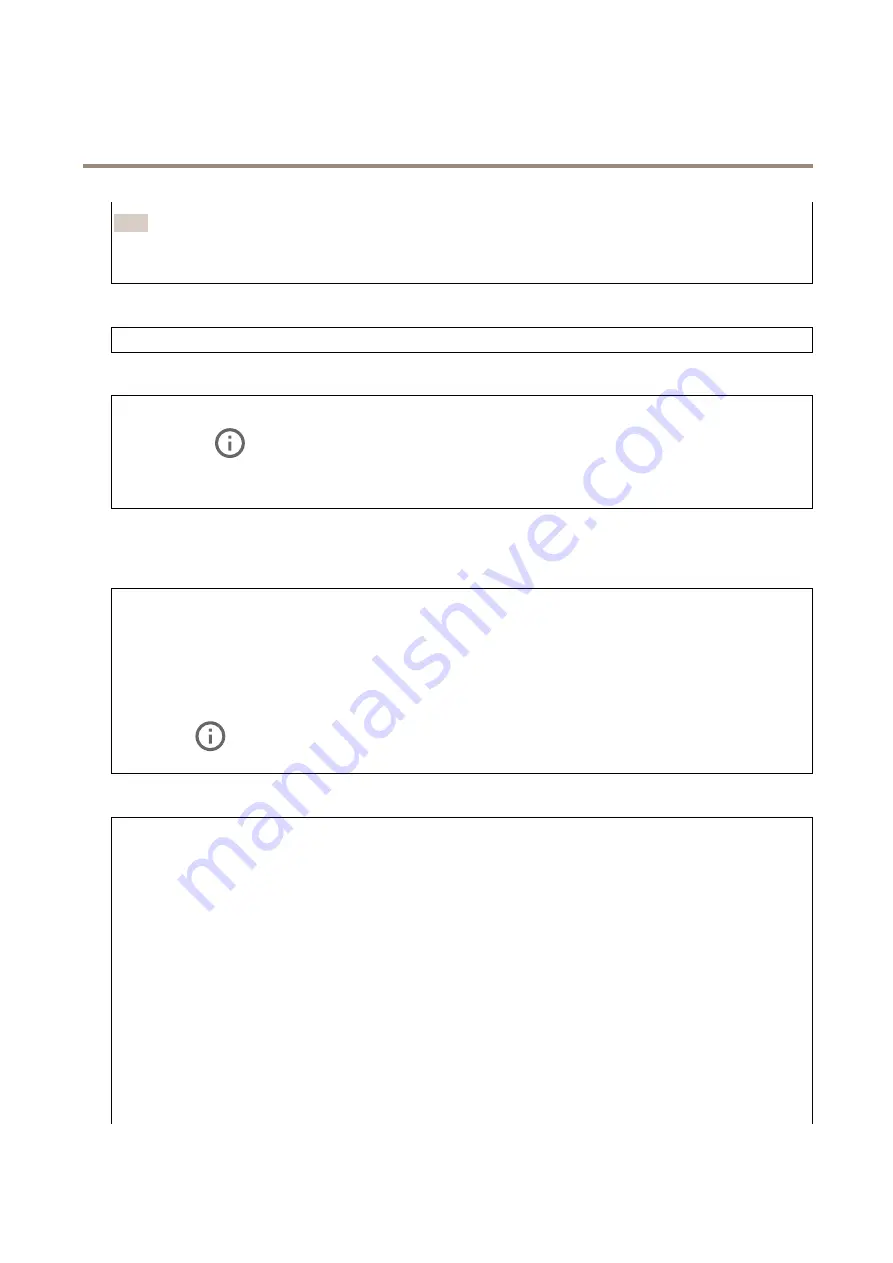
AXIS P4707-PLVE Panoramic Camera
The device interface
Note
We recommend you not to turn on
Defog
in scenes with low contrast, large light level variations, or when the autofocus is
slightly off. This can affect the image quality, for example, by increasing the contrast. Furthermore, too much light can
negatively impact the image quality when defog is active.
General
Name
: Enter a name for the selected camera.
Optics
Temperature compensation
: Turn on if you want the focus position to be corrected based on the temperature in the optics.
IR compensation
: Turn on if you want the focus position to be corrected when IR-cut filter is off and when there is IR light.
Calibrate zoom and focus
: Click to reset the optics and the zoom and focus settings to the factory default position. You need to
do this if the optics have lost calibration during transport, or if the device has been exposed to extreme vibrations.
Stream
General
Resolution
: Select the image resolution suitable for the surveillance scene. A higher resolution increases bandwidth and storage.
Frame rate
: To avoid bandwidth problems on the network or reduce storage size, you can limit the frame rate to a fixed amount.
If you leave the frame rate at zero, the frame rate is kept at the highest possible rate under the current conditions. A higher
frame rate requires more bandwidth and storage capacity.
Compression
: Use the slider to adjust the image compression. High compression results in a lower bitrate and lower image quality.
Low compression improves the image quality, but uses more bandwidth and storage when you record.
Signed video
: Turn on to add the signed video feature to the video. Signed video protects the video from tampering by
adding cryptographic signatures to the video.
H.26x encoding
Zipstream
: A bitrate reduction technology, optimized for video surveillance, that reduces the average bitrate in an H.264 or H.265
stream in real time. Axis Zipstream applies a high bitrate in scenes where there are multiple regions of interest, for example in
scenes with moving objects. When the scene is more static, Zipstream applies a lower bitrate, and thereby reduces the required
storage. To learn more, see
Reducing the bit rate with Axis Zipstream
Select the desired level of bitrate reduction:
•
Off
: No bitrate reduction.
•
Low
: No visible quality degradation in most scenes. This is the default option and it can be used in all types
of scenes to reduce the bitrate.
•
Medium
: Visible effects in some scenes through less noise and a slightly lower level of detail in regions of lower
interest, for example where there’s no movement.
•
High
: Visible effects in some scenes through less noise and a lower level of detail in regions of lower interest,
for example where there’s no movement. We recommend this level for cloud-connected devices and devices that
use local storage.
•
Higher
: Visible effects in some scenes through less noise and a lower level of detail in regions of lower interest,
for example where there’s no movement.
•
Extreme
: Visible effects in most scenes. The bitrate is optimized for smallest possible storage.
Dynamic FPS
(frames per second): Turn on to allow the bandwidth to vary based on the level of activity in the scene. More
activity requires more bandwidth.
23
















































