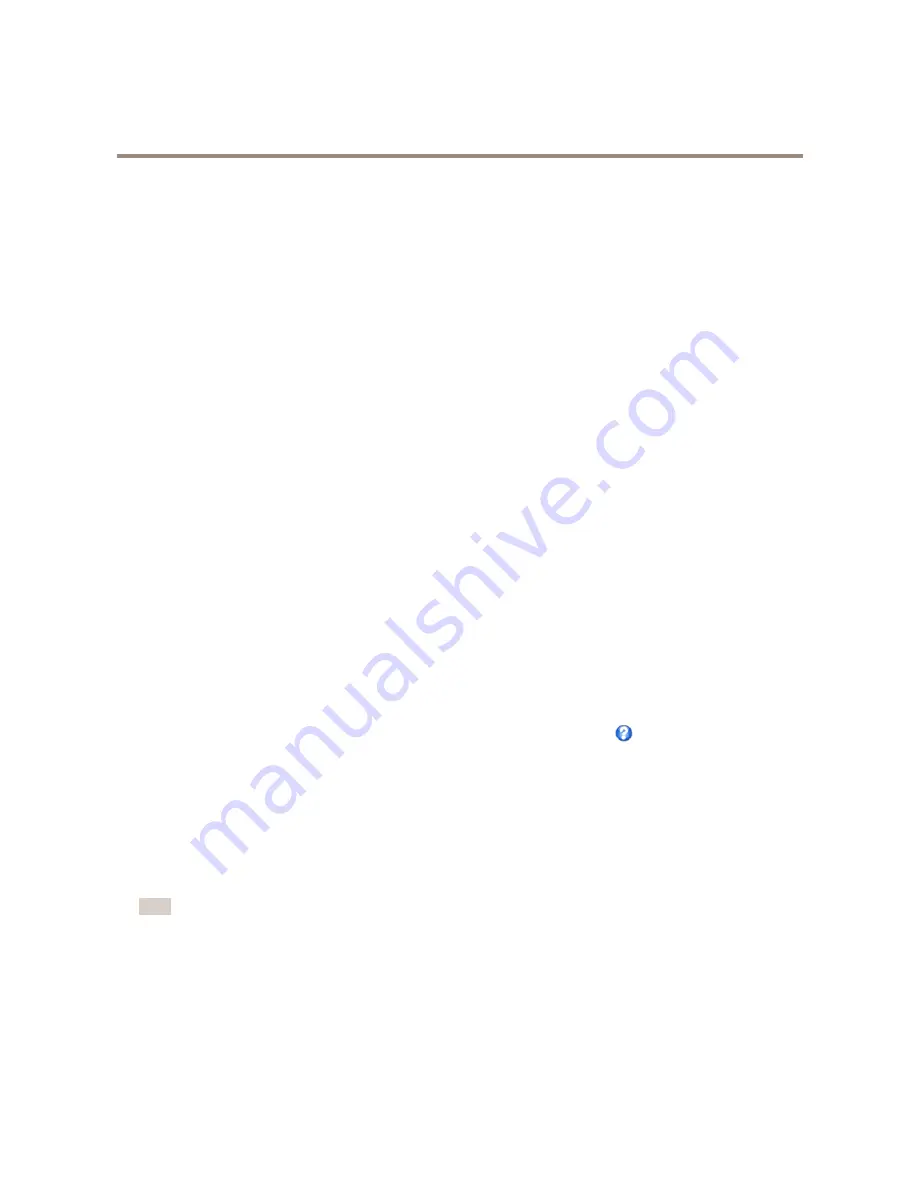
AXIS P3364-VE Network Camera
Video and Audio
To select a default stream profile for the Live View page, go to
Setup > Live View Config
.
ONVIF Media Profiles
An ONVIF media profile consists of a set of configurations that can be used to change media stream settings. ONVIF media profiles
can be set through the ONVIF Media Profile Settings page and be used by a client to configure media stream properties.
The
ONVIF Media Profiles
page lists all such pre-configured profiles. These profiles cannot be removed. Pre-configured media
profiles have been included in the product for quick setup. It is also possible to configure new ONVIF media profiles as per required
specifications. To add a new ONVIF media profile, click
Add
and enter the required information. You can also modify or remove a
profile from this page.
Camera Settings
The
Video & Audio > Camera Settings
page provides access to advanced image settings for the Axis product.
Image Appearance
To change Image Appearance go to the menus under
Setup > Video & Audio > Camera Settings
.
Increasing the
Color level
increases the color saturation. The value 100 gives maximum color saturation and the value 0 gives
minimum color saturation.
The image
Brightness
can be adjusted in the range 0–100, where a higher value produces a brighter image.
Increasing the
Sharpness
can increase bandwidth usage. A sharper image might increase image noise especially in low light
conditions. A lower setting reduces image noise, but the whole image will appear less sharp.
The
Contrast
changes the relative difference between light and dark. It can be adjusted using the slidebar.
White Balance
To change this setting go to
Setup > Video & Audio > Camera Settings
White balance is used to make colors in the image appear the same regardless of the color temperature of the light source. The Axis
product can be set to automatically identify the light source and compensate for its color. Alternatively, select the type of light
source from the drop-down list. For a description of each available setting, see the online help
.
The
white balance window
is enabled for the Automatic and Automatic outdoor options that appear in the
White balance
drop-down
list. Select one of the options from the drop-down list to set the white balance window properties. Select
Automatic
to use the
default settings for the Automatic and Automatic outdoor options (in the White balance drop-down list). Select
Custom
to manually
set a reference window for white balance in the view area.
Wide Dynamic Range
Wide dynamic range (
Dynamic Contrast
) can improve the exposure when there is a considerable contrast between light and dark
areas in the image. Enable WDR in intense backlight conditions. Disable WDR in low light conditions for optimal exposure.
Note
This setting is only possible when using automatic exposure control.
Exposure Settings
Exposure is the amount of light the camera’s sensor captures for a scene. Too much light results in a washed out image and too
little light results in a dark image.
Configure the exposure settings to suit the image quality requirements in relation to lighting, frame rate and bandwidth
considerations.
20






























