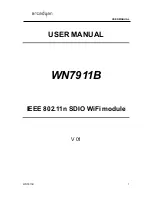AXIS P3364-VE Network Camera
Video and Audio
Video and Audio
The video and audio settings can be used to optimize video and audio quality. You can configure the following:
•
Video stream settings. See
page 18
.
•
Stream profiles. See
page 19
.
•
ONVIF Media Profiles. See
page 20
.
•
Camera settings. See
page 20
.
•
View area. See
page 22
.
•
Overlay image. See
page 22
.
•
Privacy mask. See
page 24
.
•
Focus and zoom. See
page 24
.
•
Audio settings. See
page 25
.
•
Audio clips. See
page 26
.
Set Up Video Streams
To set up the product’s video streams, go to
Video & Audio
>
Video Stream
.
The video stream settings are divided into the following tabs:
•
Image. See
page 18
.
•
Audio. See
page 25
.
•
H.264. See
page 19
.
•
MJPEG. See
page 19
.
Image
The default image settings can be configured under
Video & Audio > Video Stream
. Select the
Image
tab.
The following settings are available:
•
Resolution
. Select the default resolution.
•
Compression
. The compression level affects the image quality, bandwidth and file size of saved images; the lower the
compression, the higher the image quality with higher bandwidth requirements and larger file sizes.
•
Mirror image
. If required, the image can be mirrored.
•
Rotate image
. If required, the image can be rotated.
•
Maximum frame rate
. To avoid bandwidth problems, the frame rate allowed to each viewer can be
Limited to
a fixed
amount. Alternatively, the frame rate can be set as
Unlimited
, which means the Axis product always delivers the highest
frame rate possible under the current conditions.
•
Overlay settings
. See
About overlay text on page 22
.
Click
Save
to apply the new settings.
18