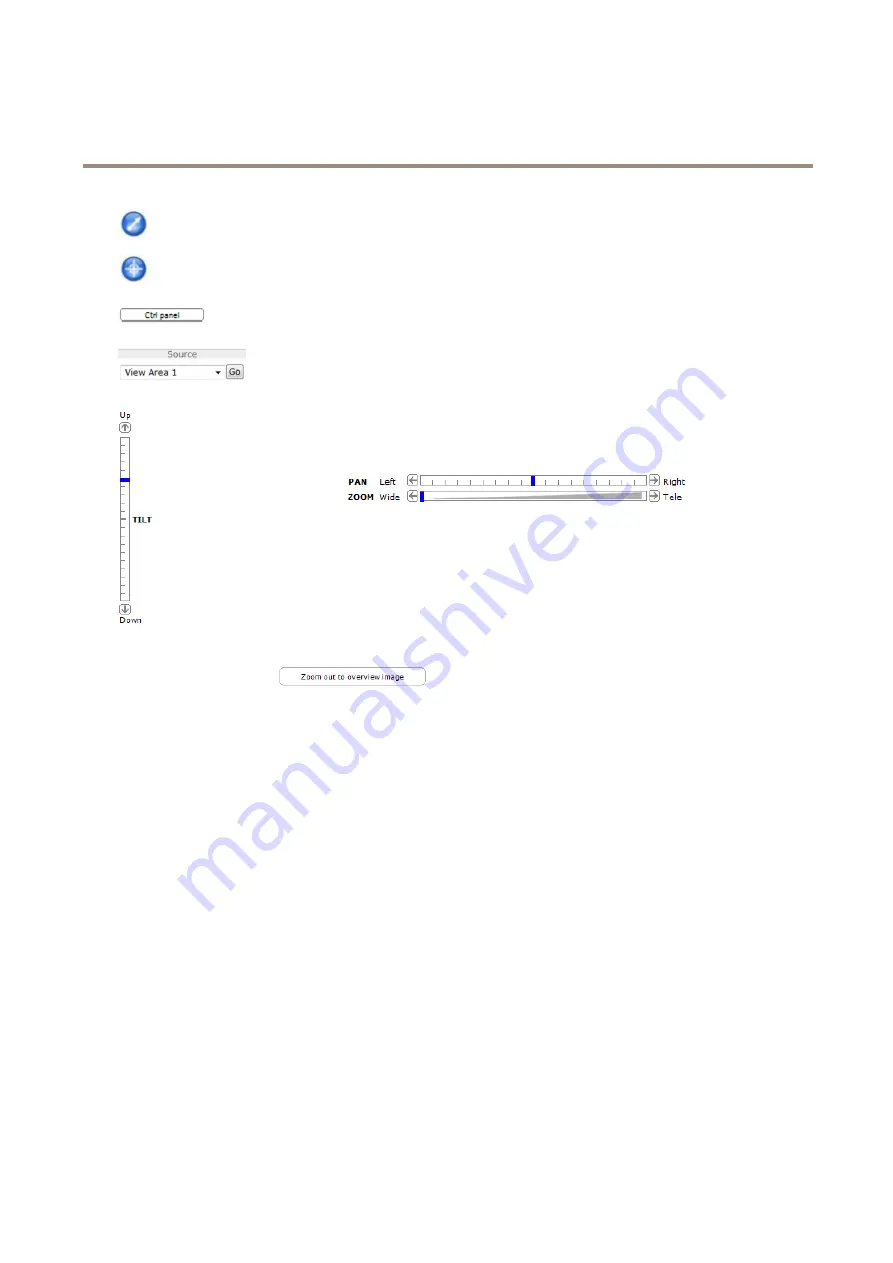
AXIS P3215-VE Network Camera
Access the Product
Click the
Emulate joystick mode
button and click in the image to move the camera view in the direction of the
mouse pointer.
Click the
Center mode
button and click in the image to center the camera view on that position. The center mode
button could also be used to zoom in on a specific area. Click in the image and drag to draw a rectangle surrounding
the area to be magnified. To zoom out, rotate the mouse wheel.
Click the
Ctrl panel
button to open the PTZ control panel which provides additional PTZ controls.
User-defined buttons can also appear in the Control panel. See
.
To view a specific view area or preset position, select it from the
Source
list.
Pan and Tilt bars
– Use the arrows to pan and tilt the camera view, or click on a
position on the bar to steer the camera view to that position.
Clicking
Zoom out to overview image
will set the camera to the minimum zoom position. In this position, the camera
cannot pan or tilt.
The PTZ controls can be disabled under
PTZ > Advanced > Controls
, see
.
10










































