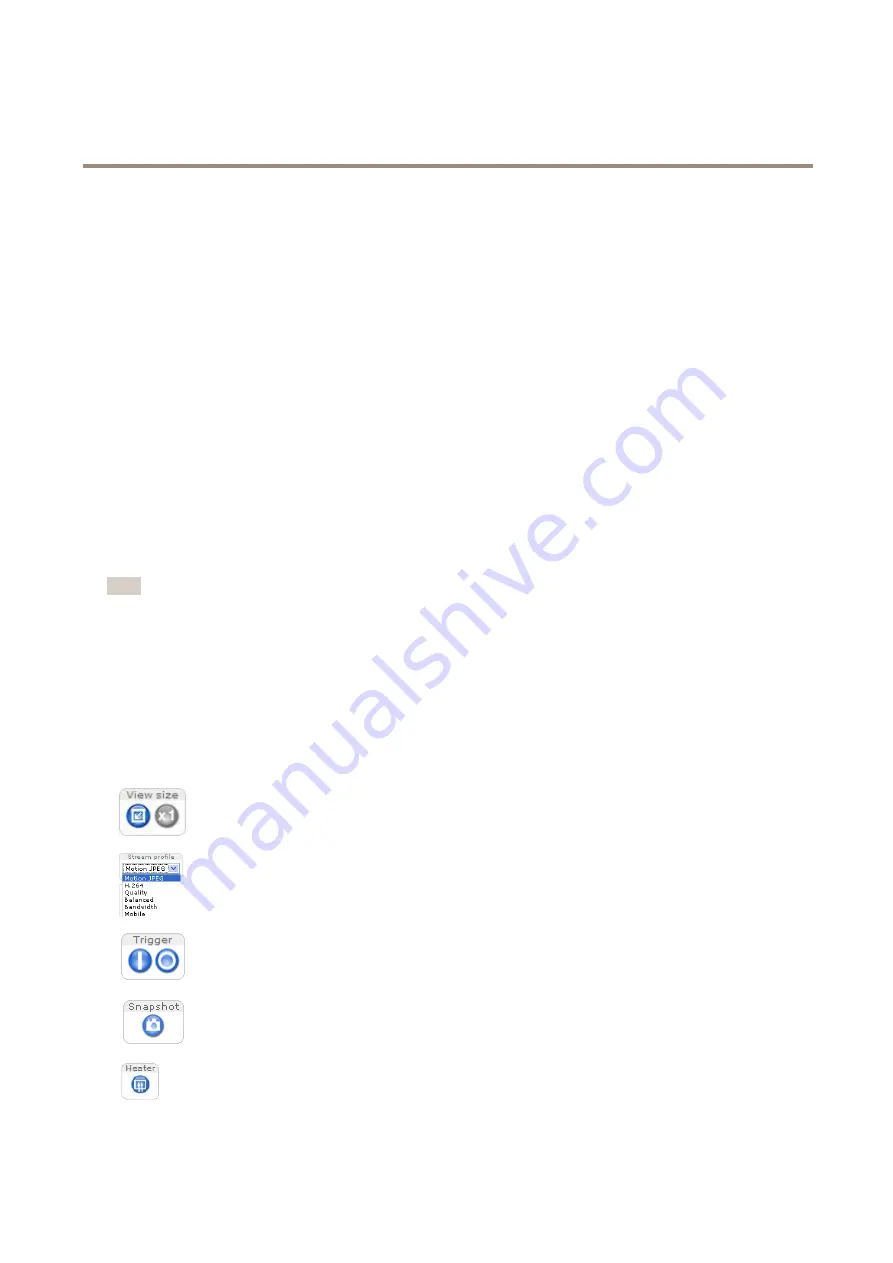
AXIS P3215-VE Network Camera
Access the Product
The default administrator user name
root
is permanent and cannot be deleted. If the password for root is lost, the product must be
reset to the factory default settings. See
Reset to Factory Default Settings on page 47
.
To set the password via a standard HTTP connection, enter it directly in the dialog.
To set the password via an encrypted HTTPS connection, follow these steps:
1. Click
Use HTTPS
.
A temporary certificate (valid for one year) is created, enabling encryption of all traffic to and from the product, and the
password can now be set securely.
2. Enter a password and then re-enter it to confirm the spelling.
3. Click
OK
. The password has now been configured.
Set Power Line Frequency
Power line frequency is set the first time the Axis product is accessed and can only be changed from Plain Config (see
)
or by resetting the product to factory default.
Select the power line frequency (50 Hz or 60 Hz) used at the location of the Axis product. Selecting the wrong frequency may cause
image flicker if the product is used in fluorescent light environments.
When using 50 Hz, the maximum frame rate is limited to 25 fps.
Note
Power line frequency varies depending on geographic region. The Americas usually use 60 Hz, whereas most other parts of
the world use 50 Hz. Local variations could apply. Always check with the local authorities.
The Live View Page
The controls and layout of the Live View page may have been customized to meet specific installation requirements and user
preferences. Consequently, some of the examples and functions featured here may differ from those displayed in your own Live View
page. The following provides an overview of each available control.
Controls on the Live View Page
Click
View size
to scale the image down to 800 pixels wide or to full scale. Only available in MJPEG.
Select a stream profile for the Live View page from the
Stream Profile
drop-down list. For information about how
to configure stream profiles, see
The
Manual Trigger
button is used to trigger an action rule from the Live View page. For information about how to
configure and enable the button, see
.
Click
Snapshot
to save a snapshot of the video image. This button is primarily intended for use when the
AXIS Media Control viewer toolbar is not available. Enable this button from
Live View Config > Action Buttons
.
The product’s heater is controlled by the ambient temperature and is turned on and off automatically. If required,
the heater can be activated manually by clicking the
Heater
button. To show the button, go to
Setup > Live
View Config
. Under
Action Buttons
, select
Show heater button
and specify the number of minutes the heater
should be activated.
8























