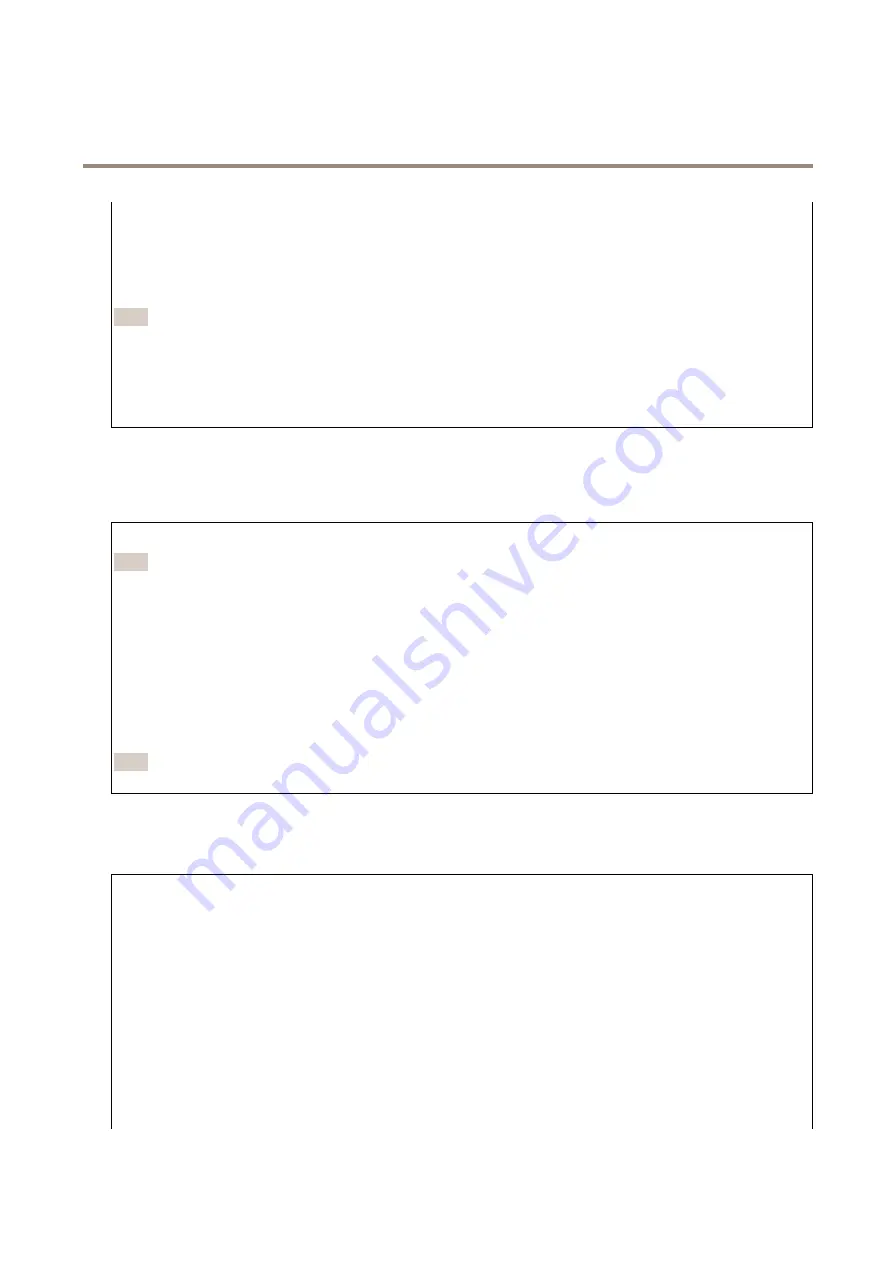
AXIS M4308-PLE Panoramic Camera
The device interface
If you don’t have a license key, go to
. You need a license code and the Axis product serial
number to generate a license key.
•
Activate license automatically
: If the app requires a license, you need to activate it. Use this option if your device has
internet access. You need a license code to activate the license.
•
Deactivate the license
: Deactivate the license to use it in another device. If you deactivate the license, you also
remove it from the device. To deactivate the license requires internet access.
•
Delete
: Delete the app permanently from the device. If you don’t deactivate the license first, it remains active.
Note
The device’s performance might be affected if you run several apps at the same time.
Start
: Start or stop the app.
Open
: Click to access the app’s settings. The available settings depend on the application. Some applications don’t have any
settings.
System
Date and time
The time format depends on the web browser’s language settings.
Note
We recommend you to synchronize the device’s date and time with an NTP server.
Synchronization
: Select an option for synchronizing the device’s date and time.
•
Automatic date and time (NTP server using DHCP)
: Synchronize with the NTP server connected to the DHCP server.
•
Automatic date and time (manual NTP server)
: Synchronize with NTP servers of your choice.
-
Primary NTP server
and
Secondary NTP server
: Enter the IP address of one or two NTP servers. When you use
two NTP servers, the device synchronizes and adapts its time based on input from both.
•
Custom date and time
: Manually set the date and time. Click
Get from system
to fetch the date and time settings
once from your computer or mobile device.
Time zone
: Select which time zone to use. Time will be automatically adjusted for daylight saving time and standard time.
Note
The system uses the date and time settings in all recordings, logs and system settings.
Network
IPv4 and IPv6
IPv4
•
Automatic IP (DHCP) and DNS (DHCP)
: The recommended setting for most networks. The current settings are
updated automatically.
•
Automatic IP (DHCP) and manual DNS
: Contact your network administrator to configure the manual settings. The
current automatic settings are updated automatically.
•
Manual IP and DNS
: Contact your network administrator to configure the settings.
IP address
: Enter a unique IP address for the device. Static IP addresses can be assigned at random within isolated networks,
provided that each address is unique. To avoid conflicts, we recommend you to contact your network administrator before you
assign a static IP address.
Subnet mask
: Enter the subnet mask.
Router
: Enter the IP address of the default router (gateway) used to connect devices that are attached to different networks and
network segments.
Hostname
: Enter the hostname.
30






























