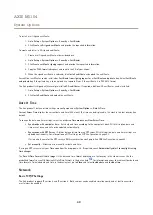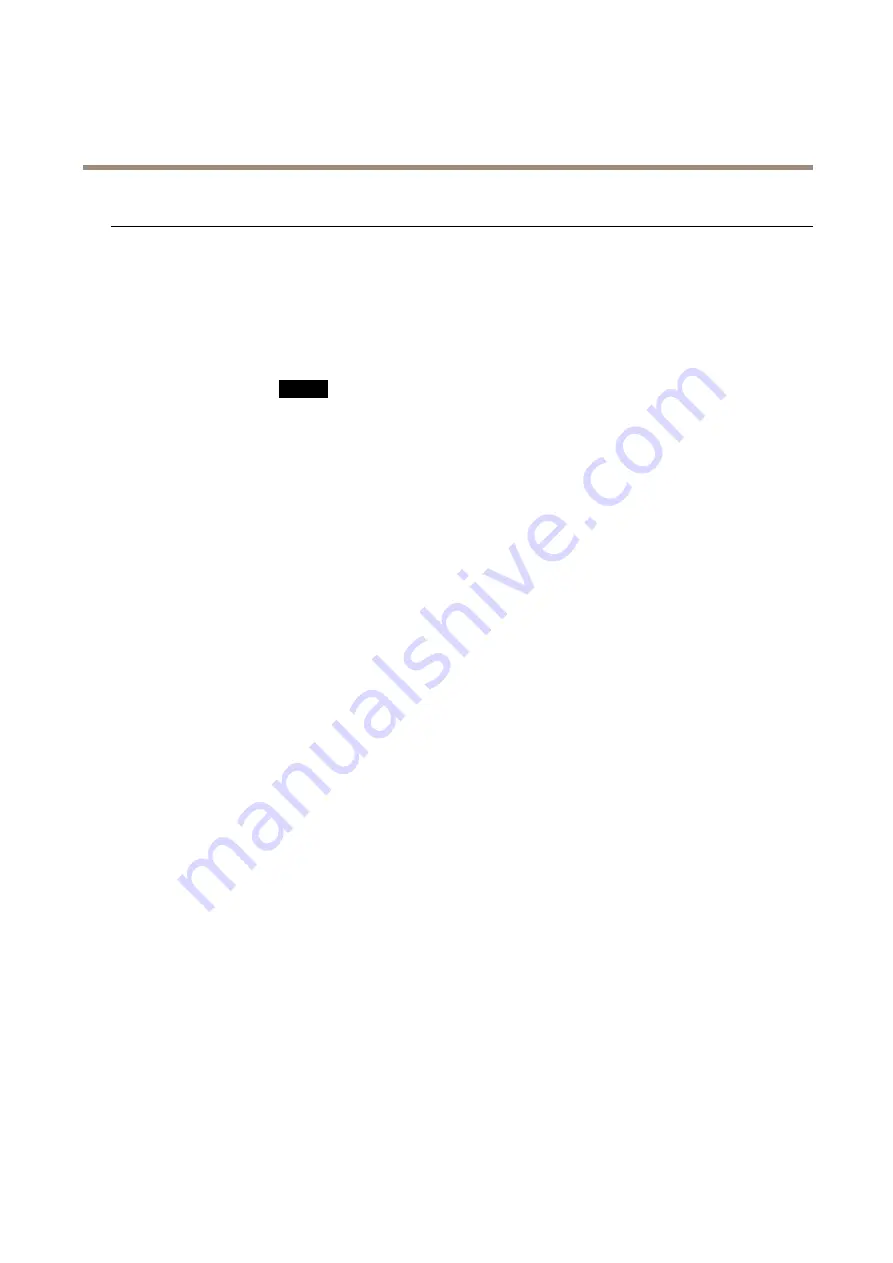
AXIS M1104
Troubleshooting
Storage and disk management problems
Storage disruption
A storage disruption alarm is sent if a storage device is unavailable, removed, full, locked or if other
read or write problems occur. To identify the source of the problem, check the
System Log
under
System Options > Support > Logs & Reports
. Depending on the problem, it might be necessary to
re-mount the storage device.
For information on how to set up a storage disruption alarm, see
Video cannot be recorded
Check that the SD card is not write protected (that is, read only).
SD card cannot be mounted
Reformat the SD card and then click Mount.
NO
NO
NOTICE
TICE
TICE
Formatting the card will remove all content, including all recordings, from the SD card.
52