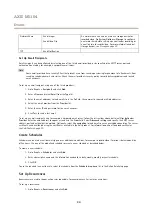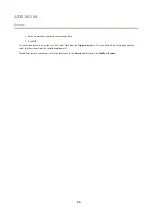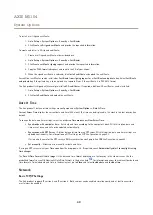AXIS M1104
Languages
Languages
Multiple languages can be installed in the Axis product. All web pages including the online help will be displayed in the selected
language. To switch languages, go to
Setup
>
Languages
and first upload the new language file. Browse and locate the file and click
the
Upload Language
button. Select the new language from the list and click Save.
Note
• Resetting the product to factory default settings will erase any uploaded language files and reset the product language to
English.
• Clicking the
Restore
button on the Maintenance page will not affect the language.
• A firmware upgrade will not affect the language used. However if you have uploaded a new language to the product and
later upgrade the firmware, it may happen that the translation no longer matches the product's web pages. In this case,
upload an updated language file.
• A language already installed in the product will be replaced when a current or a later version of the language file is uploaded.
37