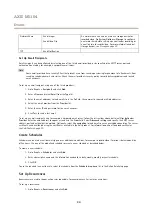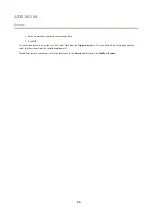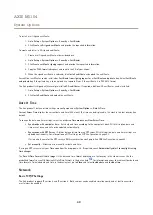AXIS M1104
System Options
To add a network share:
1. Go to
System Options > Storage
.
2. Click
Network Share
.
3. Enter the IP address, DNS or Bonjour name to the host server in the
Host
field.
4. Enter the name of the share in the
Share
field. Sub folders cannot be used.
5. If required, select
The share requires login
and enter the user name and password.
6. Click
Connect
.
To clear all recordings and data from the Axis product’s folder on the designated share, click
Clear
under
Storage Tools
.
To avoid filling the share, it is recommended to remove recordings continuously. Under
Recording Settings
, select
Remove recordings
older than
and select the number of days or weeks.
To stop writing to the share and protect recordings from being removed, select
Lock
under
Recording Settings
.
Maintenance
The Axis product provides several maintenance functions. These are available under
System Options > Maintenance
.
Click
Restart
to perform a correct restart if the Axis product is not behaving as expected. This will not affect any of the current
settings.
Note
A restart clears all entries in the Server Report.
Click
Restore
to reset most settings to the factory default values. The following settings are not affected:
•
the boot protocol (DHCP or static)
•
the static IP address
•
the default router
•
the subnet mask
•
the system time
•
the IEEE 802.1X settings
•
the focus position
•
uploaded applications are kept but must be restarted
Click
Default
to reset all settings, including the IP address, to the factory default values. This button should be used with caution. The
Axis product can also be reset to factory default using the control button, see
Reset to Factory Default Settings on page 48
.
To identify the product or test the Status LED, click
Flash LED
under
Identify
and specify the duration in seconds, minutes or hours.
This can be useful for identifying the product among other products installed in the same location.
For information about firmware upgrade, see
Upgrade the Firmware on page 49
.
46