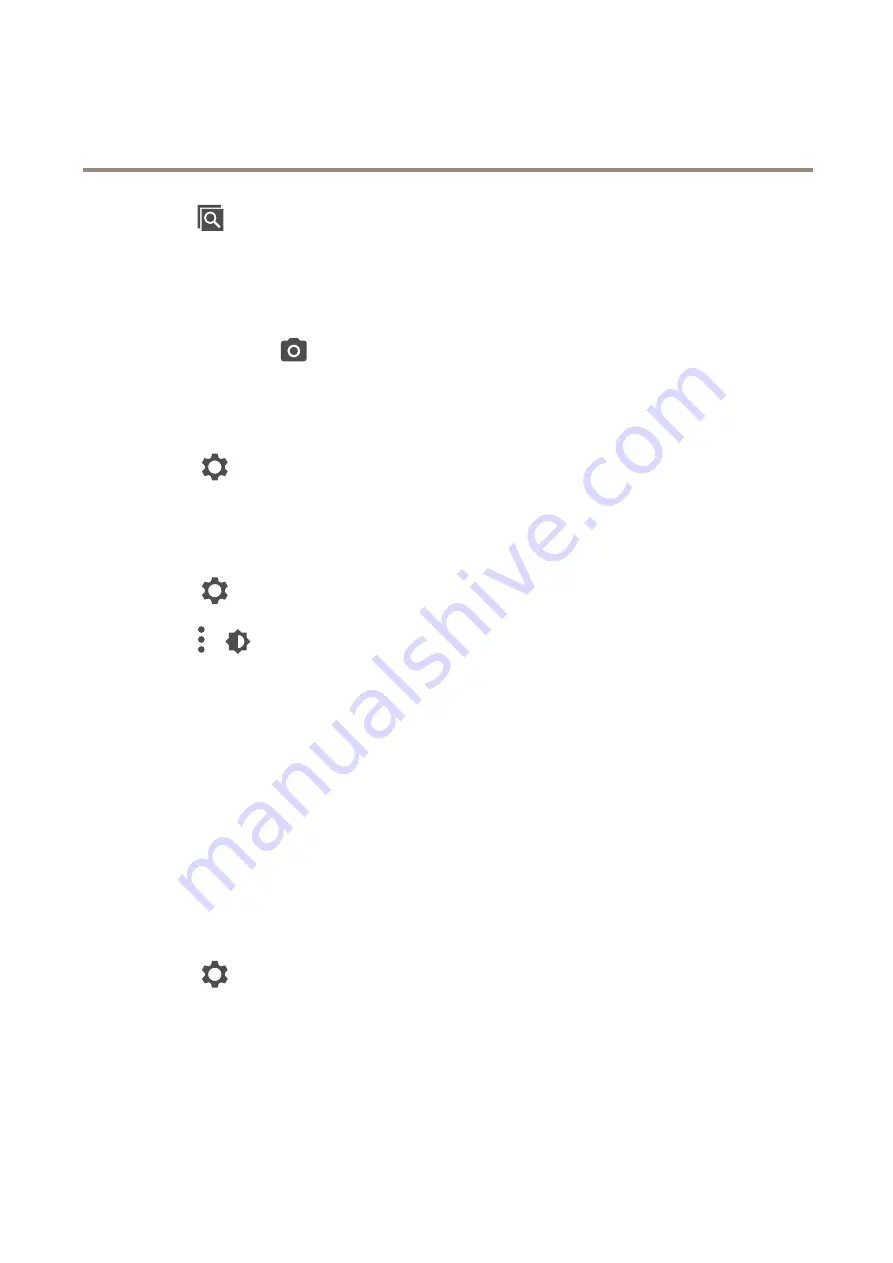
AXIS Companion Eye mini L
Daily use
3. Click
to start investigation mode.
-
Investigation mode allows you to step through the recorded video, frame by frame, to find the exact moment
when an incident happened and take a snapshot from that moment.
4. To find the incident, click on the thumbnails to step 30, 15, 5 or 1 frames backward (top panel) or forward (bottom
panel). You can also move the slider.
5. When satisfied, click
to take a snapshot.
-
For most cameras the snapshot will contain the entire camera image, regardless of the zoom level. For cameras
with a dewarped image, the snapshot will be the zoomed-in image.
Change the folder where snapshots are saved:
1. Go to
>
Customize
.
2. Change the settings under
Snapshots
.
Adjust the image settings
1. Go to
>
Cameras
.
2. Click
>
for the camera you want to adjust.
You can control the image by adjusting settings like:
•
Appearance
•
White balance
•
Exposure
•
Overlay
•
Day & Night
•
Privacy mask
Configure the video quality
You can configure the video quality to suit your image quality requirements and bandwidth usage. Video quality settings affect
motion recording, continuous recording and live view.
1. Go to
>
Cameras
.
2. Right-click the camera you want to configure and select
Video Quality Settings
.
3. Edit the profile settings for:
-
High
(resolutions with an image width
above
640 pixles)
-
Low
(resolutions with an image width
up to
640 pixles)
-
Axis Mobile Streaming
9



















