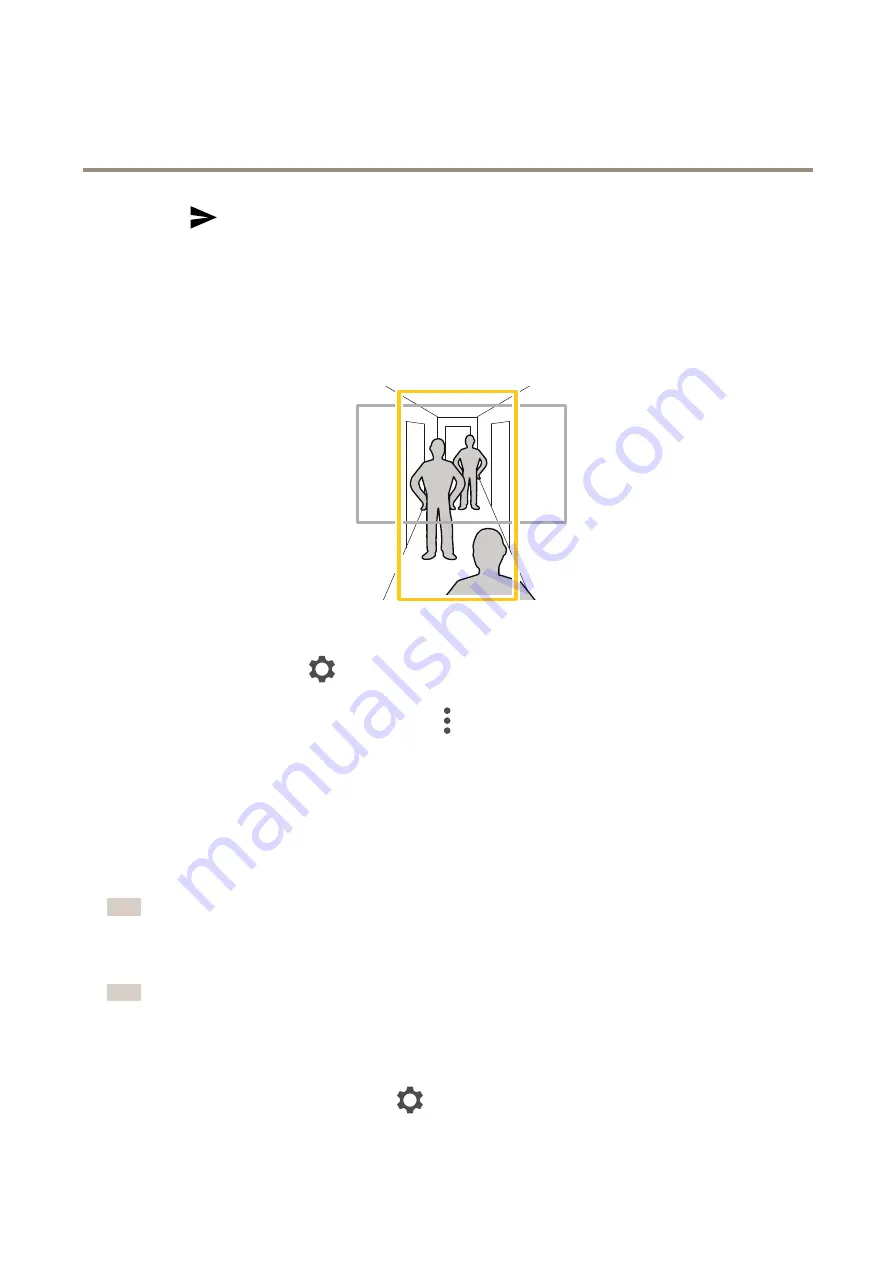
AXIS Companion Eye mini L
Daily use
5. Tap
and wait for the configuration to complete.
6. You can view a single camera at a time or create a split view with up to 16 cameras.
7. When the AXIS Companion 4 TV app opens, read the instructions on the screen about how to navigate in the app.
Monitor a narrow space
Use corridor format to better utilize the full field of view in a long and narrow space, for example a staircase, hallway, road, or tunnel.
1. Adjust the camera or its lens to a vertical field of view.
2. In AXIS Companion, go to
>
Cameras
.
3. On the row of the camera you want to adjust, click
>
Image settings
.
4. On the
Appearance
tab, select a suitable angle for
Orientation
.
5. Click
Close
.
Connect to a door station
You can connect a door station to both your AXIS Companion desktop app as well as the mobile app. This makes it possible for you to
answer calls, unlock a door and view a door station video with your mobile device.
Note
To unlock a door, your door station must be properly connected to the door’s electronic lock. The documentation for your door
station contains information about how to make this connection correctly. To find the documentation for your door station,
go to
axis.com/products/access-control/network-door-stations
Note
Make sure the door station is connected to the same network as your computer, otherwise it won't show up in the list of
devices in your AXIS Companion apps.
Connect your desktop app to a door station
1. In the AXIS Companion desktop app, go to
>
Cameras
.
13





































