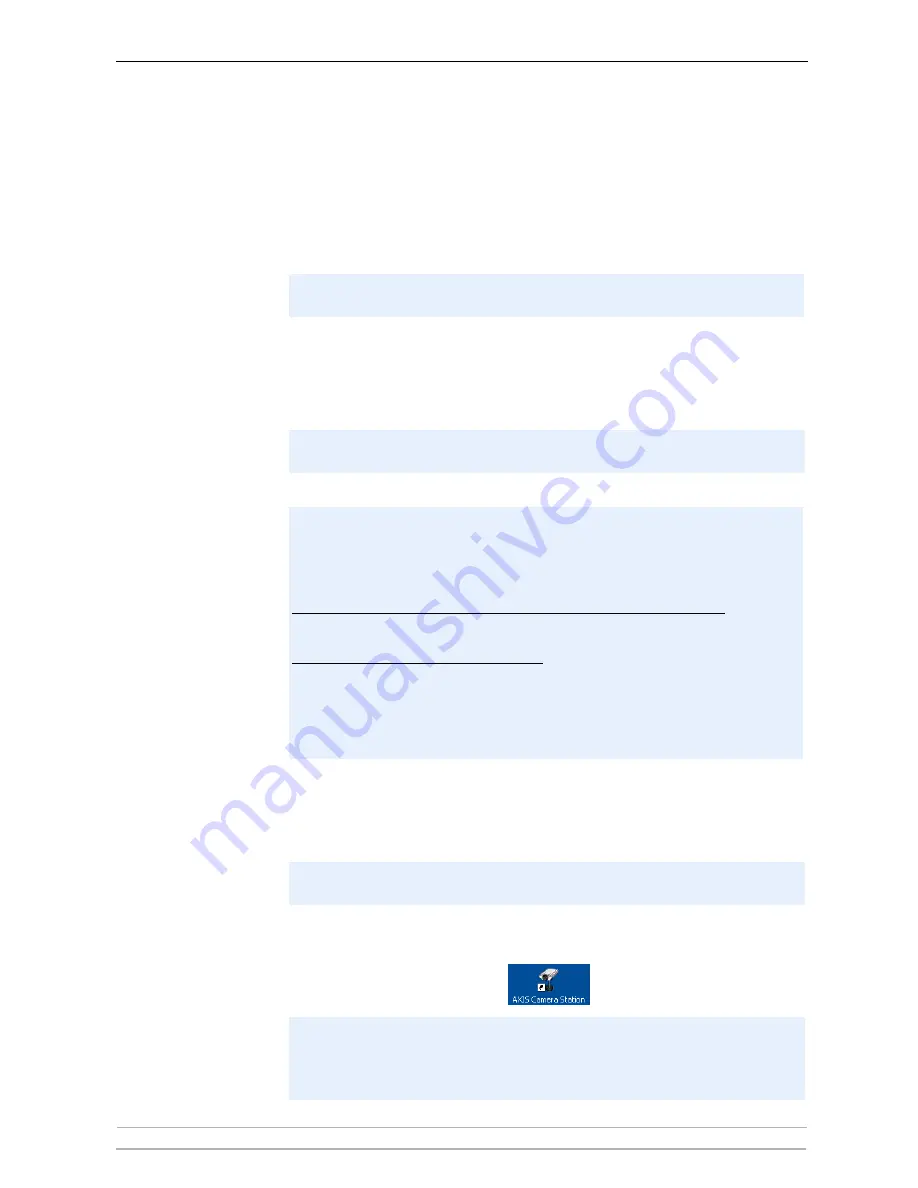
AXIS Camera Station Installation
6
AXIS Camera Station User’s Manual
AXIS Camera Station Installation
Install the Software
Important!
1. Insert the CD in the CD drive. If the installation CD does not auto-start,
click Start.exe in the CD’s root folder.
2. From the CD’s interface, click
Software and then AXIS Camera Station.
3. Click
Open to launch the installation.
Note:
4. Next, you will be asked where you wish to install the program. If nothing is
specified the program is normally installed in
C:\Program Files\Axis
Communications\AXIS Camera Station.
5. Click your way through the Installation Wizard.
6. When you are finished, open AXIS Camera Station from
Start | Program
Files or click the program icon on your desktop:
Install AXIS Camera Station on the
dedicated stand-alone PC from which you
wish to run the main administration of your cameras and video servers.
You may be prompted to install
.NET Framework 1.1. Simply follow the
installation Wizard’s instructions and click your way through.
You may be prompted and then automatically redirected to
http://windowsupdate.microsoft.com to locate and install these missing
Windows components:
Windows 2000 Service Pack 4, located here:
http://www.microsoft.com/windows2000/downloads/servicepacks/
Windows Internet Explorer 6, located here:
http://www.microsoft.com/windows/ie
Install the missing components, see your Windows documentation for
instructions. When this is done, reboot your computer and then restart the
AXIS Camera Station installation by clicking
AXISCameraStationsetup.exe on
the CD.
If running Windows 2000/XP, you will need to permit the firewall to accept
incoming requests from clients when prompted.
Before starting AXIS Camera Station, the hard disks where you save images
must be
NTFS formatted, which is the default in Windows 2000/XP. See the
User’s Manual for details. The AXIS Camera Station User’s Manual is available
on the CD and on www.axis.com







































