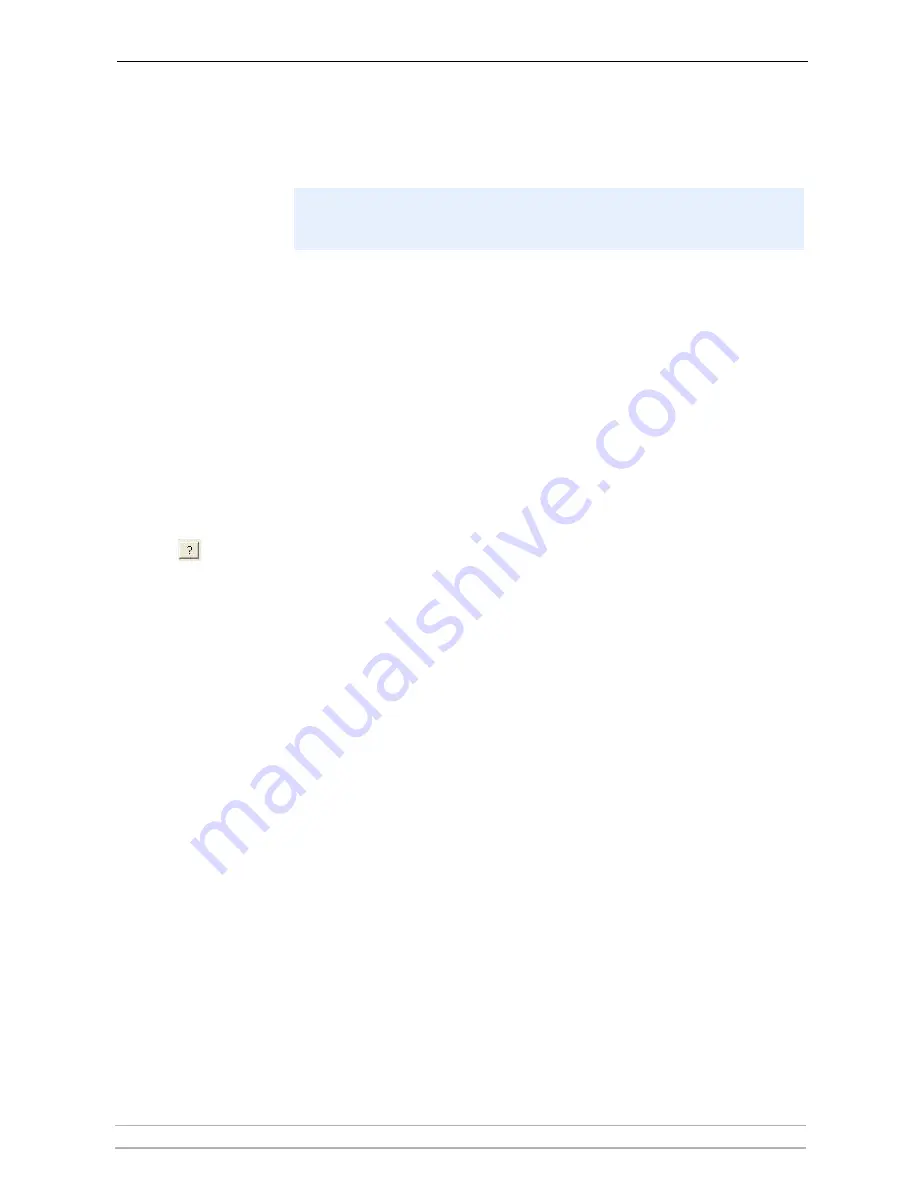
AXIS Camera Station Administration
AXIS Camera Station User’s Manual
21
Camera Type
Specify the camera model in the
Camera Type field. It is very important that
you specify the correct Axis camera model! Make sure you are using the latest
firmware on the camera to get the best performance and features. If using an
analog CCTV camera, specify the Axis Video Server it is connected to.
Camera Port Number
For a camera connected to a Video Server, specify the video port number.
Show live images as
Specify the file format to show images in. Currently mjpg and mpeg are
supported.
Camera IP Address
(LAN)
For a network camera, enter the LAN IP address or host name.
If you have changed the default port settings in the camera, it must be changed
here accordingly. You can e.g. specify a port number other than the default port
by adding
:port after the IP address. Example: 10.13.6.128:8080
Click
“?” to receive information about the camera type. The correct camera type
will be selected for you in the
Camera type drop-down menu.
Camera IP Address
(WAN)
Specify the WAN IP address or host name from where AXIS Camera Station
fetches live images. This may be the same as your LAN IP address, depending on
your network/Firewall/NAT.
The WAN must be specified if a client or web interface client is run from
another network than AXIS Camera Station. If no WAN address is available,
enter the LAN address.
If you have changed the default port settings in the camera, they must be
changed here accordingly. You can specify a port number other than the
default port by adding
:port after the IP address. Example: 10.13.6.128:8080
Camera User/Password
If the camera is protected by a user ID and password, specify these here.
Axis cameras and video servers have a default User =
root and
Password =
pass. The password may have been changed previously.
Show Pop-up on
motion/alarm
If checked, the window with this camera's image will pop-up on the screen
whenever an alarm or motion occurs. Typically used in connection with audio
communication initiated by an external alarm.
Pan-Tilt-Zoom Camera
This option is only applicable to cameras with Pan-Tilt-Zoom functions. If
checked, the Pan-Tilt-Zoom controls are displayed when viewing the camera's
image in its own window, i.e. when the camera is selected from the drop-down
list in the main window.
Tip: Click the "?" button next to the Camera IP address (LAN) field to receive
information about the camera type. The correct camera type will be selected
for you in the
Camera type drop-down menu.






























