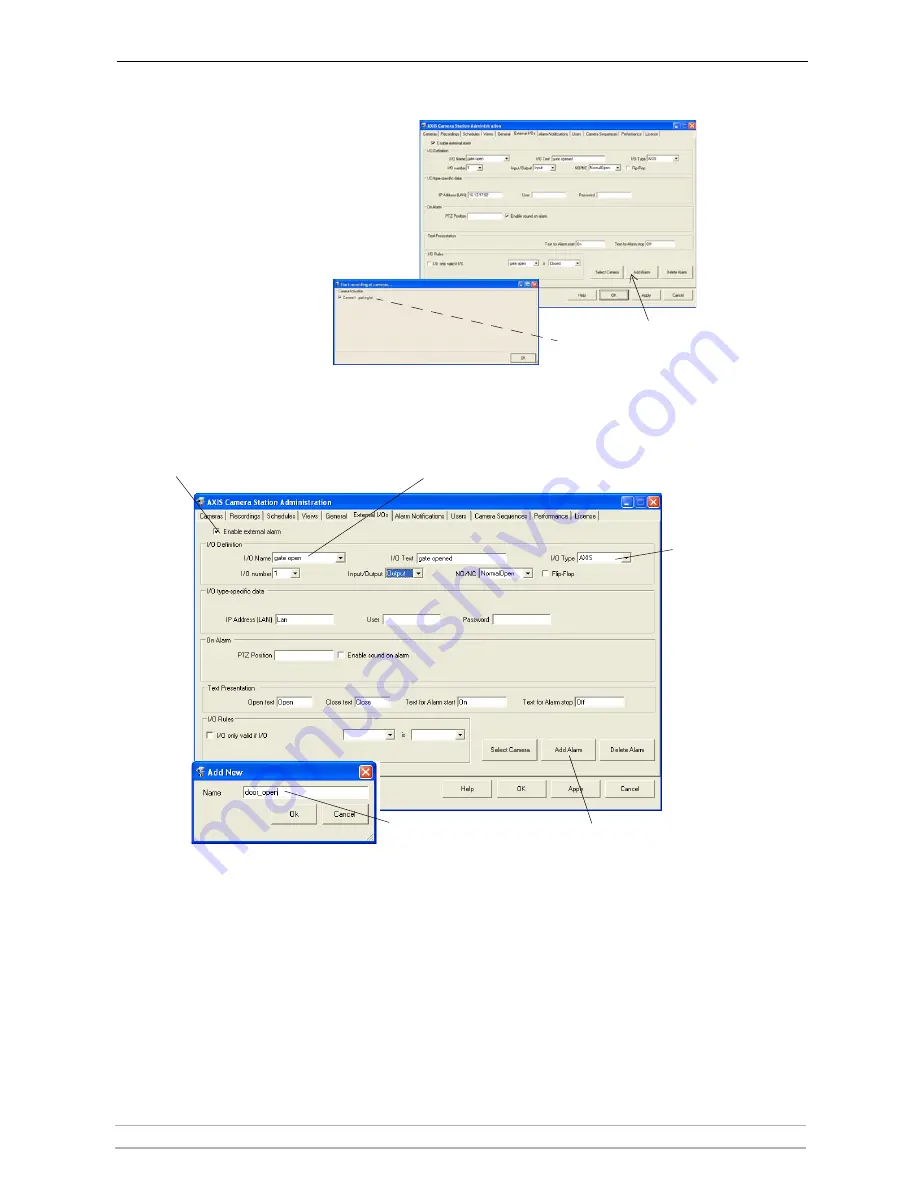
AXIS Camera Station Administration
AXIS Camera Station User’s Manual
45
Example 2: Configure an alarm received from an OUTPUT on an AXIS camera or video server
13. Click
Select Camera and choose which
cameras should start recording when this
alarm is triggered. The camera must be set to
14. Click
OK to save and exit.
record on I/O under Recordings.
4. Check
Enable External Alarm
1. Click
Add Alarm
2. Name the alarm
3. Select the new alarm from the list
5. Choose
AXIS
to detect changes
on an Axis camera
or video server I/O
















































