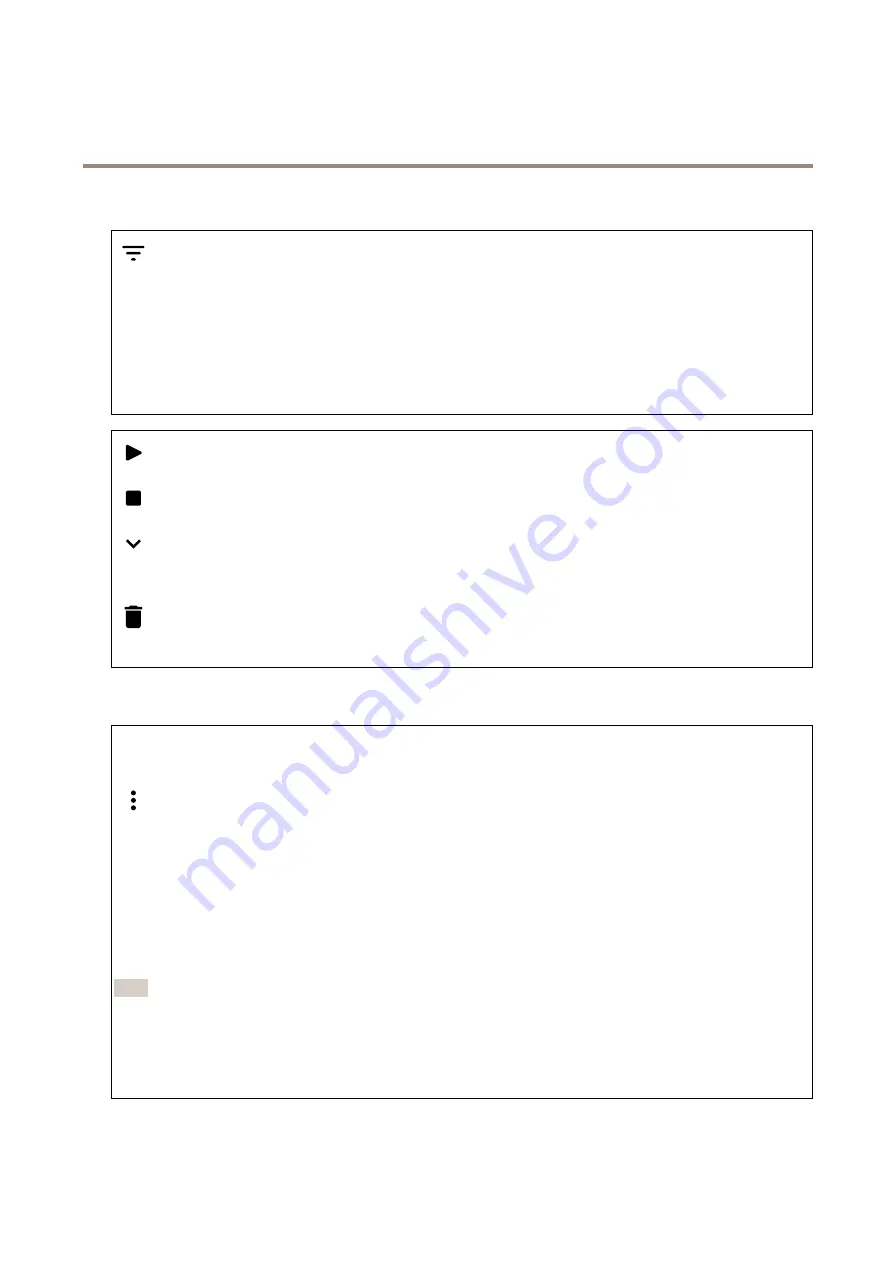
AXIS M31 Network Camera Series
The device interface
Recordings
Click to filter the recordings.
From
: Show recordings done after a certain point in time.
To
: Show recordings up until a certain point in time.
Source
: Show recordings based on source.
Event
: Show recordings based on events.
Storage
: Show recordings based on storage type.
Click to play the recording.
Click to stop the recording.
Click to show more information and options about the recording.
Set export range
: If you only want to export part of the recording, enter from when to when.
Click to delete the recording.
Export
: Click to export (part of) the recording.
Apps
Add app
: Click to install a new app.
Find more apps
: Click to go to an overview page of Axis apps.
The context menu contains:
•
App log
: Click to view a log of the app events. The log is helpful when you contact support.
•
Activate license with a key
: If the app requires a license, you need to activate it. Use this option if your device
doesn’t have internet access.
If you don’t have a license key, go to
. You need a license code and the Axis product serial
number to generate a license key.
•
Activate license automatically
: If the app requires a license, you need to activate it. Use this option if your device has
internet access. You need a license code to activate the license.
•
Deactivate the license
: Deactivate the license to use it in another device. If you deactivate the license, you also
remove it from the device. To deactivate the license requires internet access.
•
Delete
: Delete the app permanently from the device. If you don’t deactivate the license first, it remains active.
Note
The device’s performance might be affected if you run several apps at the same time.
Start
: Start or stop the app.
Open
: Click to access the app’s settings. The available settings depend on the application. Some applications don’t have any
settings.
31
















































