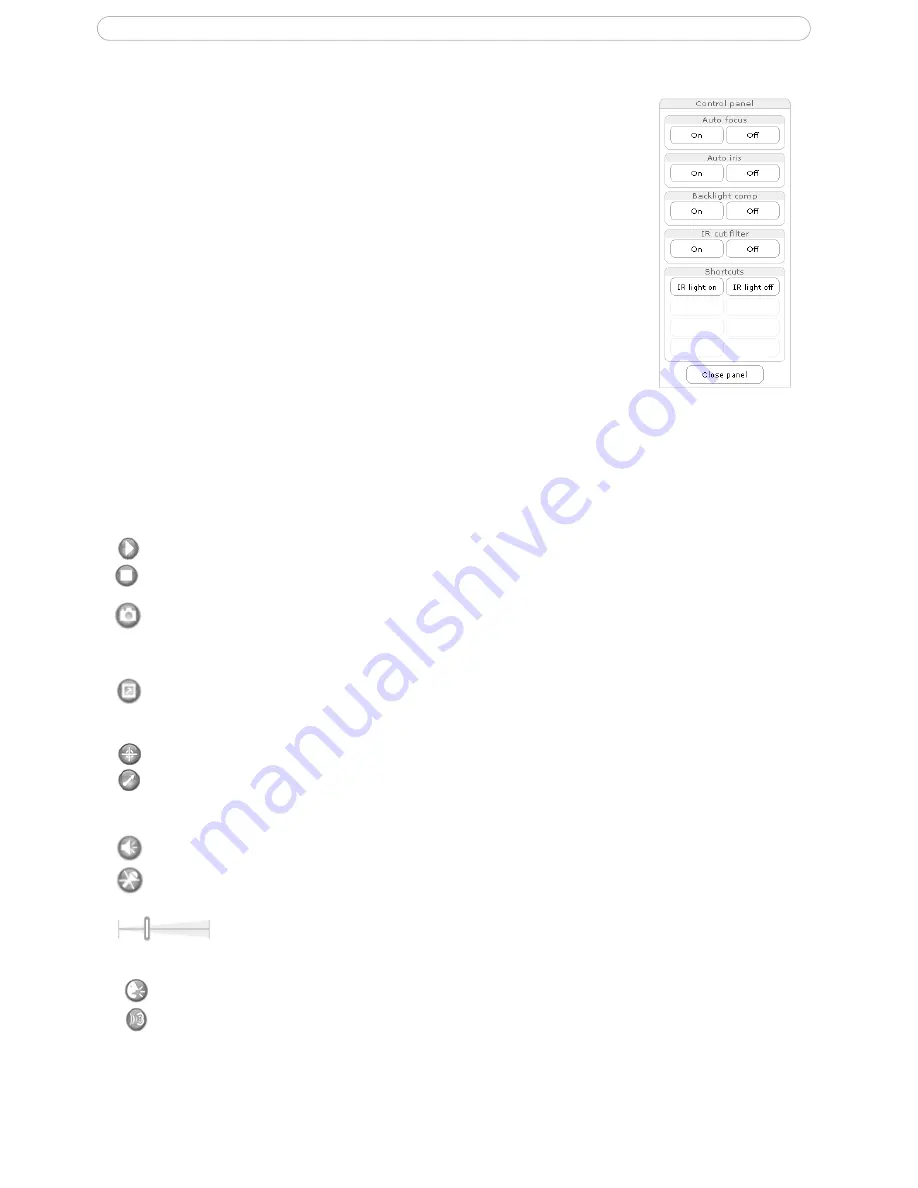
9
AXIS 213 PTZ
Control panel
Click the
Ctrl panel
button to display the control panel, which provides the
following settings:
•
Auto focus
: Automatically adjusts the image focus.
•
Auto iris
: Automatically adjusts the amount of light reaching the cam-
era and gives best results. This also protects the image sensor from
strong light.
•
Backlight comp
: Enabling backlight compensation makes the subject
clearer if the image background is too bright, or if the subject is too
dark.
•
IR cut filter
- when set to off, the camera is able to “see” infrared light,
for example at night, thus making the image clearer. The image is
shown in black & white when the IR cut filter is off.
•
Shortcuts
- these buttons can be configured to provide direct access to
various built-in auxiliary commands provided by the PTZ driver. See
Advanced - Ctrl Panel
on page 24.
Viewer controls
The default viewer to use for displaying moving images is selected from
Setup > Live View Config >
Layout
.
The
AMC viewer toolbar
is available in
Microsoft Internet Explorer for Windows only.
See
AXIS Media
Control
, on page 12 for more information. The AMC viewer toolbar displays the following buttons:
The
Play/Stop
buttons start and stop the live video stream.
The
Snapshot
button takes a snapshot of the displayed image. The Snapshot function and the
target directory for saving snapshots can be configured from AMC (AXIS Media Control), which is
available from the Windows Control Panel (Internet Explorer for Windows only).
Click the
View Full Screen
button and the video image fills the entire screen area. Press
Esc
(Escape) on the computer keyboard to cancel full screen view.
These buttons change the navigation mode. Selecting
Center
moves the camera view to center on
the position clicked. The j
oystick
mode moves the camera in the direction indicated by a mouse
click, relative to the center of the image. The further from the center the image is clicked, the
greater the movement. These modes can also be selected by right-clicking in the image.
Click the
Mute
&
Microphone
buttons to switch the sound off and on. These are only available if
audio is enabled and the connection module with a loudspeaker/microphone is connected.
Use the sliders to control the volume on the speaker and microphone. The volume can
be set between 0 and 100.
When using the
Half-duplex
mode this button toggles between allowing you to speak and listen.
The first icon indicates that you can talk and the speaker attached to the camera plays your voice.
The second indicates that you hear audio from the camera, but no audio is sent to web clients.
When in
Simplex
talk mode, the icon allows you to speak and is dimmed when you do not want
other clients to receive audio.
























