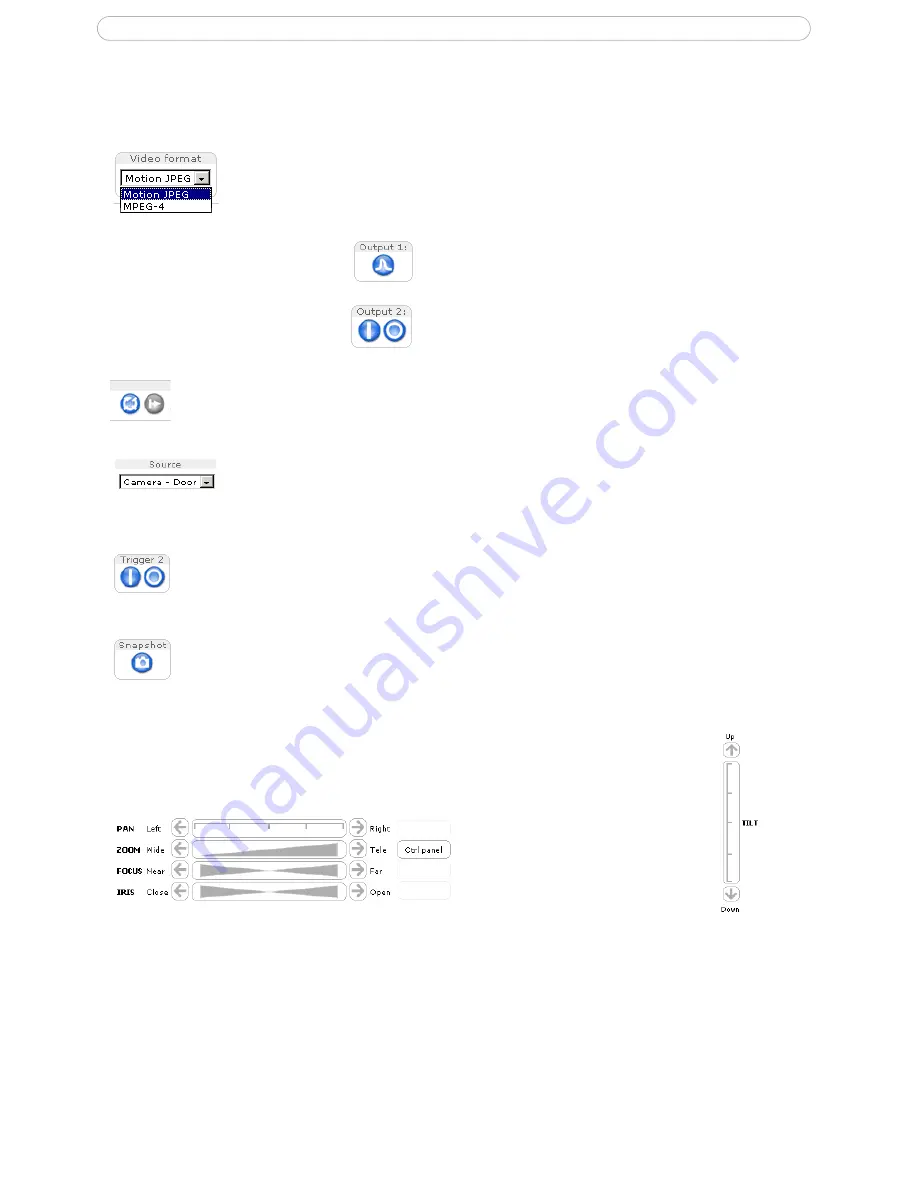
8
AXIS 213 PTZ
The Live View page
The following provides an overview of each button on the Live View page. If the AXIS 213 PTZ has been
customized, the buttons are displayed accordingly:
The Video Format drop-down list allows temporary change of the video format on the
Live View page.
These buttons start/stop the
Sequence Mode
which automatically displays the view from preset
positions at set intervals. Sequence mode is configured in
Setup > PTZ Configuration >
Sequence Mode
.
The source list is used to select preset positions already configured in the camera. These
are created in
Setup > PTZ Configuration > Preset Positions
. The list also shows video
from external video sources, which are configured from
Live View Config > External
Video.
The
Manual trigger buttons
trigger an action directly from the
Live View
page. These buttons
are configured under
Setup > Live View Config > Layout
. Click these buttons to manually
start and stop events.
Use the
Snapshot
button to capture a snapshot of the image currently displayed in the
window. Right-click on the image to save it in JPEG format on your computer.
Pan/Tilt/Zoom controls
The Live View page also displays the
Pan/Tilt/Zoom controls
. These are enabled/disabled
for specified users by the administrator under
System Options > Security > Users > User
List
.
Note:
Setting the iris and focus manually disables
Auto iris
/
Auto focus
.
The two types of
Output button
control the output directly from
the
Live View
page. These are
configured from
Setup > Live
View Config > Layout
.
Pulse
- click this button to activate the output for
a defined period of time, such as to switch on a
light for 20 seconds.
Active/Inactive
- click these buttons to manually
start and stop a connected device, such as to
switch a light on/off.























