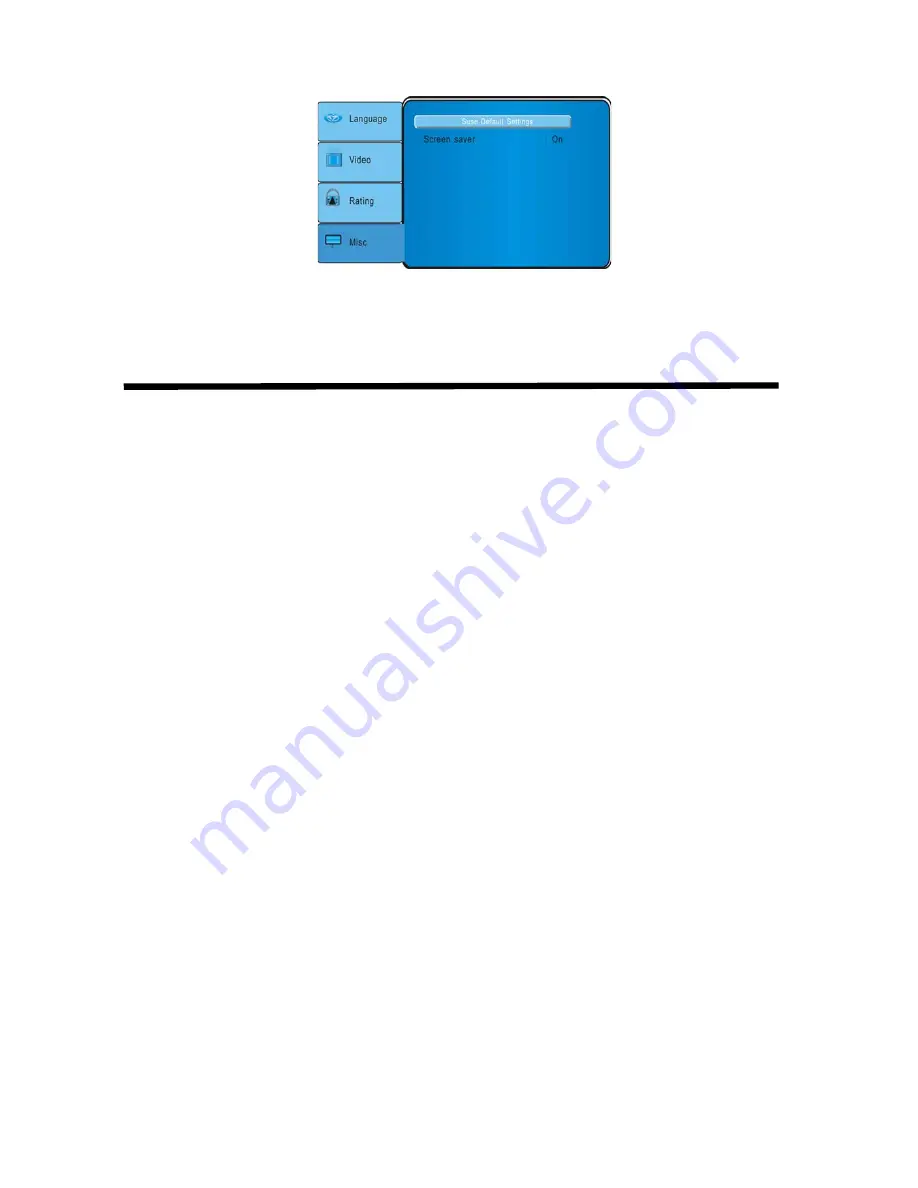
23
Misc
Use Default Reset all the set to original value
Screen Saver Use the screen saver program or not
Troubleshooting
If operations freeze, the screen goes blank, or the player otherwise does not function
property. Try turning it off and back on again. If it still does not respond, press the reset
switch on the front panel.
Player does not turn on
z
The car’s ignition may be off. Turn on the i
gnition to the ACC (Accessory) position.
z
The player may not be on. Tu
rn the player’s power on.
z
There may be condensation in the player, wait for about one hour or until the
condensation evaporates.
z
A fuse may be blown. Check the fuses at the end of the monitor installation cables and
on the vehicle.
z
The player may be disconnected. Check all connections. See the installation
instructions.
z
The remote control battery may require changing.
z
Dirt may be covering the remote’s infrared l
ens. Clean the lens with a soft damp cloth.
Player is on but won’t play the disc
z
The disc may be inserted incorrectly. Reinsert the disc with the label side up (facing the
ceiling of the car).
z
The disc format may not be supported. The player supports these formats:
DVDs (12cm), Video CDs (12cm), Audio CDs (12cm), MP3 CDs (12cm)
z
The disc may be dirty or scratched. Clean or replace the disc.
The player suddenly stops working
z
There is an error in the player. Turn the pl
ayer off and on again. If it still doesn’t respond.
Press the RESET button.
The player works erratically
z
The remote control battery needs replacing.
z
The IR window on the player or remote control is dirty. Clean the IR windows with a soft
















