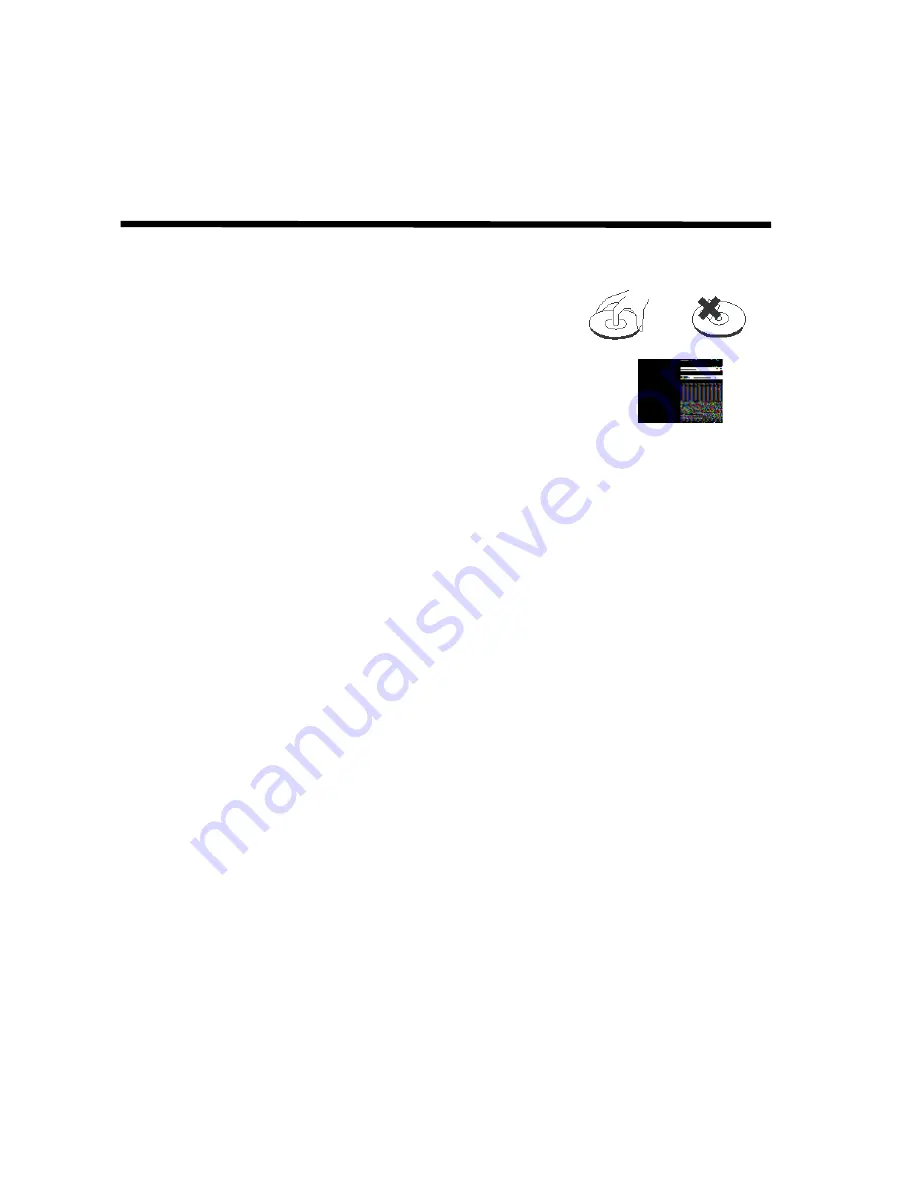
10
Handing discs
z
To keep a disc clean, do not touch the play side(non-label side).
z
Do not attach sticky notes to or put tape on a disc.
z
Keep discs away from direct sunlight and heat.
z
Before playback, wipe the disc outwards from the center
with a clean cloth.
Turning the player on
1. Turn the ignition to either ACC or ON.
2. Press the power button on the player or the remote. If no disc is in the drive, it displays
“NO DISC”.
3. To change input source, press SRC and alte
rnate among A/V input source: DVD-IN, AV
IN1(first additional audio-video source) and AV IN2 (second audio-video source).
Additional AV source must be connected.
Note:
You cannot insert a DVD into the slot if you have selected an alternate audio-video
source (AV IN1 or AV IN2).
Turning the player off
To turn the power off, press the power button.
If a CD or DVD is playing when you turn the power off and back on again, the player
continues playback from where you stopped.
Note:
Once the player is turned off, you cannot eject a DVD or CD left in the slot.
Changing the image aspect ratio
A common display setting to change is screen mode, which controls the aspect ratio used to
display images.
Store headphones away from direct s
unlight or extreme temperature.
An IR receiver in the headphones that is expos
ed to direct sunlight for an extended period of
time may cause poor sound quality. Let the headphones cool off before you use them.

























