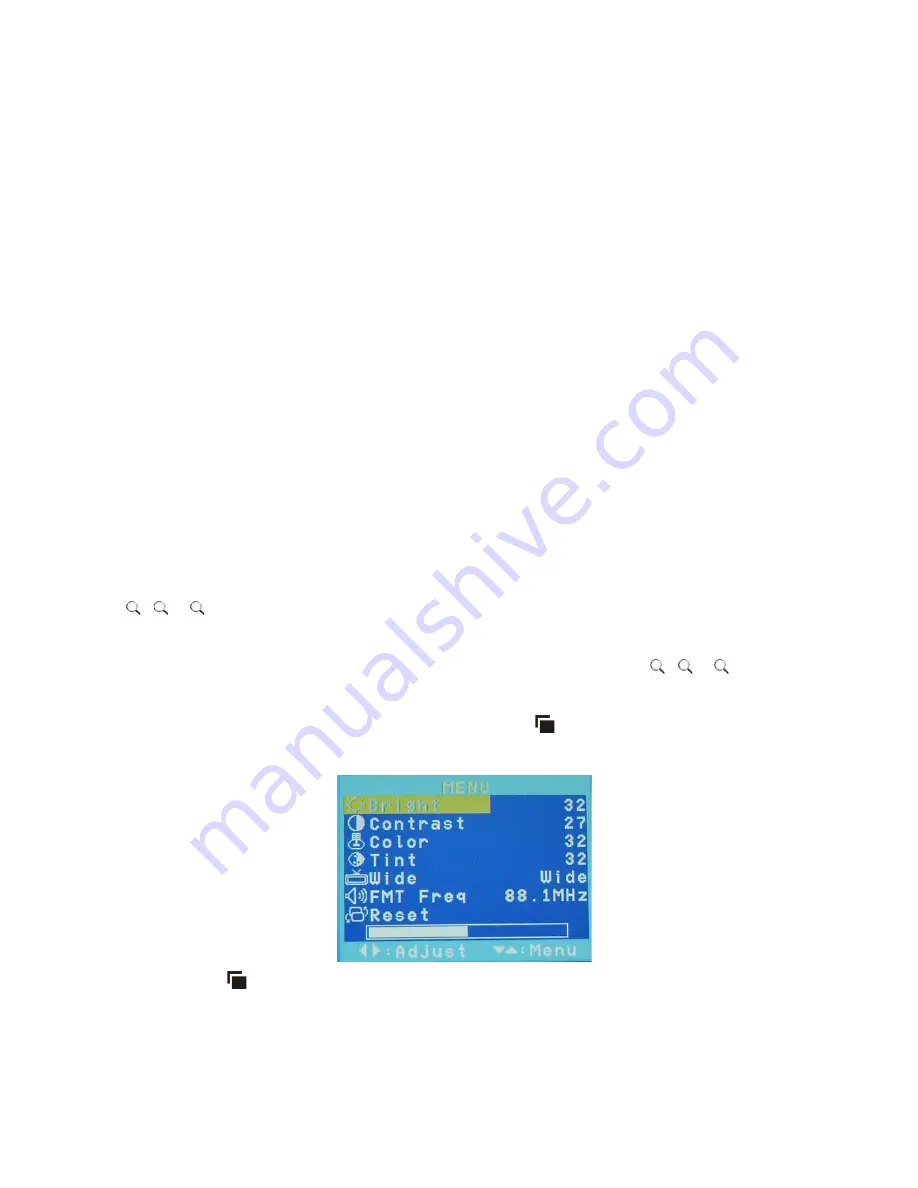
13
1. Play back the DVD.
2. To identify the beginning of your favorite section (point A), press the A-B button when the
section starts playing back.
3. To identify the end of your favorite section (point B), press the A-B button again when play
back reaches the end of the section.
To cancel the repeat playback and resume normal playback, press the A-B button again.
Changing viewing angle
Note:
Multiple angles must be pre-recorded on the DVD. Look for the multiple angles icon on
the jacket of the DVD.
• To cycle through the availabl
e viewing angles, press the
ANGLE
button on the remote
while playing back the DVD.
The player displays the current angle number and the total number of angles available.
• To change the angle, press the
ANGLE
button again.
• To return to normal viewing, press the
ANGLE
button again.
Zooming in and out
• To zoom in (enlarge) the image when watc
hing a DVD, press ZOOM during playback.
As you press ZOOM on the remote, the player
alternates among the available zoom settings
( 1, 2, 3, off).
• To zoom in when viewing photographs (JPE
G images) stored on a disc, press ZOOM
on the remote, then press (<) or (>)
to alternate among zoom settings (
1, 2, 3, off).
Adjusting picture quality
1. Press the
MENU
button on the remote or press the button on the monitor to display
adjust menu (OSD).
2. Press the button on the monitor or press
˄
ȁ
˅
and
˄
V
˅
on the remote to alternate
among the available options.
Bright
Makes the whole image lighter or darker
Contrast Adjusts the differences between the light and dark areas of the image
Color
Adjusts color based on the color spectrum

























