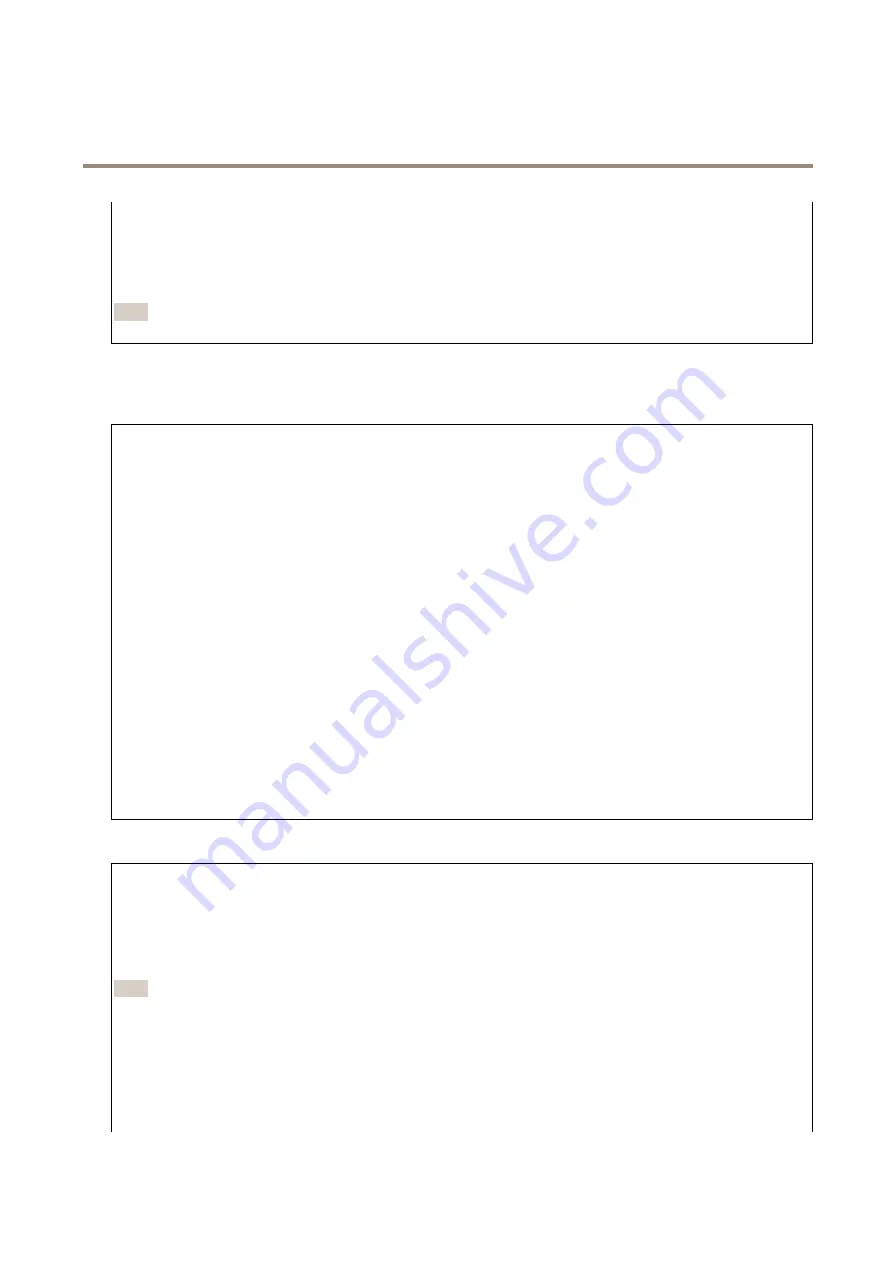
AXIS P32 Dome Camera Series
The device interface
•
Automatic date and time (manual NTP server)
: Synchronize with NTP servers of your choice.
-
Primary NTP server
and
Secondary NTP server
: Enter the IP address of one or two NTP servers. When you use
two NTP servers, the device synchronizes and adapts its time based on input from both.
•
Custom date and time
: Manually set the date and time. Click
Get from system
to fetch the date and time settings
once from your computer or mobile device.
Time zone
: Select which time zone to use. Time will be automatically adjusted for daylight saving time and standard time.
Note
The system uses the date and time settings in all recordings, logs and system settings.
Network
IPv4 and IPv6
IPv4
•
Automatic IP (DHCP) and DNS (DHCP)
: The recommended setting for most networks. The current settings are
updated automatically.
•
Automatic IP (DHCP) and manual DNS
: Contact your network administrator to configure the manual settings. The
current automatic settings are updated automatically.
•
Manual IP and DNS
: Contact your network administrator to configure the settings.
IP address
: Enter a unique IP address for the device. Static IP addresses can be assigned at random within isolated networks,
provided that each address is unique. To avoid conflicts, we recommend you to contact your network administrator before you
assign a static IP address.
Subnet mask
: Enter the subnet mask.
Router
: Enter the IP address of the default router (gateway) used to connect devices that are attached to different networks and
network segments.
Hostname
: Enter the hostname.
Search domains
: When you use a hostname that is not fully qualified, click
Add search domain
and enter a domain in which to
search for the hostname used by the device.
DNS servers
: Click
Add DNS server
and enter the IP address of the primary DNS server. This provides the translation of hostnames
to IP addresses on your network.
IPv6
Assign IPv6 automatically
: Select to let the network router assign an IP address to the device automatically.
HTTP and HTTPS
Allow access through
: Select if a user is allowed to connect to the device through the
HTTP
,
HTTPS
, or both
HTTP and HTTPS
protocols.
HTTPS is a protocol that provides encryption for page requests from users and for the pages returned by the web server. The
encrypted exchange of information is governed by the use of an HTTPS certificate, which guarantees the authenticity of the server.
To use HTTPS on the device, you must install an HTTPS certificate. Go to
System > Security
to create and install certificates.
Note
If you view encrypted web pages through HTTPS, you might experience a drop in performance, especially when you
request a page for the first time.
HTTP port
: Enter the HTTP port to use. Port 80 or any port in the range 1024-65535 are allowed. If you are logged in as an
administrator, you can also enter any port in the range 1-1023. If you use a port in this range, you get a warning.
HTTPS port
: Enter the HTTPS port to use. Port 443 or any port in the range 1024-65535 are allowed. If you are logged in as an
administrator, you can also enter any port in the range 1-1023. If you use a port in this range, you get a warning.
30






























