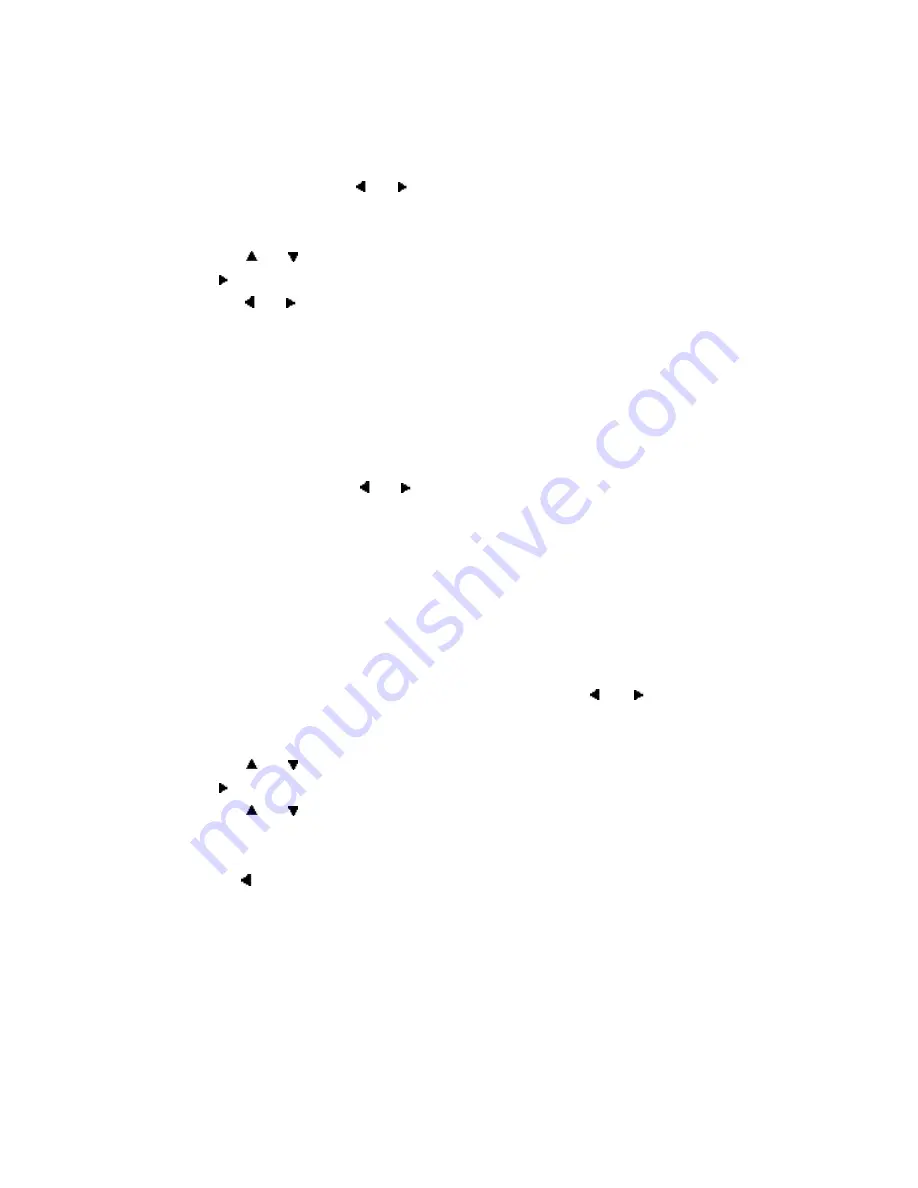
9
2. Video Quality Setup
1) In Setup menu, Press the
or button to select
“
Panel Quality Setup
”
and
“
Video
”
is highlighted.
2) Press the ENTER button,
“
Brightness
”
is highlighted.
3) Press the
or button to select the other menus in the Panel Quality Setup page.
4)
Press
to enter the sub menu.
5) Press
the
or button to adjust the brightness and press the ENTER to confirm
your selection.
6) Repeat steps 3-5 for other menus.
Note: Press
ENTER
to return the previous menu.
a) Brightness b) Contrast
3. Password
In Setup menu, Press the
or button to select
“
Password Setup Page
”
and
“
Password
”
is highlighted. Press ENTER to enter the password page. Press ENTER
twice to enter the Password Change Page. Input the Old Password or the Default
Password, the New Password, and Confirmed the New Password. Press ENTER to
confirm the change.
Note:
The default password is 3308
.
4. Preference Page
1) With no disc in the player. In Setup menu, Press the
or
button to select
“
Preference Page
”
and
“
Preference
”
is highlighted.
2) Press the ENTER button,
“
Audio
”
is highlighted.
3) Press the
or button to select the other menus in preference page.
4)
Press
to enter the sub menu.
5) Press
the
or button to select the sub menu and press the ENTER
to confirm your selection.
6) Repeat steps 3-5 for other menus.
Note: Press to return the previous menu.
a) Audio
b) Disc Menu
Note:
Language and subtitle selection are only available for discs that are recorded in the
above listed languages. If the selected language is not available, the player will play and
display on the screen the original recorded language contained in the disc.
PDF created with FinePrint pdfFactory Pro trial version
http://www.fineprint.com






















