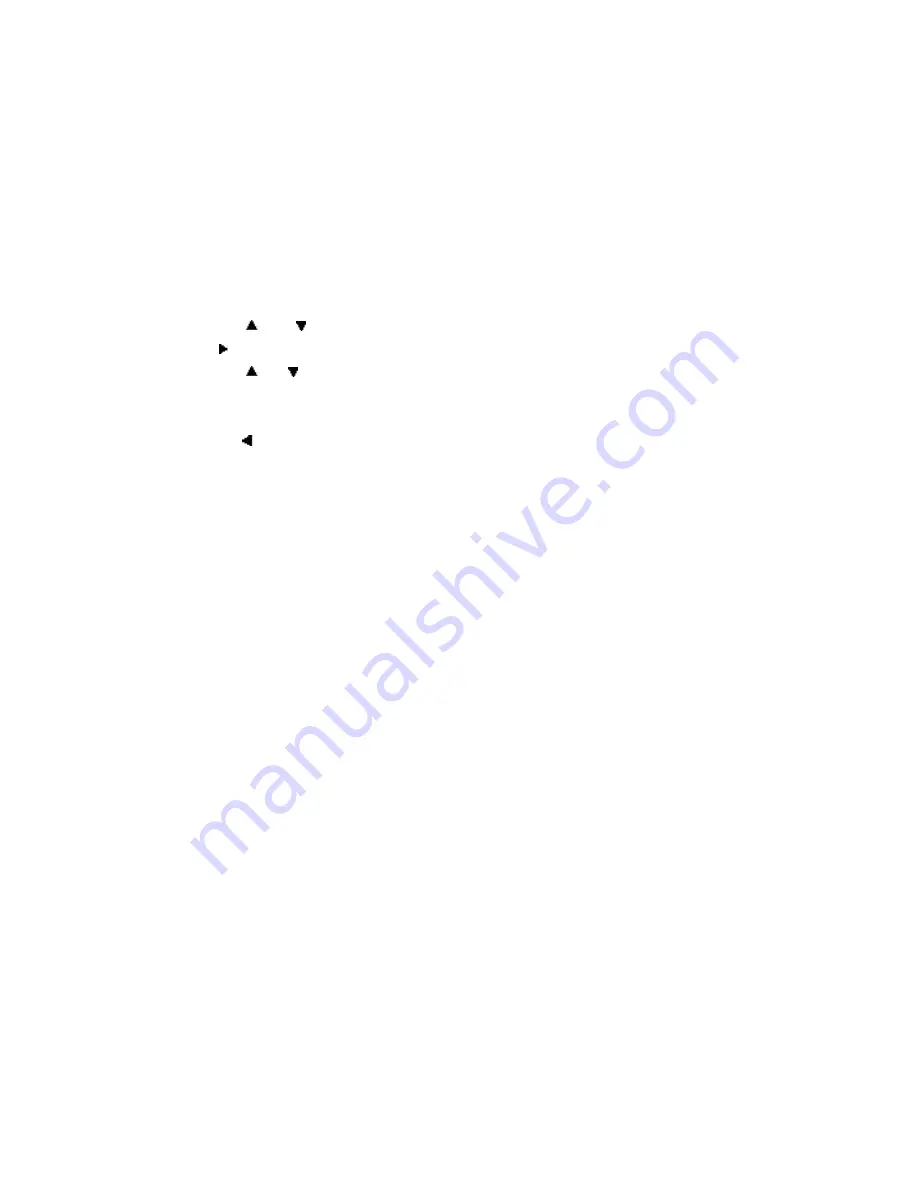
8
H. Setup
1. General Setup Page
1) Press
‘
SETUP
’
to display the Main screen of the Setup Menu on the screen and
“
General Setup Page
”
appears. At the same time,
“
General
”
is highlighted. Press
‘
SETUP
’
again to exit the Setup Menu and the unit will resume its last playback mode.
2) Press the ENTER button,
“
TV Display
”
is highlighted.
3)
Press the
or button to select the other menus in general setup page.
4) Press
to enter the sub menu.
5) Press
the
or button to select the sub menu and press the ENTER to confirm
your selection.
6) Repeat steps 3-5 for other menus.
Note: Press
to return the previous menu.
a) TV Display
* Normal/PS: When the player outputs signal to a normal TV, a normal picture is shown on
the full screen.
* Normal/LB: When the player outputs signal to a normal TV, a normal picture is shown on
the screen with a black strip at both the top and bottom of the screen.
* Wide: When the player outputs signal to a wide screen TV, a wide picture is shown on
the full screen.
b).Angle Mark
* On: The screen will show the angle mark icon. (*If an angle option is available).
* Off: The screen will not display the Angle Mark
NOTE:
Not all discs contain above features. The above features are disc dependent.
c).OSD Lang
You can choose one out of several different languages as the OSD setup language.
d). Screen Saver
*On: Enables screen saver
*NOTE:
The DVD player will enter the Screen Saver mode after approximately five
minutes if the same image remains on the screen.
*Off: Disables screen saver (off)
e). Last Memory
*On: The unit will return to the last position on the disc.
*Off: The unit will not return to the last position on the disc.
*NOTE:
The Last position memory function only effect when the DVD in the Open/Close
state.
PDF created with FinePrint pdfFactory Pro trial version
http://www.fineprint.com






















