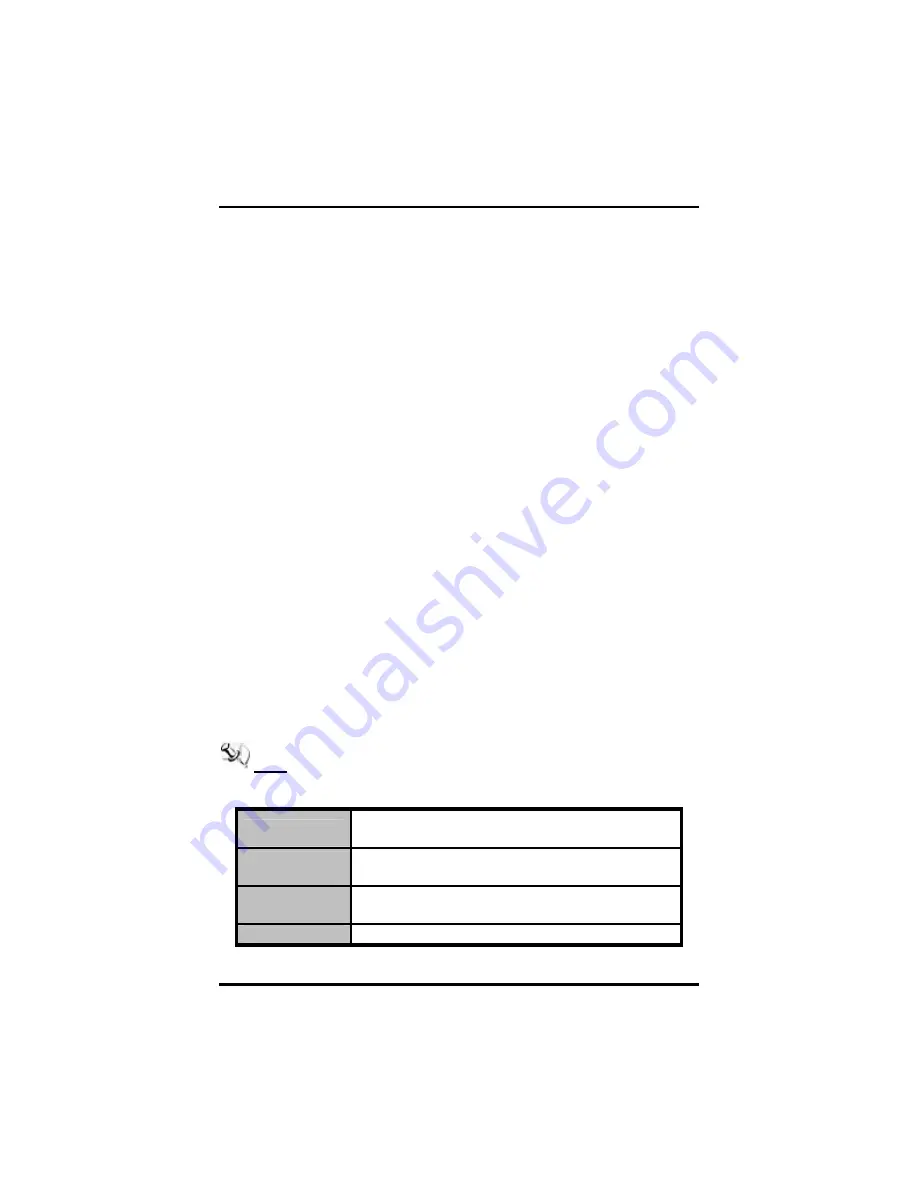
NA-330 Series Network Appliance User’s Manual
AMI BIOS Setup Utility
CHAPTER 3
AMI BIOS SETUP UTILITY
This chapter provides users with detailed description how to set up
basic system configuration through the AMIBIOS8 BIOS setup utility.
3.1 Starting
To enter the setup screens, follow the steps below:
1.
Turn on the computer and press the <Del> key immediately.
2.
After you press the <Delete> key, the main BIOS setup menu
displays. You can access the other setup screens from the main
BIOS setup menu, such as the Chipset and Power menus.
3.2 Navigation Keys
The BIOS setup/utility uses a key-based navigation system called hot
keys. Most of the BIOS setup utility hot keys can be used at any time
during the setup navigation process.
These keys include <F1>, <F10>, <Enter>, <ESC>, <Arrow> keys, and
so on.
Note Some of navigation keys differ from one screen to another.
Left/Right
The Left and Right <Arrow> keys allow you to select
a setup screen.
Up/Down
The Up and Down <Arrow> keys allow you to select
a setup screen or sub-screen.
+
Plus/Minus
The Plus and Minus <Arrow> keys allow you to
change the field value of a particular setup item.
Tab
The <Tab> key allows you to select setup fields.
35
Summary of Contents for NA-330 Series
Page 1: ...NA 330 SMB Network Appliance User s Manual...
Page 10: ...NA 330 Series Network Appliance User s Manual Introduction 4 Linux Redhat 2 6 Kernel...
Page 13: ...NA 330 Series Network Appliance User s Manual Introduction NA 330 8RJ 2SFP 7...
Page 18: ...NA 330 Series Network Appliance User s Manual Introduction 12 MEMO...
Page 49: ...NA 330 Series Network Appliance User s Manual AMI BIOS Setup Utility 43...






























