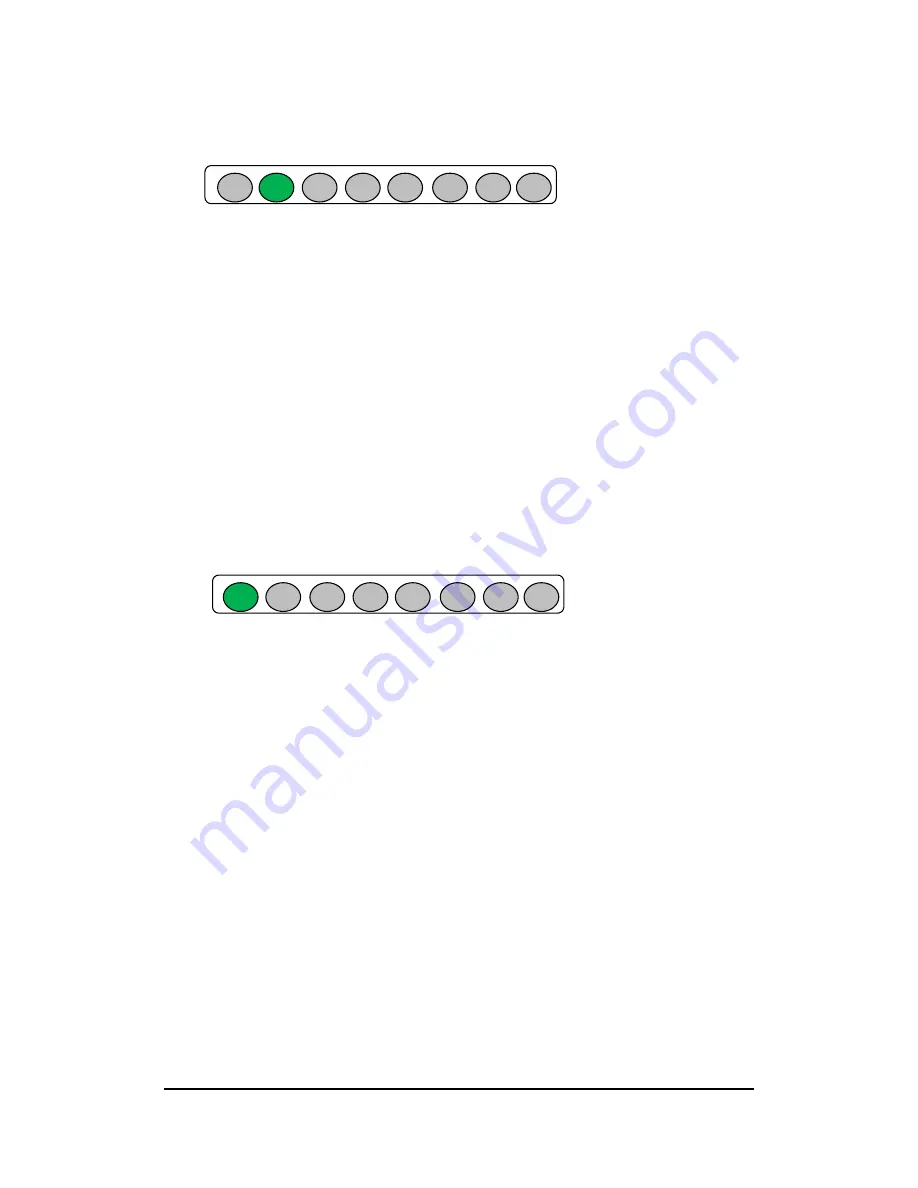
Using the Graphic User Interface LABVIEW
31
For write line settings:
Step 1: Set IP Address, select the function
“
write line
”
and specify the port and
the line.
Step 2: Click LED status for channel number which wants to control.
- The high is green and the low is gray.
- The channel number is from left to right mapping to 0 to 7.
- Other channel status settings will be ignored.
Step 3: Press running.
For example: Setting channel 0 is high.
For read port setting:
Step 1: Set IP Address, select the function
“
read port
”
and specify the port.
Step 2: Press running.
Step 3: The read status will be shown for channels status.
The high is green and the low is gray.
The channel number is from left to right mapping to 0 to 7.
For read line setting:
Step 1: Set IP Address, select function
“
read line
”
, line.
Step 2: Press running.
Step 3: The read status will show the channels status.
W rite Status
W rite Status
Summary of Contents for IRU152-EVK-DC
Page 15: ...Setting Up the EVK 15 ...
Page 24: ...Preparing installation LABVIEW 24 Execute the installer ...
Page 26: ...Preparing installation LABVIEW 26 5 3 2 Installation is complete ...
Page 27: ...Preparing installation LABVIEW 27 ...
Page 33: ...Using the Graphic User Interface LABVIEW 33 This page is intentionally left blank ...
Page 37: ...Using the Console Program C C 37 ...
Page 39: ...Using the Console Program C C 39 ...
Page 41: ...Using the Console Program C C 41 ...
Page 45: ...Preparing Installation C 45 This page is intentionally left blank ...
Page 47: ...Using the Console Program C 47 ...






























