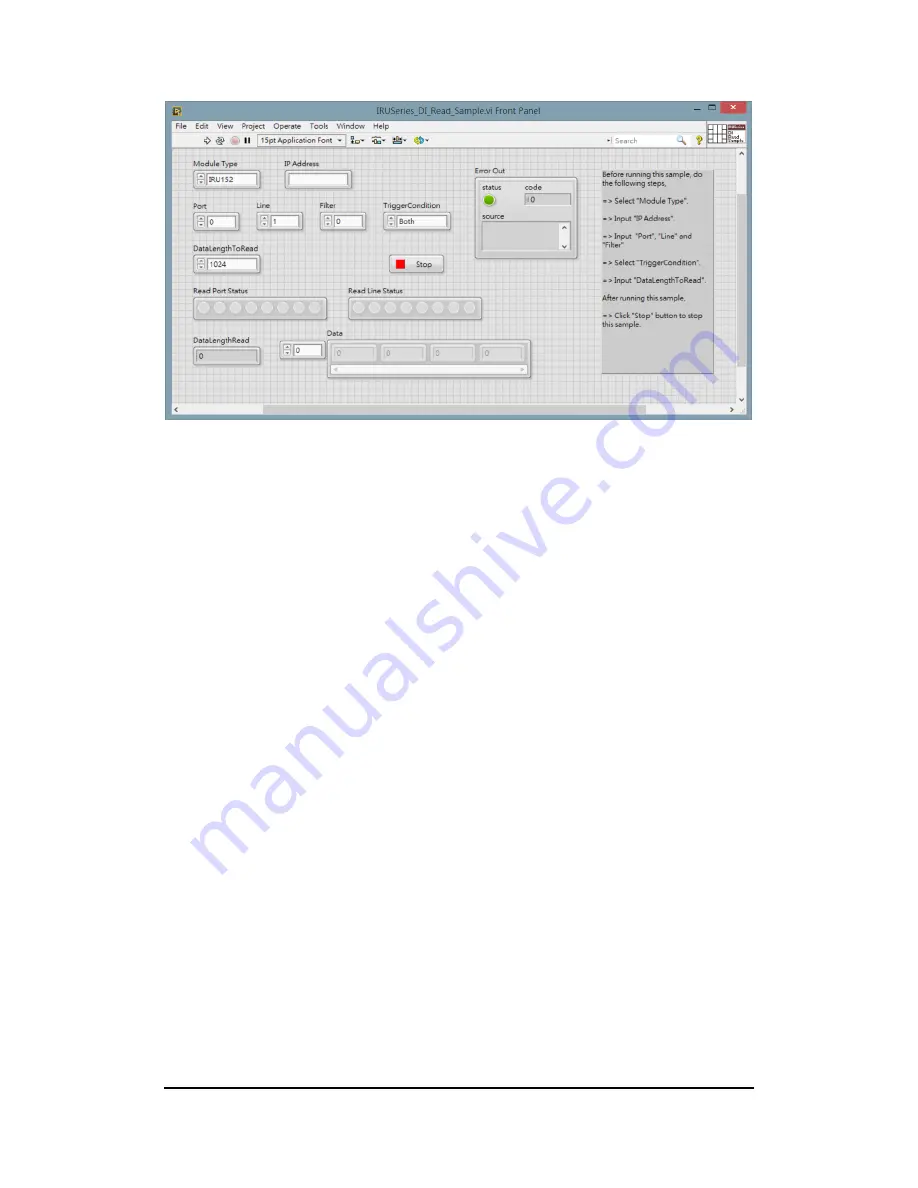
Using the Graphic User Interface LABVIEW
30
Note: *The data field is for reserved functions.
6.3 Digital Output function
Below figure is IRU152 LabVIEW graphical user interface. The GUI can be used to
process the digital output of the IRU152.
6.3.1 The execution file is located at the following path :
C:\Axiomtek\LabVIEW SDK\IRUSeries\Binary\IRUSeries_DO_ReadW
rite_Sample\IRUSeries_DO_ReadW rite_Sample.exe
6.3.2 The IRU152 has one port and two lines. The port or line status can be
read from the digital output of the IRU152. The port or line status can also be
written to the digital output of the IRU152.
For write port settings:
Step 1: Set IP Address, select the function
“
write port
”
and specify the port.
Step 2: Click LED status on the W rite Status.
The output status High is green and the output status Low is gray.
The channel number is from left to right mapping to 0 to 7.
Step 3: Press running.
For example: Channel 0 is low and channel 1 is high.
Summary of Contents for IRU152-EVK-DC
Page 15: ...Setting Up the EVK 15 ...
Page 24: ...Preparing installation LABVIEW 24 Execute the installer ...
Page 26: ...Preparing installation LABVIEW 26 5 3 2 Installation is complete ...
Page 27: ...Preparing installation LABVIEW 27 ...
Page 33: ...Using the Graphic User Interface LABVIEW 33 This page is intentionally left blank ...
Page 37: ...Using the Console Program C C 37 ...
Page 39: ...Using the Console Program C C 39 ...
Page 41: ...Using the Console Program C C 41 ...
Page 45: ...Preparing Installation C 45 This page is intentionally left blank ...
Page 47: ...Using the Console Program C 47 ...






























