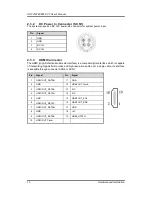iii
Safety Precautions
Before getting started, read the following important cautions.
1.
Be sure to ground yourself to prevent static charge when installing the internal
components. Use a grounding wrist strap and place all electronic components in any
static-shielded devices. Most electronic components are sensitive to static electrical
charge.
2.
Disconnect the power cords from the GOT3187W-881-PCT Series before making any
installation. Be sure both the system and the external devices are turned OFF. Sudden
surge of power could ruin sensitive components. Make sure the GOT3187W-881-PCT
Series
is properly grounded.
3.
Do not open the system’s top cover. If opening the cover for maintenance is a must, only
a trained technician is allowed to do so. Integrated circuits on computer boards are
sensitive to static electricity. To avoid damaging chips from electrostatic discharge,
observe the following precautions:
Before handling a board or integrated circuit, touch an unpainted portion of the
system unit chassis for a few seconds. This will help to discharge any static
electricity on your body.
When handling boards and components, wear a wrist-grounding strap, available
from most electronic component stores.
Trademarks Acknowledgments
Axiomtek is a trademark of Axiomtek Co., Ltd.
Windows
®
is a trademark of Microsoft Corporation.
IBM, PC/AT, PS/2, VGA are trademarks of International Business Machines Corporation.
Intel
®
and Pentium
®
are trademarks of Intel Corporation.
AMI is trademark of American Megatrend Inc.
Other brand names and trademarks are the properties and registered brands of their
respective owners.
Summary of Contents for GOT3187W-881-PCT
Page 1: ...GOT3187W 881 PCT All in One 18 5 WXGA TFT Fanless Multi Touch PANEL PC User s Manual ...
Page 6: ...vi This page is intentionally left blank ...
Page 40: ...GOT3187W 881 PCT User s Manual 34 AMI BIOS Utility XCHI Hand off EHCI Hand off ...
Page 44: ...GOT3187W 881 PCT User s Manual 38 AMI BIOS Utility NCT6106D HW Monitor PC Health Status ...
Page 54: ...GOT3187W 881 PCT User s Manual 48 AMI BIOS Utility This page is intentionally left blank ...