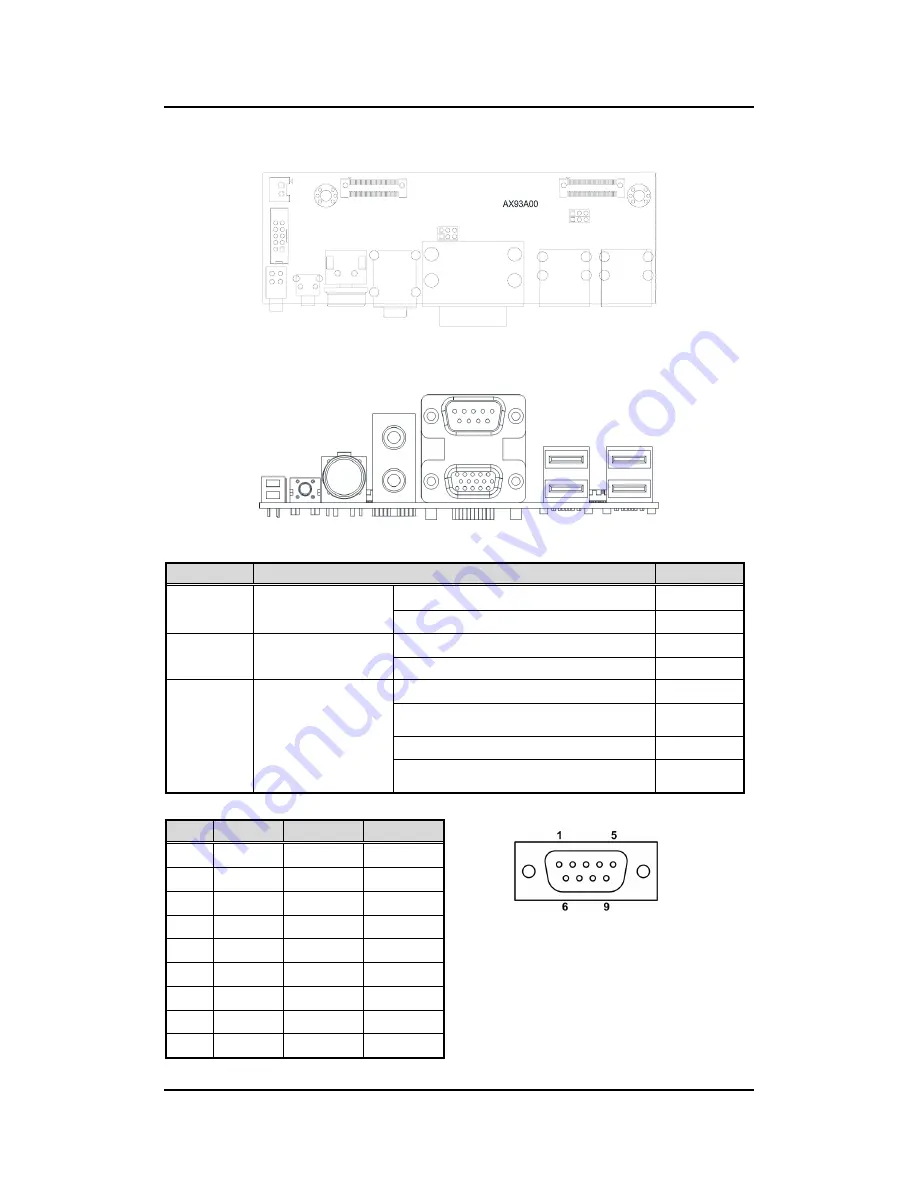
eBOX800-511-FL-FL Series u
ser’s Manual
IO Board
76
AX93A00 TOP View
CN9
CN5
CN10
JP1
JP2
D18
C
N
3
CN8
JP3
C
N
4
CN6
CN7
CN1
CN2
1
1
1
AX93A00 side view
AX93A00
Jumpers
Descriptions
Settings
JP1
USB port 0 and 1
Power Selection
+5V_SBY (Default)
1-2 Close
+5V
2-3 Close
JP2
USB port 2 and 3
Power Selection
+5V_SBY (Default)
1-2 Close
+5V
2-3 Close
JP3
COM1 Data/Power
Selection
Power: Set COM1 pin 9 to +12V level
1-3 Close
RS-232 Data: Set COM1 pin 9 to RI
(Default)
3-5 Close
Power: Set COM1 pin 1 to +5V level
2-4 Close
RS-232 Data: Set COM1 pin 1 to DCD
(Default)
4-6 Close
COM 1 Connector (CN8)
Pins RS-232
RS-422
RS-485
1
DCD
TX-
Data-
2
RXD
TX+
Data+
3
TXD
RX+
No use
4
DTR
RX-
No use
5
GND
No use
No use
6
DSR
No use
No use
7
RTS
No use
No use
8
CTS
No use
No use
9
RI
No use
No use
Summary of Contents for eBOX800-511-FL Series
Page 1: ...eBOX800 511 FL Series Embedded System User s Manual...
Page 14: ...eBOX800 511 FL FL Series user s Manual Introduction 6 1 3 2 Wall mount Bracket Dimensions...
Page 15: ...eBOX800 511 FL FL Series user s Manual Introduction 7 1 3 3 VESA mount Bracket Dimensions...
Page 18: ...eBOX800 511 FL FL Series user s Manual Introduction 10 This page is intentionally left blank...
Page 66: ...eBOX800 511 FL FL Series user s Manual 58 Watchdog Timer This page is intentionally left blank...


































