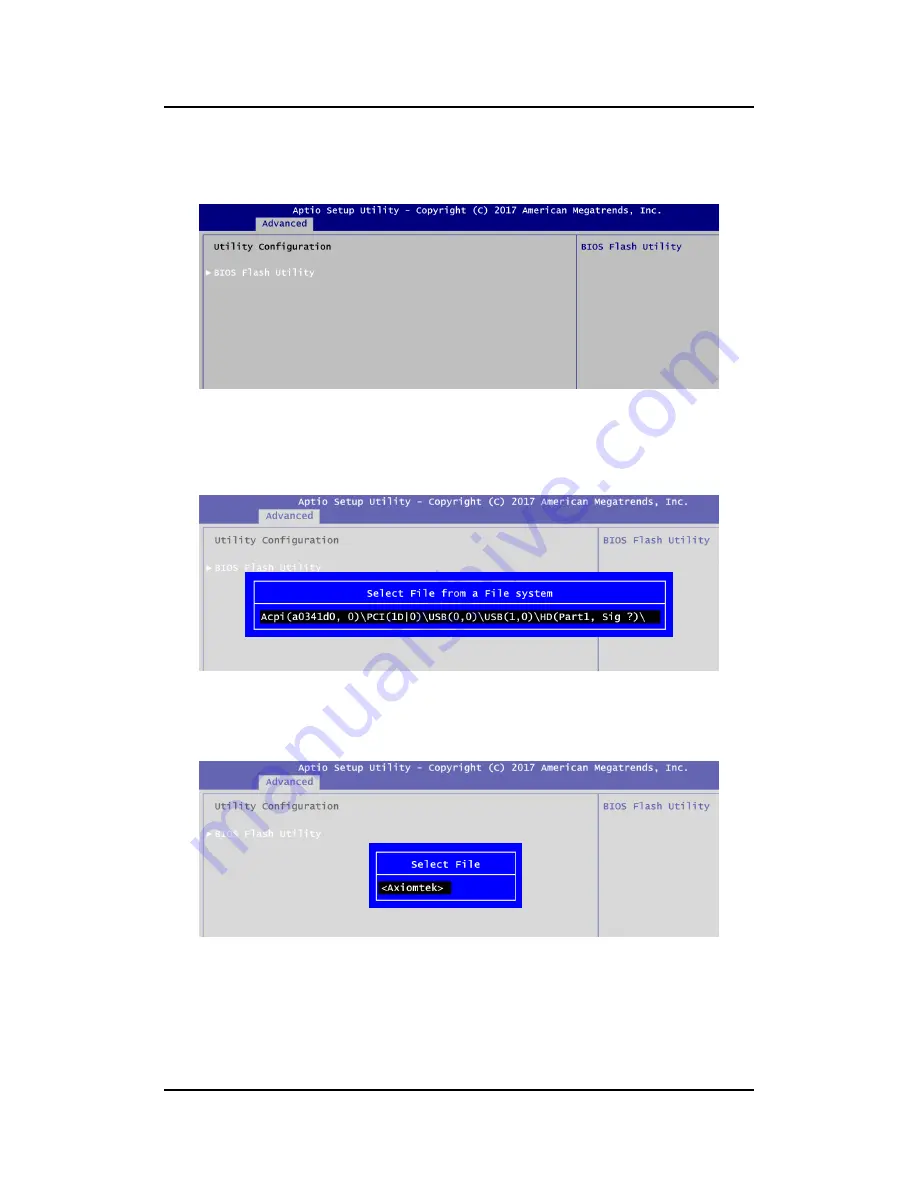
eBOX800-511-FL-FL Series u
ser’s Manual
BIOS Flash Utility
72
4.
Enter BIOS setup menu and go to Advanced\Utility Configuration. Select BIOS Flash
Utility and press <Enter>.
5.
BIOS automatically detect all USB drive(s) attached to the system. In this example only
one USB drive is attached to the system. That
’s why, you can see only one device is
displayed in figure below.
6.
Select the USB drive containing BIOS ROM file you want to update using the <
> or
<
> key. Then press <Enter> to get into
“Axiomtek” folder.
Summary of Contents for eBOX800-511-FL Series
Page 1: ...eBOX800 511 FL Series Embedded System User s Manual...
Page 14: ...eBOX800 511 FL FL Series user s Manual Introduction 6 1 3 2 Wall mount Bracket Dimensions...
Page 15: ...eBOX800 511 FL FL Series user s Manual Introduction 7 1 3 3 VESA mount Bracket Dimensions...
Page 18: ...eBOX800 511 FL FL Series user s Manual Introduction 10 This page is intentionally left blank...
Page 66: ...eBOX800 511 FL FL Series user s Manual 58 Watchdog Timer This page is intentionally left blank...




















