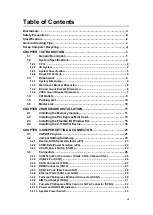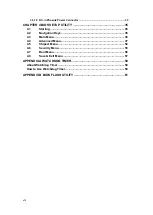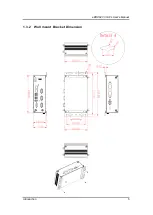v
You may need the following precautions before you begin to clean the computer. When you
clean any single part or component for the computer, please read and understand the details
below fully.
When you need to clean the device, please rub it with a piece of dry cloth.
1.
Be cautious of the tiny removable components when you use a vacuum cleaner to
absorb the dirt on the floor.
2.
Turn the system off before you start to clean up the component or computer.
3.
Never drop the components inside the computer or get circuit board damp or wet.
4.
Be cautious of all kinds of cleaning solvents or chemicals when you use it for the sake of
cleaning. Some individuals may be allergic to the ingredients.
5.
Try not to put any food, drink or cigarette around the computer.
Cleaning Tools:
Although many companies have created products to help improve the process of cleaning
your computer and peripherals users can also use household items to clean their computers
and peripherals. Below is a listing of items you may need or want to use while cleaning your
computer or computer peripherals.
Keep in mind that some components in your computer may only be able to be cleaned using a
product designed for cleaning that component, if this is the case it will be mentioned in the
cleaning.
Cloth: A piece of cloth is the best tool to use when rubbing up a component. Although
paper towels or tissues can be used on most hardware as well, we still recommend you
to rub it with a piece of cloth.
Water or rubbing alcohol: You may moisten a piece of cloth a bit with some water or
rubbing alcohol and rub it on the computer. Unknown solvents may be harmful to the
plastics parts.
Vacuum cleaner: Absorb the dust, dirt, hair, cigarette particles, and other particles out of
a computer can be one of the best methods of cleaning a computer. Over time these
items can restrict the airflow in a computer and cause circuitry to corrode.
Cotton swabs: Cotton swaps moistened with rubbing alcohol or water are excellent tools
for wiping hard to reach areas in your keyboard, mouse, and other locations.
Foam swabs: Whenever possible it is better to use lint free swabs such as foam swabs.
NOTE: We strongly recommended that you should shut down the system before you
start to clean any single components.
Please follow the steps below:
1.
Close all application programs
2.
Close operating software
3.
Turn off power switch
4.
Remove all device
5.
Pull out power cable
Summary of Contents for eBOX627-312-FL
Page 1: ...eBOX627 312 FL Embedded System User s Manual...
Page 13: ...eBOX627 312 FL User s Manual Introduction 5 1 3 2 Wall mount Bracket Dimension...
Page 14: ...eBOX627 312 FL User s Manual Introduction 6 1 3 3 Din rail mount Bracket Dimension...
Page 15: ...eBOX627 312 FL User s Manual Introduction 7 1 3 4 VESA mount Bracket Dimension...
Page 17: ...eBOX627 312 FL User s Manual Introduction 9 Rear View Rear View drawing...
Page 28: ...eBOX627 312 FL User s Manual Hardware Installation 20 This page is intentionally left blank...
Page 42: ...eBOX627 312 FL User s Manual Jumper Setting Connector 34 This page is intentionally left blank...
Page 68: ...eBOX627 312 FL User s Manual Watchdog Timer 60 This page is intentionally left blank...
Page 72: ...eBOX627 312 FL User s Manual BIOS Flash Utility 64 This page is intentionally left blank...