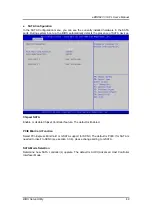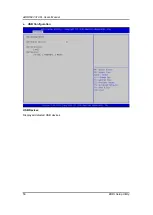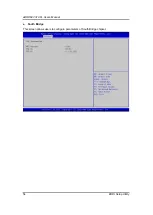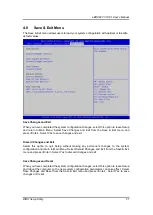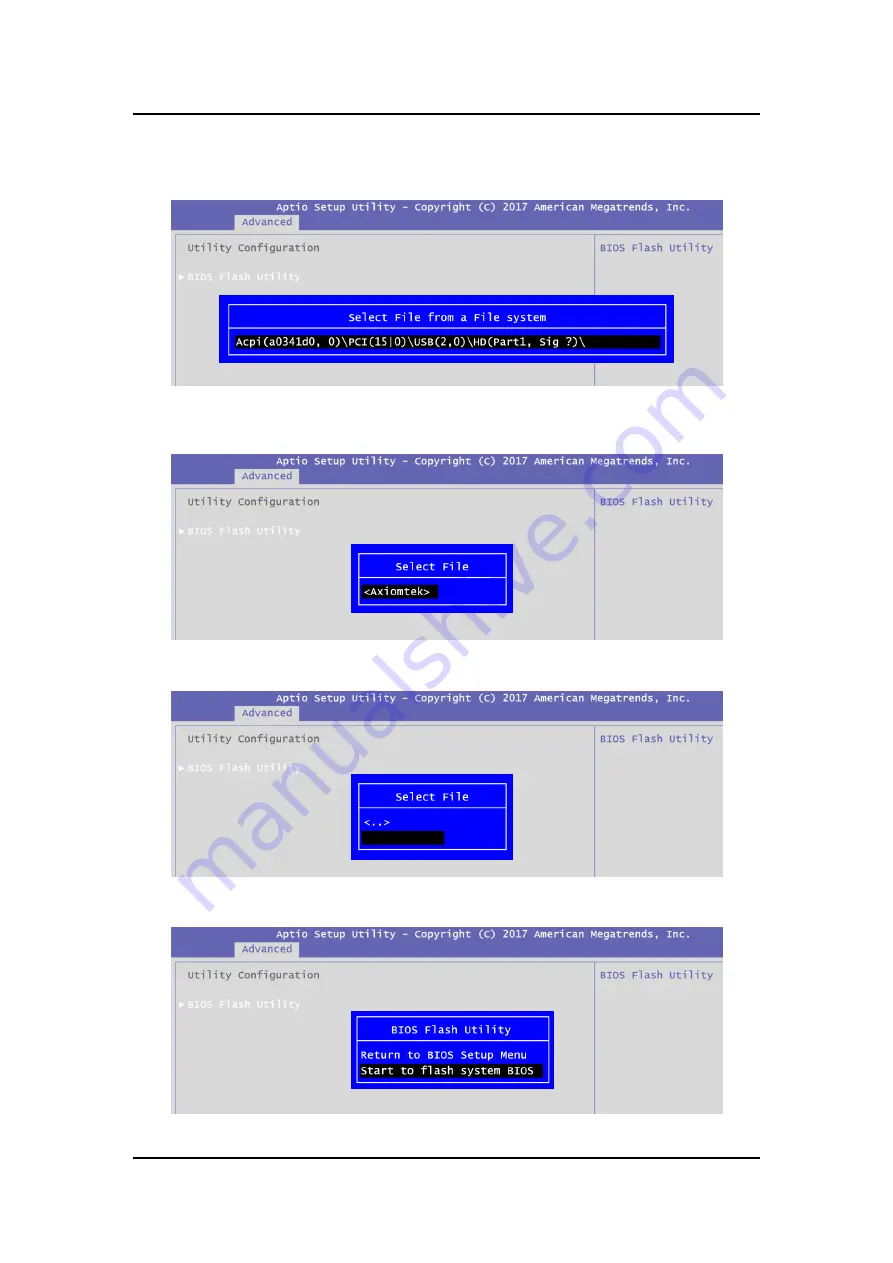
eBOX627-312-FL U
ser’s Manual
BIOS Flash Utility
62
5.
BIOS automatically detect all USB drive(s) attached to the system. In this example only
one USB drive is attached to the system. That
’s why, you can see only one device is
displayed in figure below.
6.
Select the USB drive containing BIOS ROM file you want to update using the <
> or
<
> key. Then press <Enter> to get into
“Axiomtek” folder.
7.
Now you can see the BIOS ROM file on the screen, press <Enter> to select.
8.
Select Start to flash system BIOS option to begin updating procedure.
CAPA312.005
Summary of Contents for eBOX627-312-FL
Page 1: ...eBOX627 312 FL Embedded System User s Manual...
Page 13: ...eBOX627 312 FL User s Manual Introduction 5 1 3 2 Wall mount Bracket Dimension...
Page 14: ...eBOX627 312 FL User s Manual Introduction 6 1 3 3 Din rail mount Bracket Dimension...
Page 15: ...eBOX627 312 FL User s Manual Introduction 7 1 3 4 VESA mount Bracket Dimension...
Page 17: ...eBOX627 312 FL User s Manual Introduction 9 Rear View Rear View drawing...
Page 28: ...eBOX627 312 FL User s Manual Hardware Installation 20 This page is intentionally left blank...
Page 42: ...eBOX627 312 FL User s Manual Jumper Setting Connector 34 This page is intentionally left blank...
Page 68: ...eBOX627 312 FL User s Manual Watchdog Timer 60 This page is intentionally left blank...
Page 72: ...eBOX627 312 FL User s Manual BIOS Flash Utility 64 This page is intentionally left blank...