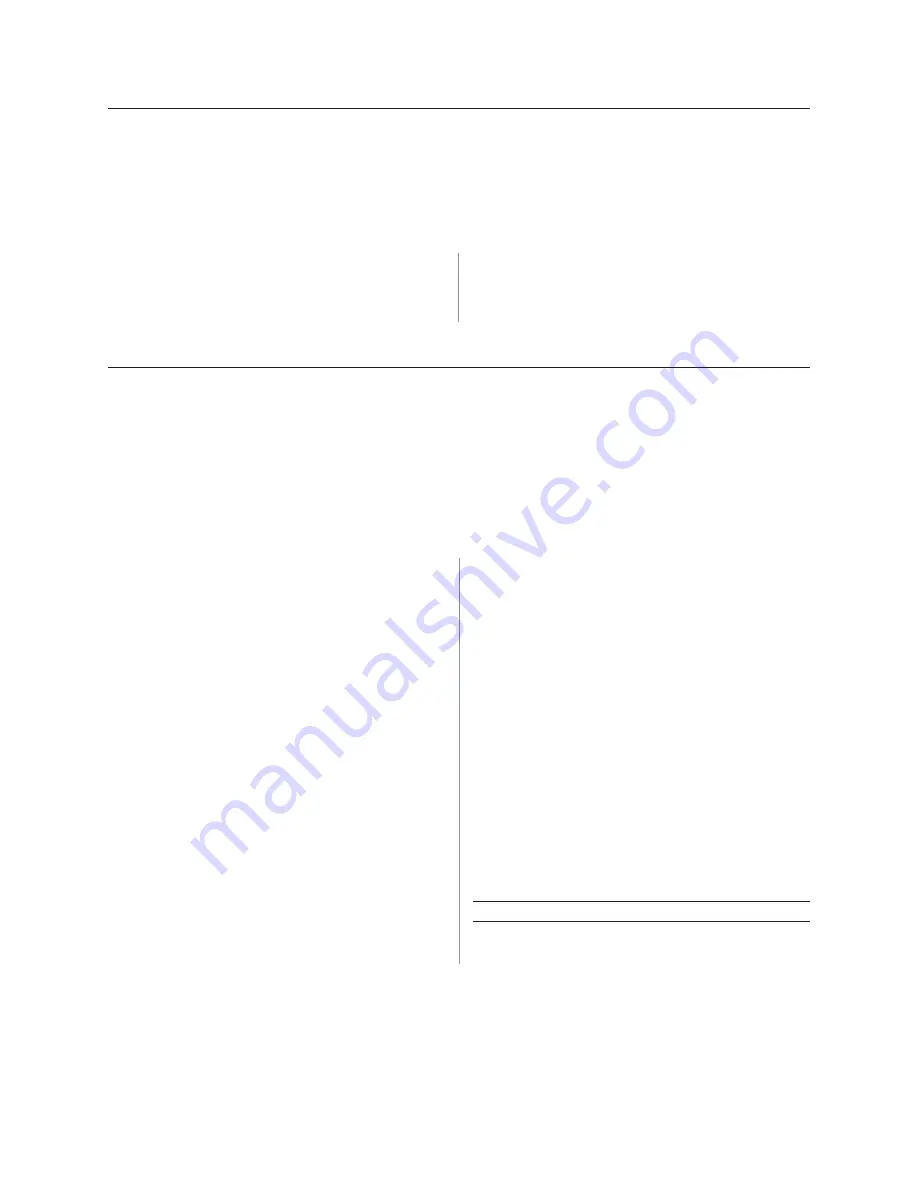
A795 User Guide: Programming Supplement
Chapter 2: Diagnostics and Configuration
17
Communication interface
To change the communication interface settings, enter the configuration menu, select “Set
Communication Interface” from the main menu and answer “Yes” to “SET INTERFACE TYPE?”
printed on the receipt.
Caution: Be extremely careful changing any of the printer settings to avoid inadvertently
changing other settings that might affect the performance of the printer.
Press the paper feed button as instructed to select the
communication interface you want.
•
Communication interface
•
RS-232C interface:
1 click
•
USB:
Auto when no
RS-232C activity
RS-232C serial interface settings
To change the RS-232C serial interface settings, enter the configuration menu, select “Set
Communication Interface” from the main menu and answer “No” to “SET INTERFACE TYPE?”
printed on the receipt. This will take you to the instructions for selecting the RS-232C settings.
Caution: Be extremely careful changing any of the printer settings to avoid inadvertently
changing other settings that might affect the performance of the printer.
Press the paper feed button as instructed on the configuration menu to select the RS-232C
settings you want to change.
•
Baud rate
•
115200 baud:
1 click
•
57600 baud:
2 clicks
•
38400 baud:
3 clicks
•
19200 baud:
4 clicks
•
9600 baud:
5 clicks
•
4800 baud:
6 clicks
•
2400 baud:
7 clicks
•
1200 baud:
8 clicks
•
Number of data bits
•
8 Data Bits:
can not be changed
•
Stop bits
•
1 Stop Bit:
can not be changed
•
Parity
•
Disabled:
Short click
•
Hardware flow control
•
Software (XON/XOFF):
long click
•
Hardware (DTR/DSR):
short click
•
Data reception errors
•
Ignore errors:
long click
•
Print “?”:
short click
Note:
Press the paper feed button for at least one
second to validate the selection.
For more information about See this section
Setting the RS-232C Serial
“Configuring the Printer”
interface settings
on previous page.






























