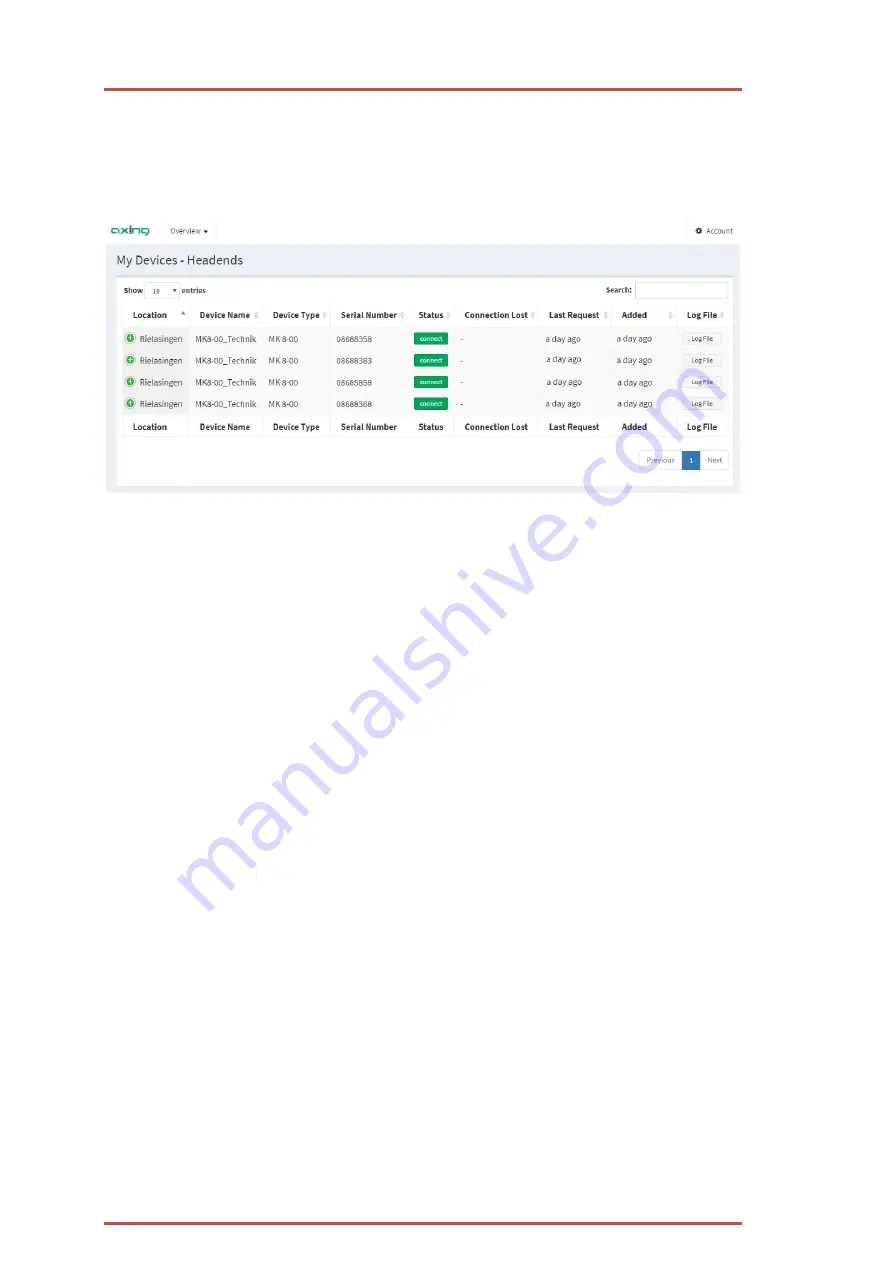
Operation instructions |
SMART
Portal
10
2018-10-13 | Technical improvements, changes in design, printing- and other errors expected.
3. Using the user interface
When you log in as owner, the user interface displays the following information about the devices in tabular
form:
∂
Location
: the location entered in the headend under Maintenance> Access to the SMARTPortal
∂
Device Name
: the device name entered in the headend under Maintenance> Device name
∂
Device Type
and
Serial Number
∂
Status
:
∂
Green = connection to SMARTPortal established (device can be configured)
∂
Red = connection to the SMARTPortal interrupted
∂
Connection Lost
,
Last Request
,
Added
The columns indicate how long the respective event dates back.
∂
Log File
: With the button
Log File
the logged events of the device are shown.
Filter view
In the menu
Overview
, select
Headends
.
Only the headends are displayed.
In the menu
Overview
, select
Server
.
Only the middleware servers are displayed.
Note:
If you log in as a team member or as a shared user, you will see the menu items
Teams - [Team Name]
and
Shared Devices
.











































