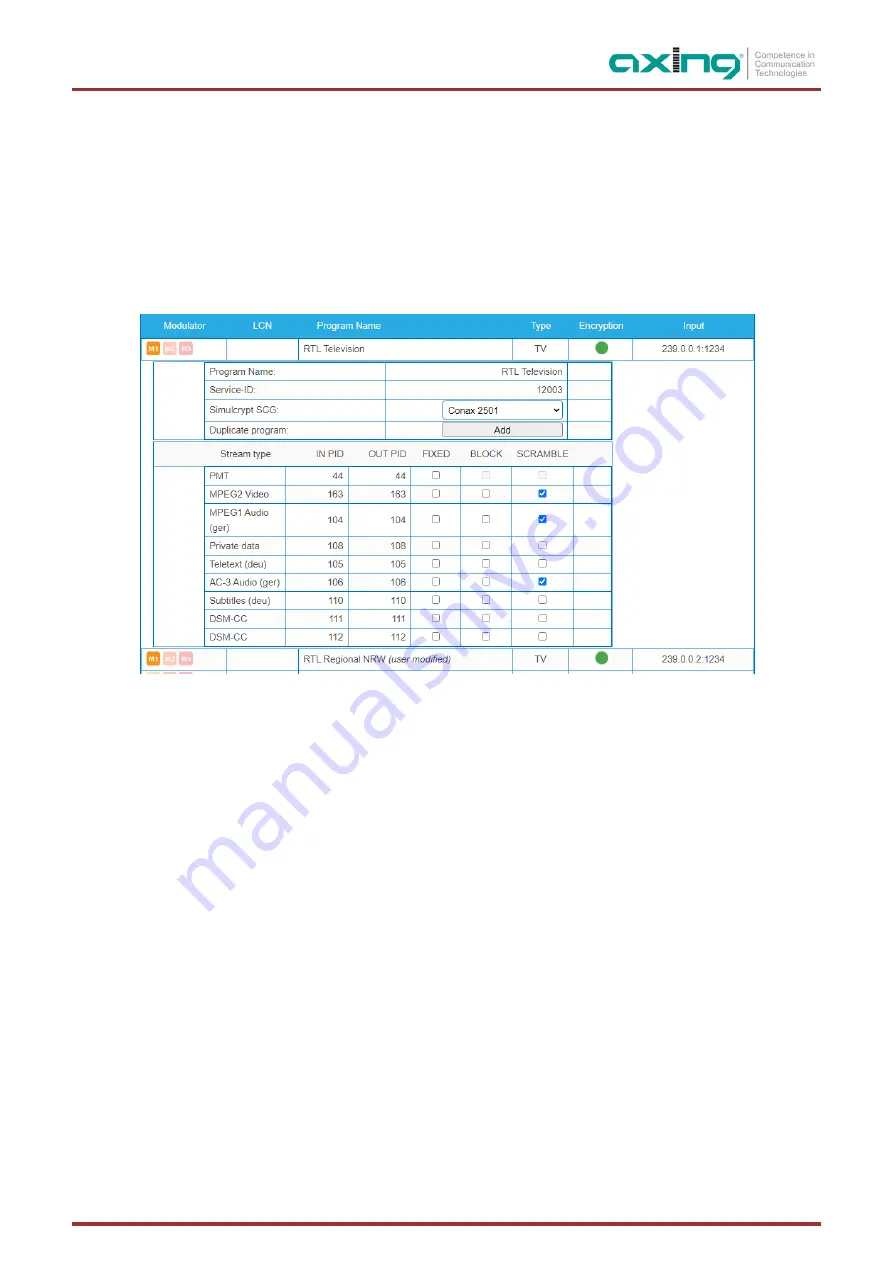
2022-05-31 | Technical improvements, changes in design, printing- and other errors reserved. | BA_MIE.pdf |
Page 57 of 68
4.10.7.
Program Scrambling (at Phase2)
Programs will be connected to SCGs at Phase2:
Click the desired program to view its details.
Select a
Simulcrypt SCG
from the drop-down list (it shows all configured SCGs).
By default all video and audio PIDs for the program are selected for the scrambling.
Select/unselect individual PIDs at “Scramble” column to overwrite the defaults.
Click “Save changes” once ready.
After saving the changes encryption status column shows scrambling status for each program selected for scrambling.
4.10.8.
Scrambling status monitoring
Web interface contains multiple Simulcrypt status traffic lights and they all give different level of details:
•
Phase2
→
Programm Encryption column:
This is the most important status. If all scrambled services have green light,
system is working without problems. But if any service has red light, Maintenance
→
CAS page gives more details.
•
SCG table status:
Once SCG status is green, services connected to this SCG are scrambled and status must be green also at
related rows in ECMG and ECM tables. If SCG status is red, please check status columns at ECMG and ECM tables.
•
ECM table status:
Status of each ECM stream. Re-check access criteria value if status is red.
•
ECMG table status:
Server connection status. The least important item but indicates some network setup problem if status
color is red. Check that e.g. network cable is properly connected to the device. All the other status items stay red until ECMG
status becomes green.
•
Maintenance
→
View Logs
gives overview about scrambling status in long-term. All SCG errors are reported here.
•
SNMP traps
give the most detailed immediate information for studying e.g. CAS server connection problems. One good tool
for collecting SNMP traps is iReasoning MIB Browser. SNMP traps must first be enabled at Maintenance page.


























