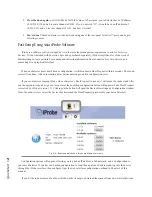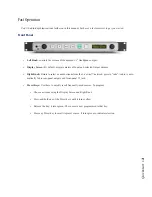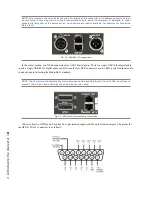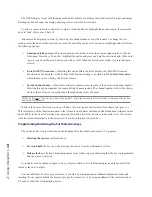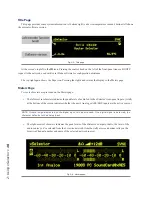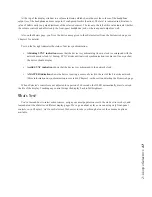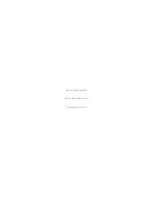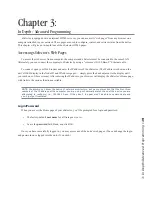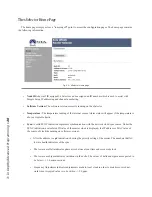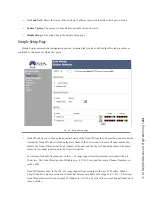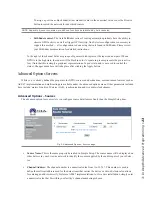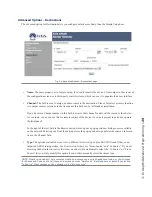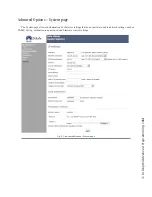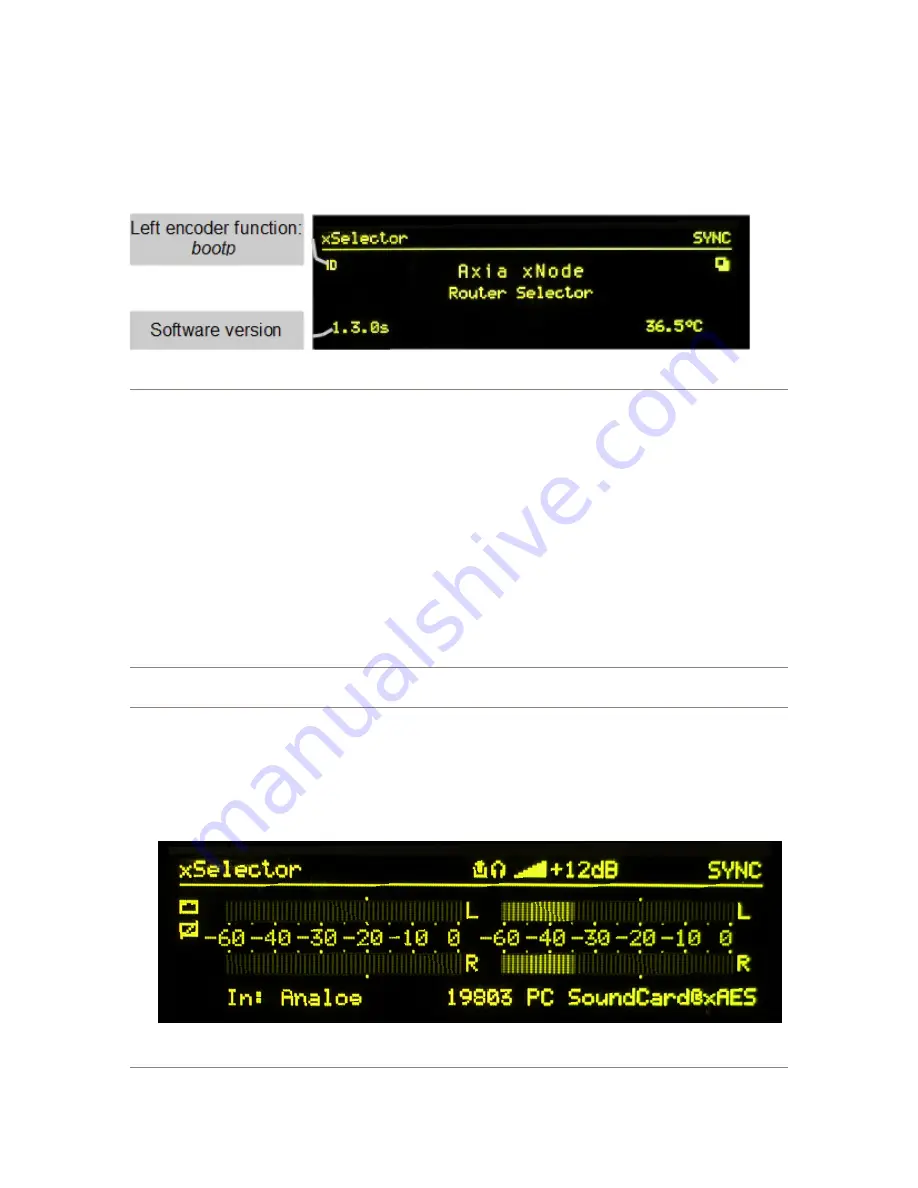
2: U
si
ng x
S
el
ec
to
r •
16
Title Page
This page provides some system information. At bottom right is a device temperature readout; bottom left shows
the current software version.
Fig. 2-5: Title page.
At the screen’s top left is the
ID
icon. Pressing the control knob on the left of the front-panel issues a BOOTP
request to the network, used with Axia iProbe software for configuration assistance.
The top right again shows the Page icon. Pressing the right knob returns the display to the Meters page.
Meters Page
Two sets of meters are provided on the Meters page.
• The left-most set of meters indicates the peak levels of audio fed to the xSelector’s rear-panel inputs. (A tally
at the bottom of the screen indicates whether the unit’s Analog or AES/EBU inputs are the active source.)
NOTE: If there is signal detected on the digital input, this input is used. If no digital signal is detected, the
xSelector defaults to the analog input.
• The right-most set of meters indicates the peak levels of the xSelector’s outputs; that is, the level of the
audio source you’ve selected from the Livewire network. (Another tally at screen bottom tells you the
Livewire Channel number and name of the selected network source).
Fig. 2-6: Meters page.
Summary of Contents for xSelector
Page 6: ......
Page 8: ...CAT 6 small and light yet sound and data pour forth What magic is this...
Page 18: ...Do digital streams dream of electric DJs Just Bradbury knows...
Page 26: ...To and fro bits flow Audio anywhere now Fingertips decide...
Page 52: ...Elvis Costello was a true visionary Kesha not so much...