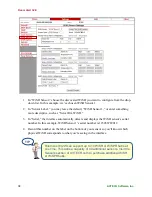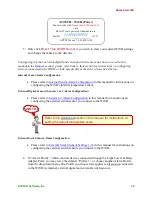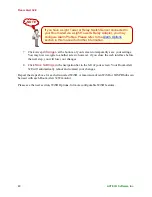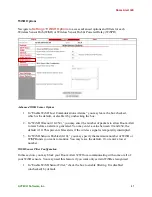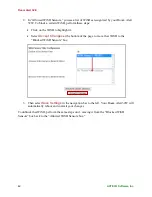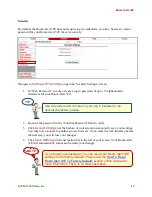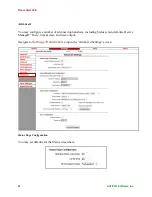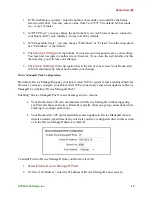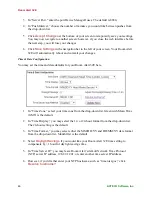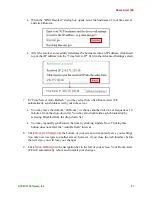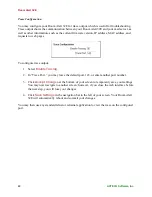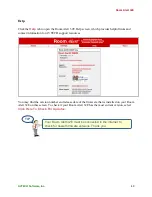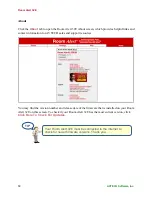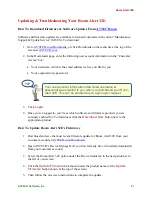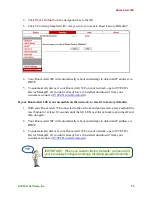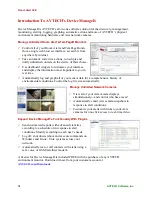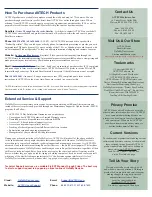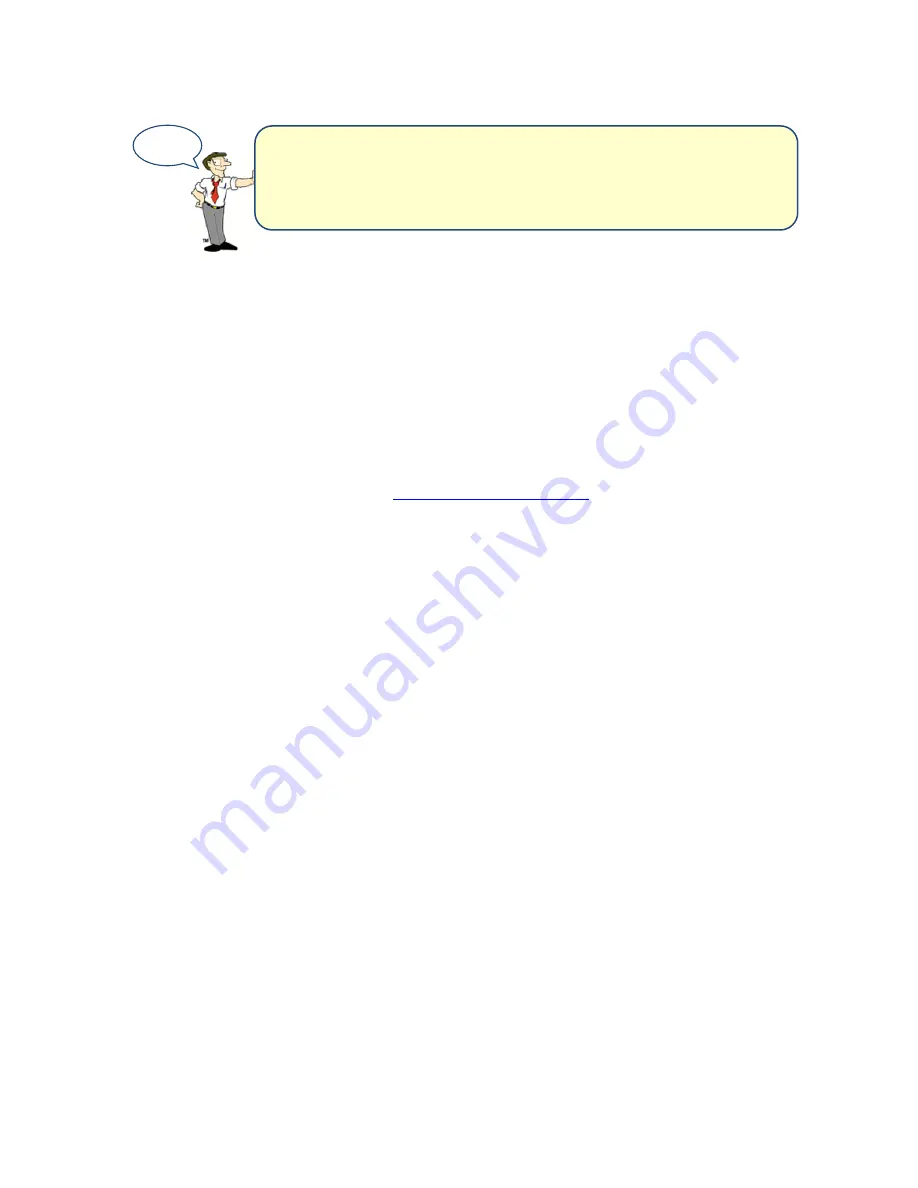
Room Alert 32E
52
AVTECH Software, Inc.
How To Discover Room Alert 32E When Your Network Blocks UDP Broadcasts
If your network blocks UDP broadcast packets on port 30718, AVTECH’s Device ManageR
might not be able to automatically locate the Room Alert 32E monitor.
To manually discover your Room Alert 32E, use the Advanced Discovery option in AVTECH’s
Device ManageR Application:
1.
Open AVTECH’s Device ManageR. (If you don’t already have it installed, download it
from your customer account at
AVTECH.com/Downloads
.)
2.
Navigate to
Advanced Discovery
under the “Device Status” tab in the navigation bar
to the left of your screen.
3.
In the “Advanced Discovery Options” dialog box, click
Manually Add Device/s Via
IP Address
.
4.
Enter your Room Alert 32E’s IP address or the range of IP addresses assigned to DHCP
devices on your network.
5.
Click
Begin Scan
, which initiates a TCP scan on port 30718.
6.
When the scan is complete, click
Close Window
and your Room Alert 32E should be
automatically added to the list of discovered devices.
How To Reset Room Alert 32E To Factory Defaults
You may need to reset your Room Alert 32E to factory defaults if:
You are moving it to a new location and it must be reconfigured.
It has been assigned invalid network settings and is therefore inaccessible.
You have lost your Room Alert 32E’s password.
If your Room Alert 32E is accessible on the network, to reset it to factory defaults:
1.
Navigate to
Settings
in the web interface.
TIP
IMPORTANT: Be sure that there are no web browsers
accessing your Room Alert 32E monitor from anywhere on your
network before uploading the firmware as this could cause the
firmware update to be incomplete or become corrupted.