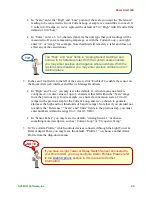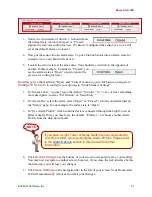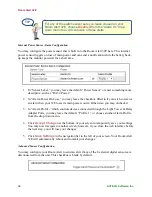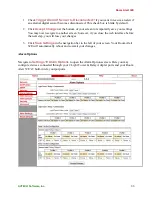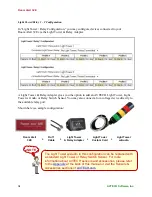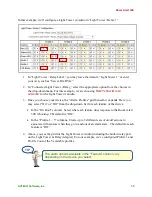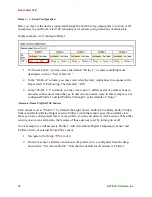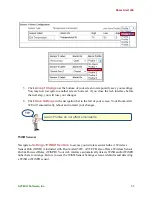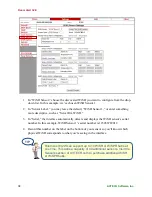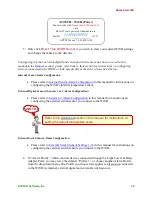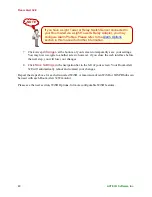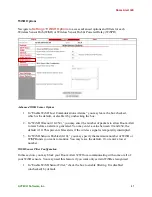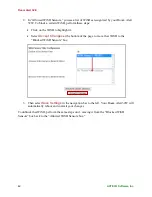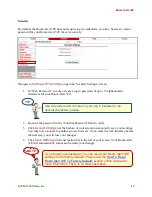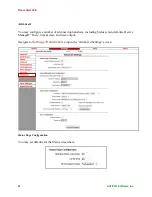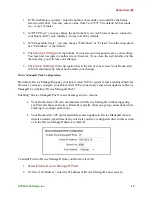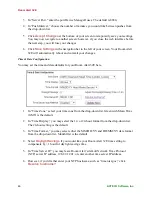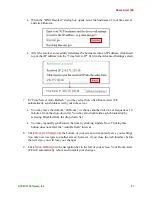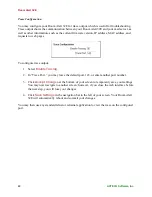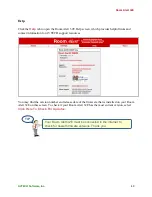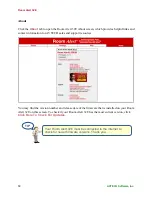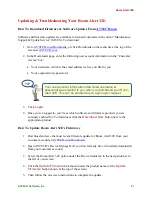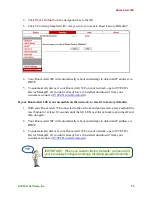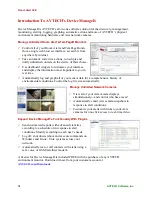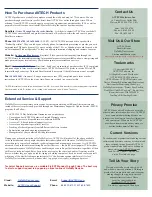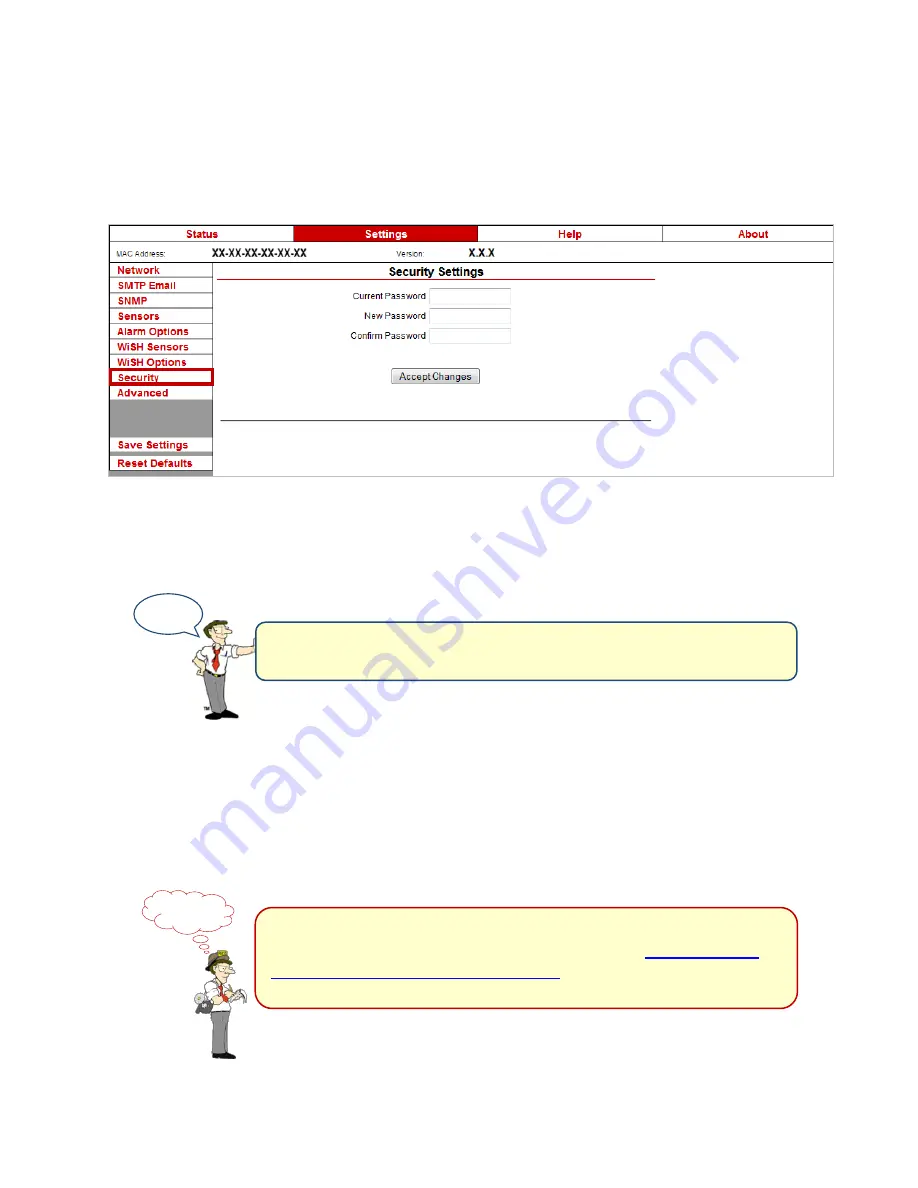
Room Alert 32E
AVTECH Software, Inc.
43
Security
By default, the Room Alert 32E does not require log in credentials; you may, however, create a
password for your Room Alert 32E for extra security.
Navigate to
Settings
Security
to open the “Security Settings” screen.
1.
In “Web Password,” you may create a log in password of up to 15 alphanumeric
characters for your Room Alert 32E.
2.
Re-enter the password in the “Confirm Password” field to verify.
3.
Click
Accept Changes
at the bottom of your screen to temporarily save your settings.
You may now navigate to another screen; however, if you close the web interface before
the next step, you will lose your changes.
4.
Click
Save Settings
in the navigation bar to the left of your screen. Your Room Alert
32E will automatically reboot and commit your changes.
If you forget your password, you can reset your Room Alert 32E
settings to the factory defaults. Please see the
How To Reset
Room Alert 32E To Factory Defaults
section of this manual for
more information. There is no other alternative.
NOTE
TIP
Use only letters and numbers in your log in password
—no
special characters, please.