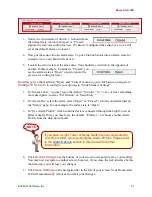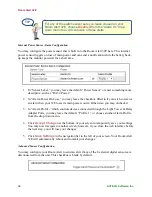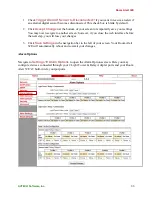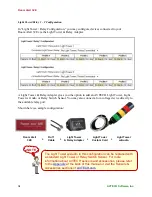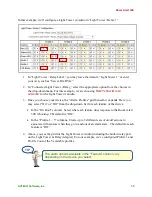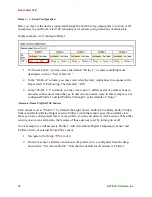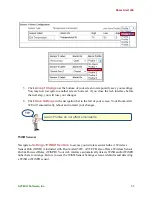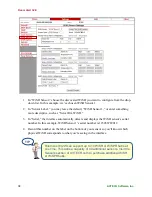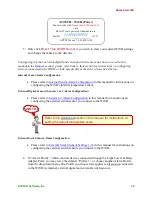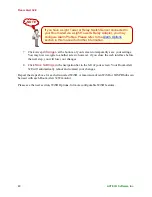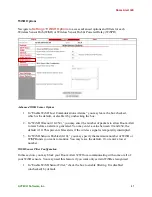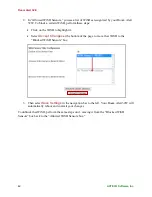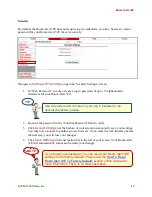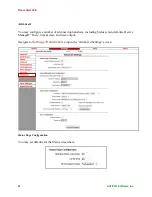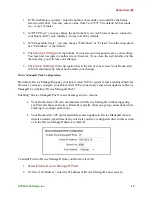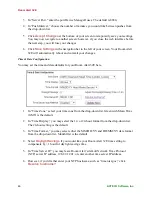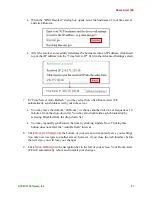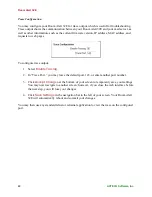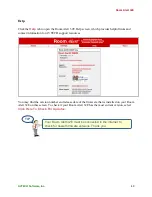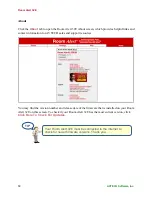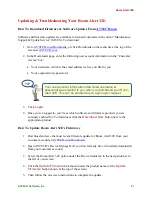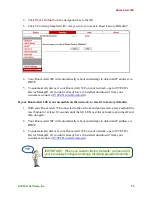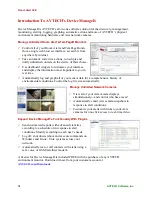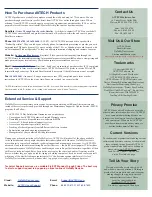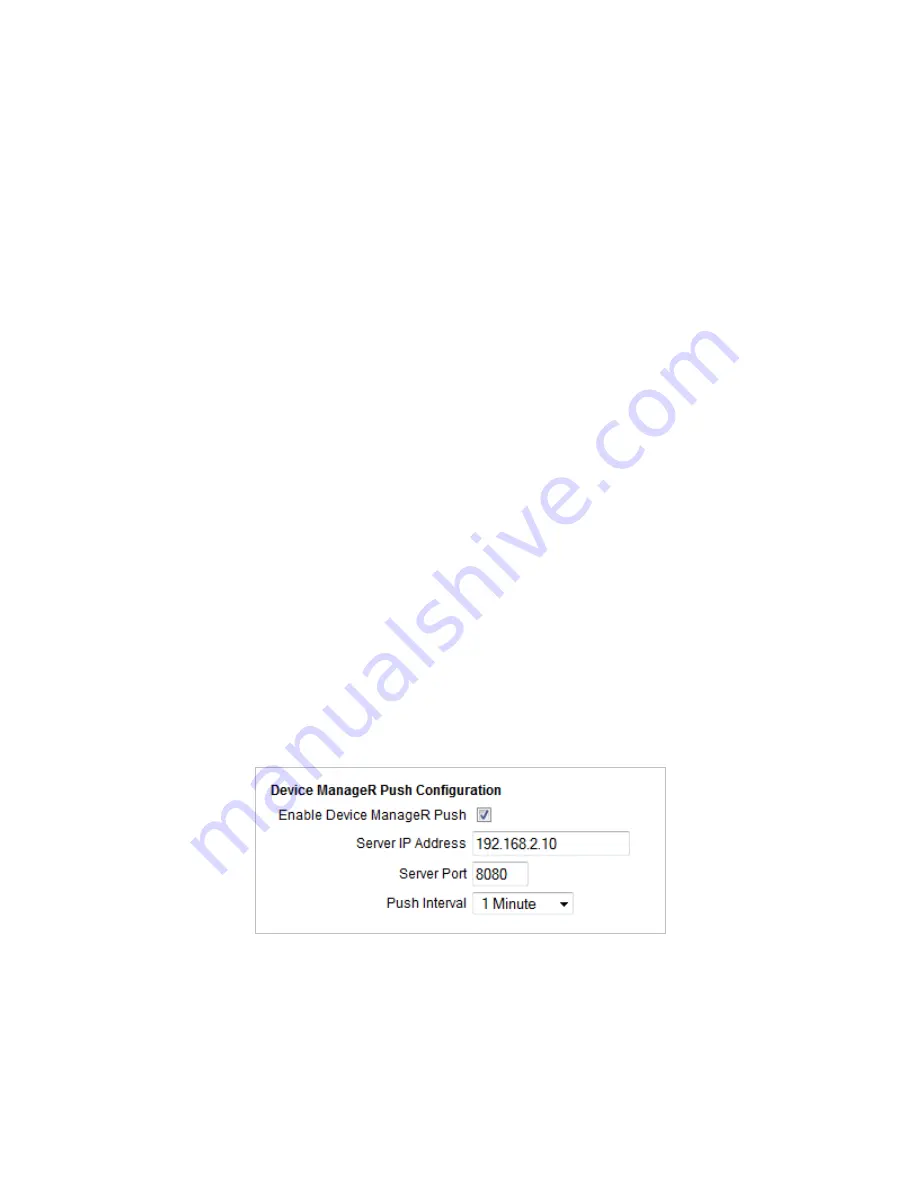
Room Alert 32E
AVTECH Software, Inc.
45
1.
In “Refresh Rate (seconds),” enter the number of seconds you would like the Status
screen to refresh at. You may enter a value from 5 to 65535. The default is 60 seconds
(i.e., every 1 minute).
2.
In “HTTP Port,” you may change the port number your web browser uses to connect to
your Room Alert’s web interface. It uses port 80 by default.
3.
In “Temperature Scale,” you may choose “Fahrenheit” or “Celsius” from the drop-down
list. “Fahrenheit” is the default.
4.
Click
Accept Changes
at the bottom of your screen to temporarily save your settings.
You may now navigate to another screen; however, if you close the web interface before
the next step, you will lose your changes.
5.
Click
Save Settings
in the navigation bar to the left of your screen. Your Room Alert
32E will automatically reboot and commit your changes.
Device ManageR Push Configuration
By default, Device ManageR queries your Room Alert 32E for sensor values at defined intervals.
However, you may configure your Room Alert 32E to proactively send sensor updates to Device
ManageR by enabling “Device ManageR Push.”
Enabling “Device ManageR Push” is an advantage for two reasons:
Your Room Alert 32E can communicate with Device ManageR without triggering
any firewalls between the two. Firewalls typically allow out-going connections while
blocking in-coming connections.
Your Room Alert 32E can immediately send an update to Device ManageR when it
detects an alarm, regardless of any intervals you have configured either in this section
or in the Device ManageR discovery interval.
To enable Push to Device ManageR from your Room Alert 32E:
1.
Select
Enable Device ManageR Push
.
2.
In “Server IP Address,” enter the IP address of Device ManageR’s host system.