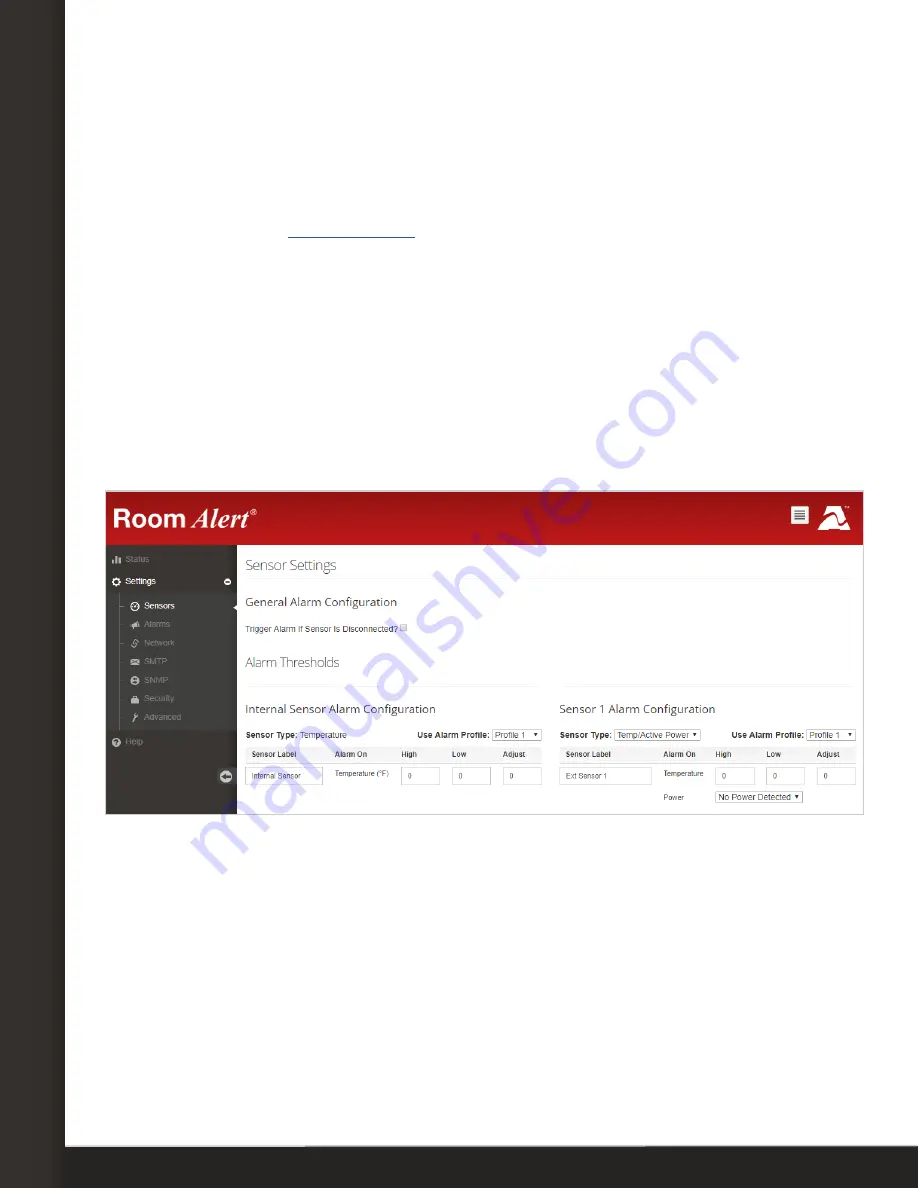
AVTECH Software, Inc.
Page 4
AVTECH.com
Configure Your Digital Active Power Sensor
Configure Your Digital Active Power Sensor
Use Room Alert’s Built-In Web Interface
Your Room Alert must be on at least the minimum firmware version below to be
compatible with the Digital Active Power Sensor. You may download the latest firmware
from your account at
.
• Room Alert 32S
v1.0.0
• Room Alert 12S
v1.2.0
• Room Alert 32E
v3.1.0
• Room Alert 12E
v3.1.0
• Room Alert 4E
v4.1.0
• Room Alert 3E
v2.1.0
• Room Alert 3 Wi-Fi
v2.0.0
Once your Room Alert is on at least the minimum firmware version, navigate to
Settings
Sensors
in its web interface. The options you see below will vary depending on the
model.
1. Scroll to your external digital sensor(s), the total number of which will vary depending
on the Room Alert model.
2. Find the digital sensor interface that matches the port you connected your Digital
Active Power Sensor to. For example, if you used the first digital port on your Room
Alert, look for
Sensor 1 Alarm Configuration
; if you used the second, look for
Sensor 2
Alarm Configuration
, and so on.
3. Notice that your Room Alert automatically detects the digital sensor and inserts a drop-
down list in
Sensor Type
, which defaults to
Temp/Humidity
. Select
Temp/Active
Power
to bring up the interface for your Digital Active Power Sensor.























