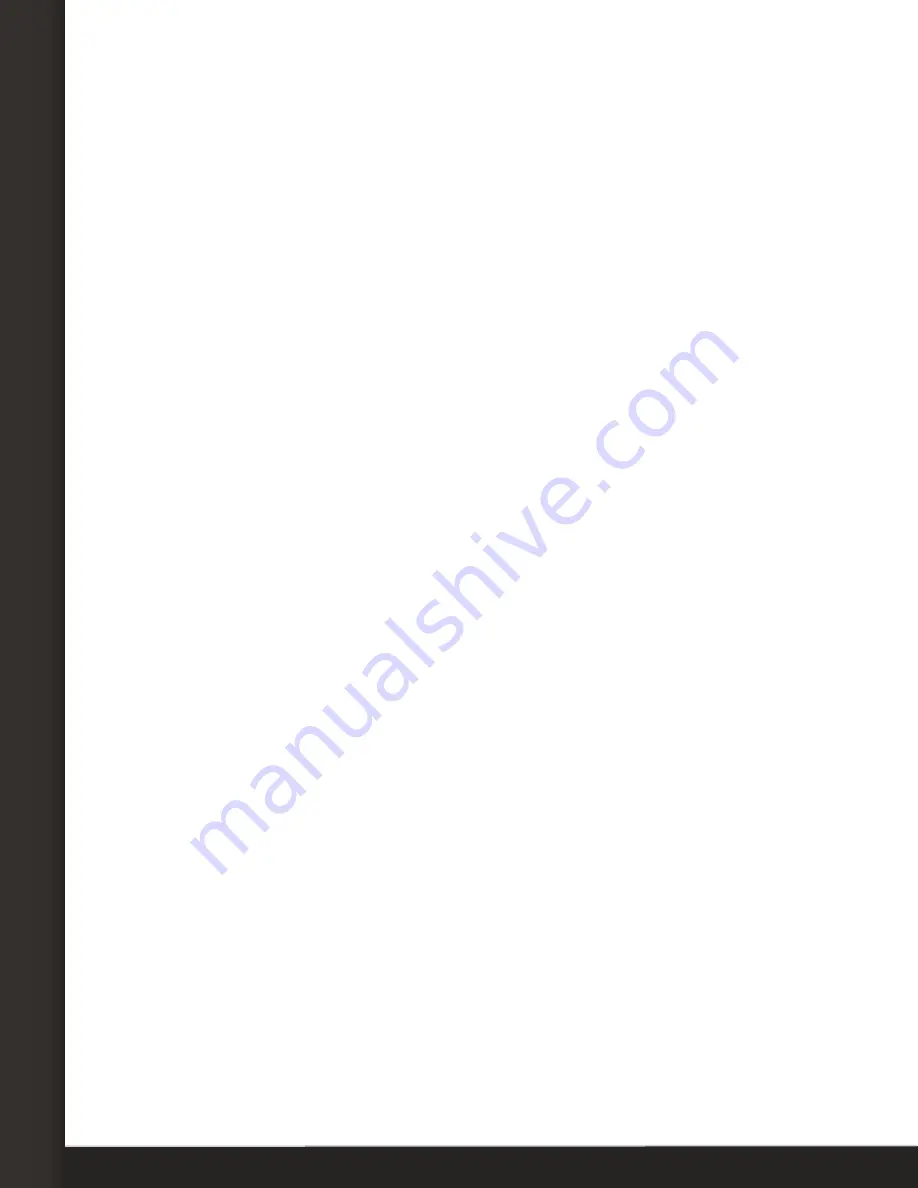
AVTECH Software, Inc.
Page 5
AVTECH.com
Configure Your Digital Active Power Sensor
4. In
Sensor X Label
, you may leave the default, “Ext Sensor X,” or enter something more
descriptive. Room Alert “E” models accept up to 15 characters, including only letters,
numbers, spaces, hyphens (-), underscores (_) or periods (.). Room Alert “S” models
accept up to 30 characters, including the above and special characters, like ampersand
(&).
5.
Alarm On
automatically populates with the default temperature scale and
Power
.
Please refer to your Room Alert
User’s Guide & Reference Manual
to change the default
temperature scale.
6. In Temperature
High
and
Low
, you may enter values for high and low thresholds. Your
Room Alert generates alerts based on those thresholds.
• Room Alert “E” models: the default High & Low is 0—which means no alarm is
configured.
•
Room Alert “S” models: the High & Low fields are disabled by default. You may
enable each field individually by selecting its check box.
7. In Temperature
Adjust
, you may leave the default, 0, or enter a value to adjust the
temperature reading if it differs from a known value at that location. On Room Alert “S”
models, you must enable the
Adjust
field by selecting its check box before entering a
value.
8. In
Power
, select what you want to alarm on:
No Power Detected
or
Power
Detected
. (You may also select
Alert Disabled
if you do not want an alert on
power status.)
9. In
Use Alarm Profile
, which controls light towers and relays on your Room Alert, you
may leave the default,
Profile 1
, or choose another profile from the drop-down menu.
10. Select
Save Settings
at the top or bottom of the page. Your Room Alert will
automatically reboot and commit your changes.
AVT-200803-1.1.1























