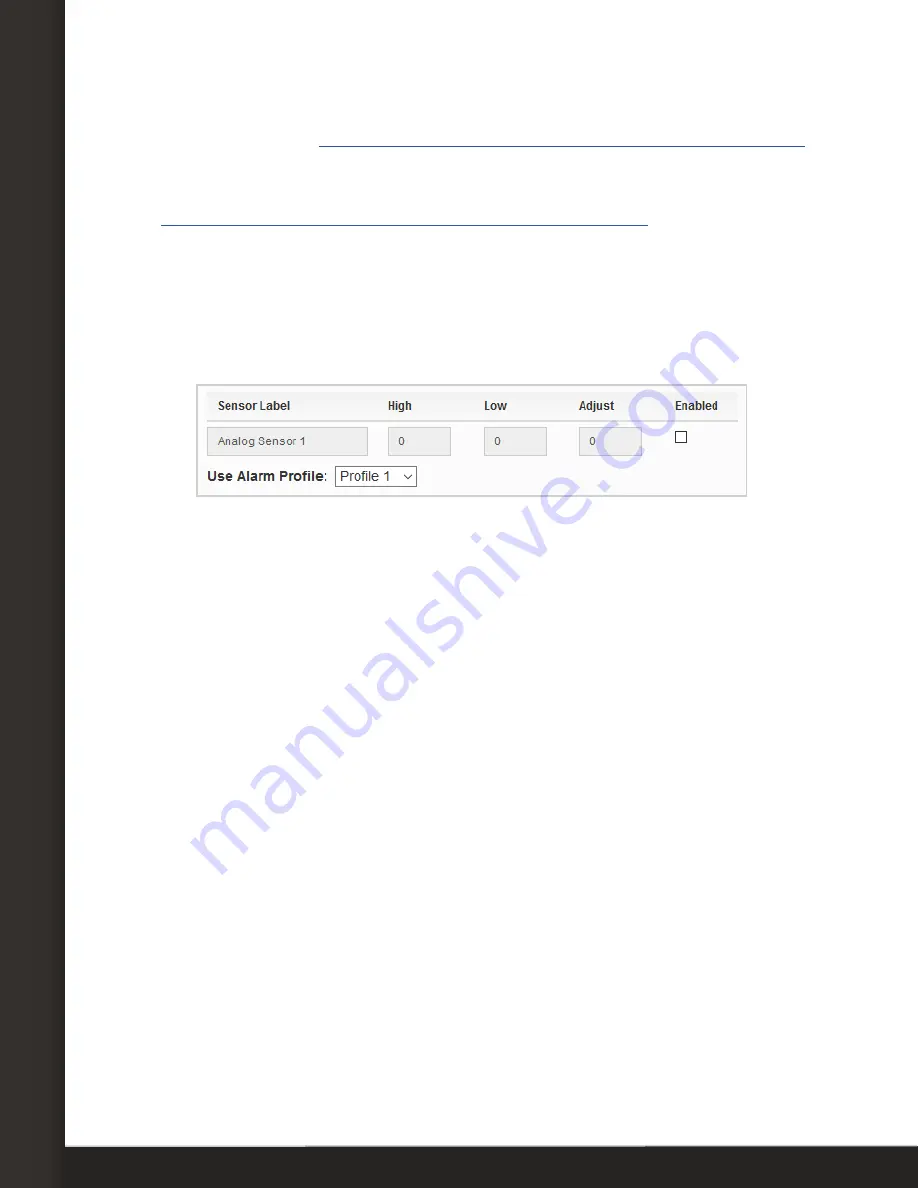
Page 5
Configure Your Analog Sensor
•
In
Reference
, enter the highest and lowest points of the analog sensor’s output
signal range. (See
Reference/Scale/Unit Settings For AVTECH Analog Sensors
in this
document for the correct settings.)
•
In
Scale
, enter the highest and lowest points of your analog sensor’s scale. (See
Reference/Scale/Unit Settings For AVTECH Analog Sensors
in this document for the
correct settings.)
•
In Units, enter a 1 to 3-character label for the unit type that your readings will be
measured in—“A” or “Amp” for amperage or “F” for Fahrenheit, for example. Note
that this field is merely a label and does not affect any of the calculations.
4. Next, fill in the
High
/
Low
threshold fields, shown below at their defaults.
•
In
Sensor Label
, you may leave the default, “Analog Sensor X,” or enter something
more descriptive of up to 15 characters. You may use the following characters in
sensor labels: letters, numbers, spaces, hyphens (-), underscores (_) and periods
(.).
•
In
High
and
Low
, you may leave the default, 0—which means no alarm is
configured—or enter values for high and low thresholds. These values must be
within the range you entered in
Scale
, and cannot contain decimal points. Your
Room Alert generates alerts based on these thresholds.
•
In
Adjust
, you may leave the default, 0, or enter a value to adjust the analog
reading if it differs from a known value at that location.
•
In
Use Alarm Profile
, which controls light towers and relays on your Room Alert, you
may leave the default,
Profile 1
, or choose another profile from the drop-down
menu.
4. Select
Save Settings
at the top or bottom of the page. Your Room Alert will
automatically reboot and commit your changes






